2.1. Spotlight
| < Day Day Up > |
| Remember the relentless disk grinding you heard after you first installed the operating system? That was Spotlight creating its initial database. Spotlight is a repository of metadata for certain types of files Spotlight gathers information about any file (or data record, such as an iCal event) for which it has an importer (an operating system plug-in that extracts metadata from a document). To see all the importers on your system, look in /System/Library/Spotlight and /Library/Spotlight. By default, Spotlight has importers for the following files and data:
To perform a spotlight query, simply click the magnifying glass icon in the upper right of the menu bar or press You can get a more detailed Spotlight search window by pressing Option- 2.1.1. Performing Spotlight SearchesUnix geeks might never use Spotlight if Mac OS X didn't include some command-line goodies for performing searches . You can perform a simple Spotlight search from the shell with the following syntax: mdfind term For example: $ mdfind burroughs /Developer/Documentation/DeveloperTools/Tcl/Trf/bz2.html /Volumes/Macintosh HD/Users/bjepson/Music/iTunes/iTunes Music/William S. Burroughs /Volumes/Macintosh HD/Users/bjepson/Music/iTunes/iTunes Music/William S. Burroughs/Dead City Radio/02 A Thanksgiving Prayer.m4p /Volumes/Macintosh HD/Users/bjepson/Music/iTunes/iTunes Music Library.xml /Volumes/Macintosh HD/Users/bjepson/Sites/radio/2003/04/11.html Figure 2-1. Using the Spotlight menu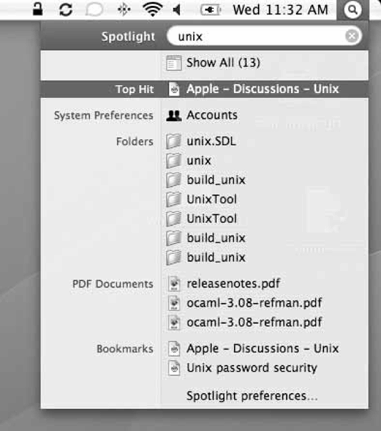 If you have a good idea of where you want to search, you can use the -onlyin option as shown here: $ mdfind -onlyin /Developer burroughs /Developer/Documentation/DeveloperTools/Tcl/Trf/bz2.html You can use the -live option to update the results in real time as they change, and as quickly as Spotlight can index them. Although you can find interesting results with simple keyword searches, you can refine your search by specifying any of the metadata attribute keys. For example, to find all the songs written by Robert Hunter, you could use this search: $ mdfind "kMDItemComposer == '*Robert Hunter*'" /Users/bjepson/Music/iTunes/iTunes Music/Grateful Dead/Hundred Year Hall (Disc 1) [Live]/1-01 Bertha.m4a /Users/bjepson/Music/iTunes/iTunes Music/Grateful Dead/Hundred Year Hall (Disc 1) [Live]/1-04 China Cat Sunflower.m4a /Users/bjepson/Music/iTunes/iTunes Music/Grateful Dead/Hundred Year Hall (Disc 1) [Live]/1-06 Jack Straw.m4a /Users/bjepson/Music/iTunes/iTunes Music/Grateful Dead/Hundred Year Hall (Disc 1) [Live]/1-08 Playing In The Band.m4a Figure 2-2. Searching with the Spotlight window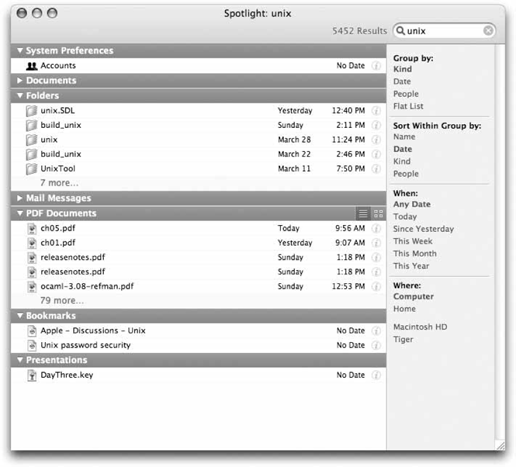 /Users/bjepson/Music/iTunes/iTunes Music/Grateful Dead/Dick's Picks Volume 12 (Disc 1)/1-02 China Cat Sunflower _.m4a /Users/bjepson/Music/iTunes/iTunes Music/Grateful Dead/Dick's Picks Volume 12 (Disc 1)/1-06 Truckin' _.m4a [... and so forth ...] Without the wildcard characters (*), you wouldn't match a thing, since Robert Hunter coauthored all those songs with Jerry Garcia. You can perform more complex queries with mdfind, as well. For example, the following query uses the and (&&) operator to combine two search criteria: the composer name contains "Jerry" and the performer (author) name does not contain "Grateful Dead": $ mdfind "kMDItemComposer == '*Jerry*' && \ kMDItemAuthors != '*Grateful Dead*'" /Users/bjepson/Music/iTunes/iTunes Music/Compilations/Box of Pearls - The Janis Joplin Collection/3-11 Piece of My Heart (Live at Woodstock).m4p /Users/bjepson/Music/iTunes/iTunes Music/The Who/Live At Leeds/11 Summertime Blues.m4a 2.1.2. Inspecting a File's AttributesNow that we've found a couple songs written by someone named Jerry who's not in the Grateful Dead, how do we figure out what his deal is? The mdls utility lets you see all of the metadata for a given file: $ cd ~/Music/iTunes/iTunes\ Music/Compilations/ $ cd Box\ of\ Pearls\ -\ The\ Janis\ Joplin\ Collection/ $ mdls 3-11\ Piece\ of\ My\ Heart\ \(Live\ at\ Woodstock\).m4p 3-11 Piece of My Heart (Live at Woodstock).m4p ------------- kMDItemAlbum = "Box of Pearls - The Janis Joplin Collection" kMDItemAttributeChangeDate = 2005-02-19 17:43:08 -0500 kMDItemAudioBitRate = 125240 kMDItemAudioChannelCount = 2 kMDItemAudioTrackNumber = 11 kMDItemAuthors = ("Janis Joplin") kMDItemCodecs = ("") kMDItemComposer = "Bert Berns & Jerry Ragovoy" kMDItemContentCreationDate = 2004-04-02 11:46:40 -0500 kMDItemContentModificationDate = 2004-04-02 11:46:40 -0500 kMDItemContentType = "com.apple.protected-mpeg-4-audio" kMDItemContentTypeTree = ( "com.apple.protected-mpeg-4-audio", "public.audio", "public.audiovisual-content", "public.data", "public.item", "public.content" ) kMDItemDisplayName = "3-11 Piece of My Heart (Live at Woodstock).m4p" kMDItemDurationSeconds = 391.3483333333334 kMDItemFSContentChangeDate = 2004-04-02 11:46:40 -0500 kMDItemFSCreationDate = 2004-04-02 11:46:40 -0500 kMDItemFSCreatorCode = 1752133483 kMDItemFSFinderFlags = 0 kMDItemFSInvisible = 0 kMDItemFSLabel = 0 kMDItemFSName = "3-11 Piece of My Heart (Live at Woodstock).m4p" kMDItemFSNodeCount = 0 kMDItemFSOwnerGroupID = 501 kMDItemFSOwnerUserID = 501 kMDItemFSSize = 6522800 kMDItemFSTypeCode = 1295274016 kMDItemID = 128067 kMDItemKind = "MPEG-4 Audio File (Protected)" kMDItemLastUsedDate = 2004-04-02 11:46:40 -0500 kMDItemMediaTypes = (Sound) kMDItemMusicalGenre = "Rock" kMDItemStreamable = 0 kMDItemTitle = "Piece of My Heart (Live at Woodstock)" kMDItemTotalBitRate = 125240 kMDItemUsedDates = (2004-04-02 11:46:40 -0500) That's a lot of information, but this sampling gives you an idea of what sort of search terms you can use with your mdfind queries. Table 2-1 lists some of the most common metadata attributes , but as you can see from the music file example, importers (in this case, the iTunes importer) are free to define their own attributes. Keep in mind an important distinction when speaking of metadata: the owner (in terms of file system permissions) of the file is not necessarily its author. For example, if you rip an MP3 file from a CD-ROM, you're the owner. However, iTunes consults CDDB (the Gracenote CD Database, located at http://www.gracenote.com/gn_products/cddb) and uses the information it finds there to determine the authors of the file. On the other hand, if you create a Word document on your Mac, you'll not only be the owner of the file, but you're also the author. Another way to think about this is that Spotlight metadata is not so much about files, but the contents of files.
2.1.3. Managing SpotlightSpotlight is modestly configurable; you can use System Preferences The mdutil command controls Spotlight settings on a volume-by-volume basis, and mdimport lets you work with the various importers installed on your system. For example, mdutil can turn indexing on or off for an entire volume with the -i option (it takes an argument of on or off): # mdutil -i off /Volumes/Macintosh\ HD /Volumes/Macintosh HD: Indexing disabled for volume. This setting is persistent across reboots. You can inspect a volume's setting with the -s option: # mdutil -s /Volumes/Macintosh\ HD/ /Volumes/Macintosh HD/: Status: Indexing Disabled You can use mdimport to list all the importers installed on your system: $ mdimport -L 2005-02-26 22:10:53.296 mdimport[268] Paths: id(501) ( "/System/Library/Spotlight/Image.mdimporter", "/System/Library/Spotlight/Audio.mdimporter", "/System/Library/Spotlight/Font.mdimporter", "/System/Library/Spotlight/PS.mdimporter", "/Library/Spotlight/Microsoft Office.mdimporter", [... and so forth ...] And if the list of attributes in Table 2-1 isn't enough to keep you busy, you can also use mdimport to list all the attributes supported by the importers on your system: $ mdimport -A 'kMDItemAcquisitionMake' 'Device make' 'Make of the device used to acquire this document' 'kMDItemAcquisitionModel' 'Device model' 'Model of the device was used to acquire this document' 'kMDItemAlbum' 'Album' 'Title for a collection of media, such as a record album' 'kMDItemAperture' 'Aperture' 'Aperture setting of the camera when the picture was taken' [... and so forth ...] mdimport also has a number of features of interest to people developing their own metadata importers. For example:
|
| < Day Day Up > |
EAN: 2147483647
Pages: 176
 Spotlight to control the order in which results are presented, exclude certain file types, and specify directories that must never be indexed. You can do quite a bit from the shell prompt as well.
Spotlight to control the order in which results are presented, exclude certain file types, and specify directories that must never be indexed. You can do quite a bit from the shell prompt as well.