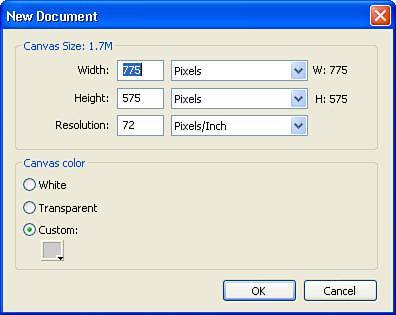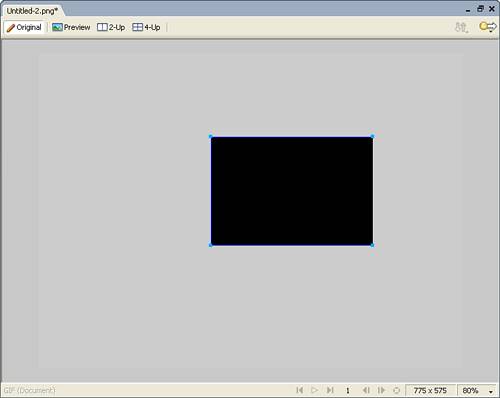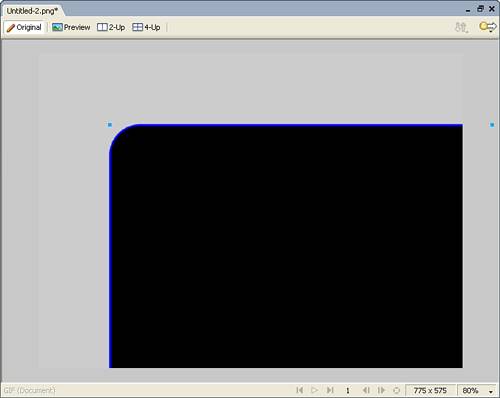Creating the Base Document
| The first step in creating the site template is to build a base document with the appropriate size and background color. This base document serves as the canvas and, after it is created, you can begin adding the elements that define your web page.
|
EAN: 2147483647
Pages: 337