Test Results and Tracking Bugs
Test Results and Tracking Bugs
Executing any kind of test generates some results that testers will use to determine whether a defect exists or if a Quality of Service requirement wasn't met. These situations will require action. All test results for recently run tests are available through the Test Results window. Figure 7-17 shows the Test Results window with results from running a variety of the tests mentioned in the last section. You can quickly identify which tests have run, are in progress, and are awaiting execution. You can also easily identify which tests have passed and those that have failed.
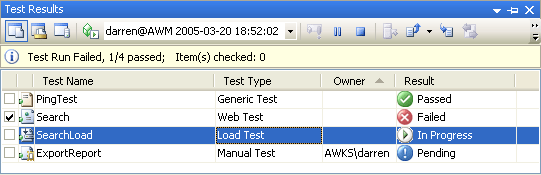
Figure 7-17 The Test Results window displaying execution status and results for all test types
Double-clicking a test displays either the results for that test if it has completed or the appropriate runner if the test is in progress. From a failed test, a tester can easily create a bug work item and assign it to a developer. The developer can query for this work item or, if properly configured, he or she will receive a notification (such as an e-mail) indicating that a new work item has been assigned. The developer can then easily retrieve the recorded test results. After the developer fixes the bug and marks the work item as completed, he or she could generate a new task work item asking the tester to rerun the test.
Bug work items can also be tracked by managers through the many queries and reports provided on the project portal Web site. Achieving this level of collaboration is what Visual Studio 2005 Team System is all about. This type of communication and workflow can really help maintain or increase the predictability of a project's success.
Microsoft will include many reports related specifically to testing:
Test run results in general
Tests that passed (but that have associated bugs that are still showing as active)
Tests that failed (but that have associated bugs that are currently closed)
Test effectiveness (showing a combined list of test results and the resulting code coverage numbers)
Test Run Configuration
Test run configurations affect how your tests run. When you define a test run configuration, you determine, for example, the way test runs are named, where the tests are executed, and whether unit tests generate code-coverage information. Figure 7-18 shows a Test Run Configuration file being edited and a remote server being specified as the location where the tests will be run remotely.
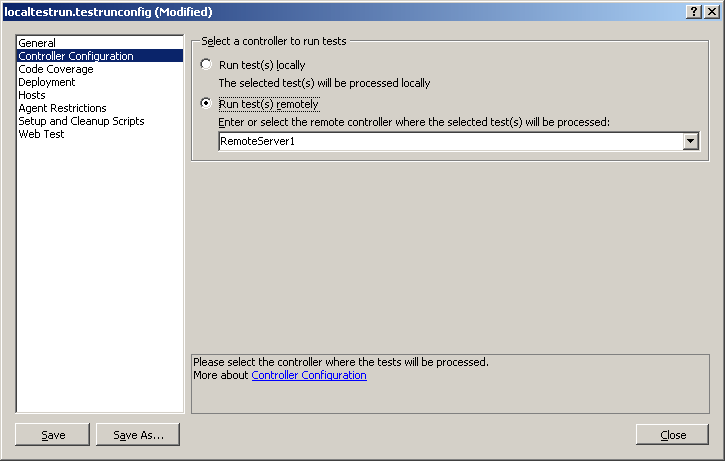
Figure 7-18 A Test Run Configuration file being edited
Run configuration settings are saved to disk in files with the .testrunconfig extension. You can create and save multiple run configurations, and then make a specific run configuration active, which is the run configuration that is used when tests are run. Only one run configuration can be active at a time. Your choice of an active run configuration is maintained from one user session to the next.
If your project is missing its test run configuration, you can add a new one to the solution (not to the test project!). Simply right-click on the solution in Solution Explorer, add the new item, and select Test Run Configuration as the template. This happens more commonly when you configure a Unit Test project for Code Coverage. In other words, if you choose Edit Test Run Configurations under the Test menu, you might see the “No Test Run Configurations Available” message.
EAN: 2147483647
Pages: 97