Reports
Reports
Developers, as well as every other stakeholder in a project, need to understand how to use the reporting capabilities of Team Foundation Server. Team Foundation Server automatically analyzes much of the data that is generated by the development process, including metrics gathered directly on the code that developers check in and out of version control.
These reports cover everything from a simple list of all the current bugs in the project, all the way through to sophisticated tools that analyze how often the code base is changing, as well as many reports in between. Each report is geared to a different audience or to provide different data. A Bug List report is very useful for looking at bug details and understanding where effort should be expended next. The report is not at all graphical, however, and it's difficult to get a broad understanding of where the project is heading. A Bug Rates report, on the other hand, shows graphically the progress being made in eliminating bugs. (See Figure 6-29.)
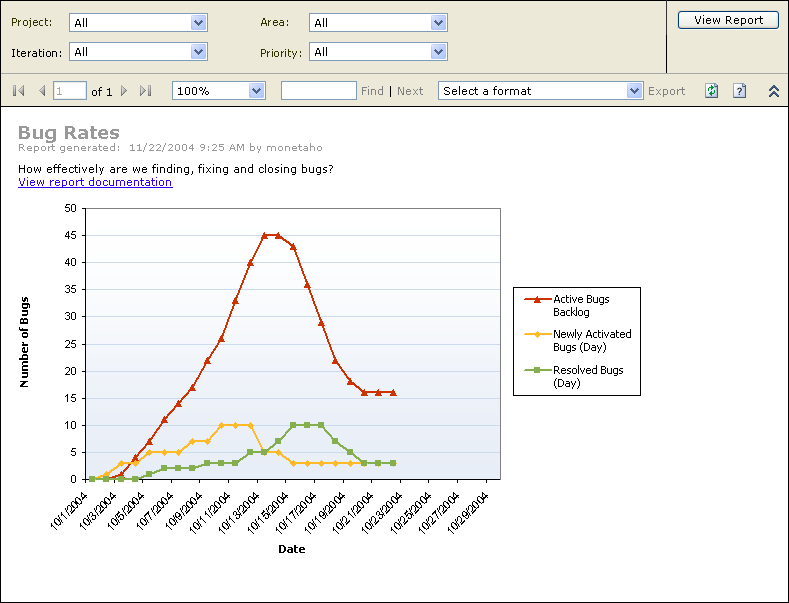
Figure 6-29 An example Bug Rates report
Developers should be intimately familiar with virtually all of the reports. The My Bugs report shows the developer which bugs they are currently assigned to, and the Builds report shows the results of builds that have been run against the entire code base. If automated builds are run every night, it's good practice for a developer to check this report every morning to see whether the project is still building correctly, or if some tests failed and the code needs to be fixed.
NOTE
Remember that one developer's code might inadvertently break other code that has already been checked in, and this problem might not show up until all the tests are run during a nightly build.
The Test Result Details report can show more details about the tests that failed during a nightly build, and the Quality Indicators report can show areas that need attention.
Reports can be viewed in a number of ways. Most likely, developers will view the reports right from within the Visual Studio integrated development environment (IDE). To do that, simply use Team Explorer and open up the Reports folder under the project that you're working on. The entire list of reports is available there. Double-clicking any of the reports opens up the report in a new window inside the work area.
You can also view the reports by going to the project portal and clicking on the Reports link of the Quick Launch bar located to the left of the Web page.
NOTE
Because the project portal is built using Microsoft SharePoint® technologies, it is very easy to configure for each individual project, so the link to the reports might appear elsewhere on the site if it has been reconfigured. Be sure to read Chapter 9 for more information on customizing and extending the project portal.
EAN: 2147483647
Pages: 97