Profile Wizard
Profile Wizard
The Profile Wizard saves and restores Office 2003 Editions user settings, which are in the Office 2003 Editions portion of users' profiles. (See Chapter 12, “Deploying User Profiles.”) When you run the Profile Wizard to save a user profile, you create an OPS file that you can use later to restore those settings. The Microsoft Office 2003 Editions Resource Kit installs the Profile Wizard on the Start menu. Click Start, All Programs, Microsoft Office, Microsoft Office Tools, Microsoft Office 2003 Resource Kit, and then click Profile Wizard. The program file Proflwiz.exe is in C:\Program Files\ORKTools\ORK11\Tools\Profile Wizard.
By default, the Profile Wizard uses the file OPW11adm.ini to decide which settings and files to include in an OPS file. This file is essentially a big list of settings and files. This file also indicates which settings and files will be purposely excluded from an OPS file. The default OPW11adm.ini file is for Office 2003 Editions; it nabs most Office 2003 Editions settings from the registry and takes files from the user profile folder. It excludes settings that shouldn't be deployed, like user names, lists of recently used files, and so on. You can use the Profile Wizard with the default OPW11adm.ini file to capture and apply Office 2003 Editions settings, or you can customize it to capture and deploy any settings, including settings for applications other than Office 2003 Editions.
The following sections describe how to capture, apply, and customize settings with the Profile Wizard. The following list describes the Profile Wizard's command-line options:
proflwiz.exe [/a] [/u] [/q] [/e] [/p] [/f] [/i filename.ini] /s filename.ops | /r filename.ops
/a | Starts the wizard in administrator mode (Profile Wizard). Uses the OPW11adm.ini file by default. This is the default setting if neither /a nor /u is on the command line. |
/u | Starts the wizard in user mode (The Save My Settings Wizard). Proflwiz.exe uses the OPW11usr.ini file if /u is present on the command line. OPW11usr.ini is available only with Office 2003 Editions and not with the Microsoft Office 2003 Editions Resource Kit. |
/q | Runs the wizard in quiet mode and displays no progress indicators or error messages. Use this option with either the /s option or the /r option but not with the /p or the /e options. You do not need to specify a mode of operation (/a or /u) when using the quiet mode option. |
/e | Displays only error messages and no progress indicators while the wizard is running. Use this option with either the /s or the /r option but not with the /q option. |
/p | Displays only progress indicators and no error messages while the wizard is running. Use this option with either the /s or the /r option, but not with the /q option. |
/f | Displays a completion message at the end of the restore or the save process. Use this option with either the /s or the /r option but not with the /q option. The options /e, /p, and /f are additive. Including /e and /f in the command line displays only error messages and finish messages. |
/i filename .ini | Specifies the INI file to use. Instructs the Profile Wizard not to use the default INI file (OPW11adm.ini or OPW11usr.ini). Instead, it uses the INI file filename.ini to determine which settings and files to store in the OPS file. |
/s filename .ops | Saves user configuration settings from the current computer to the OPS file filename.ops. The wizard displays progress indicators and error messages while it is running. |
/r filename.ops | Restores the application settings from the specified OPS file filename.ops to the computer. The wizard displays progress indicators and error messages while it is running. |
NOTE
The Save My Settings Wizard in Office 2003 Editions is based on the Profile Wizard. It uses an INI file that saves and restores users' settings. That INI file is OPW11usr.ini. The OPS file that it creates includes personal settings and information, though, which makes it inappropriate for deployment to other users.
Customizing the Wizard
You do not need to edit the Profile Wizard's INI file to include or exclude entire Office 2003 Editions applications in your OPS file. On the wizard's Save Or Restore Settings page, select the check boxes next to the applications for which you want to save settings. If a setting that you want to capture from Office 2003 Editions (or another program) isn't in OPW11adm.ini, you must customize OPW11adm.ini or build a new INI file to capture it in an OPS file.
Edit OPW11adm.ini in Notepad or another text editor, and then add or delete references to settings and files that you want to include or exclude. You can also run the Profile Wizard from the command line with no loss in functionality. Every option available in the wizard has a corresponding command-line switch. Listing 17-1 shows the default OPW11adm.ini file. You'll notice that it contains thorough instructions on how to customize the file. If you're capturing settings for Office 2003 Editions, start with this file. If you're capturing user settings for Windows or for another application, consider creating a new INI file using OPW11adm.ini as a reference. Make sure that your new INI file contains the [Header] section shown in Listing 17-1; otherwise, the Profile Wizard won't let you save the settings defined in your INI file to an OPS file. Here's an overview of what each section contains:
- [IncludeFolderTrees].
List the folder trees that you want to include in the OPS file. The Profile Wizard captures all the subfolders and files in each tree. All entries in this section must begin with one of the following tokens, each of which represents a subfolder in the user's profile folder: <AppData>, <Desktop>, <Favorites>, <NetHood>, <Personal>, <PrintHood>, <ProgramsMenu>, <RecentFiles>, <SendTo>, <StartMenu>, <StartupMenu>, <UserProfile>.
- [IncludeIndividualFolders].
List individual folders that you want to include in the OPS file; the format is the same as that of [IncludeFolderTrees].
- [IncludeIndividualFiles].
List individual files that you want to include in the OPS file. The format is the same as that of [IncludeFolderTrees].
- [ExcludeFiles].
List files that you don't want to include in the OPS file. The format is the same as that of [IncludeFolderTrees] except that you can use wildcards to specify all files of a certain type.
- [FolderTreesToRemoveToResetToDefaults].
List the folder trees that you want the Profile Wizard to remove prior to restoring the settings in the OPS file. This essentially resets the application. The format is the same as that of [IncludeFolderTrees].
- [IndividualFilesToRemoveToResetToDefaults].
List individual files that you want the Profile Wizard to remove prior to restoring the settings in the OPS file. The format is the same as that of [IncludeFolderTrees].
- [ExcludeFilesToRemoveToResetToDefaults].
List the individual files that you don't want the Profile Wizard to remove, regardless of where they exist in the profile folder. This enables you to keep certain files within folders that you're removing through [FolderTreesToRemoveToResetToDefaults]. You can use a wildcard only as the first character of a file name, and you cannot specify a path: *.doc.
- [IncludeRegistryTrees].
List the registry branches that you want to include in the OPS file. The Profile Wizard captures all the subkeys and values in each branch. Include one branch per line.
- [IncludeIndividualRegistryKeys].
List individual registry keys that you want to include in the OPS file.
- [IncludeIndividualRegistryValues].
List individual registry values that you want to include in the OPS files. For the default value, use a trailing backslash: HKCU\Software\. Otherwise, include the value name in each line: HKCU\Software\Value.
- [ExcludeRegistryTrees].
List the registry branches that you want to exclude from the OPS file.
- [ExcludeIndividualRegistryKeys].
List the individual registry keys that you want to exclude from the OPS file.
- [ExcludeIndividualRegistryValues].
List the individual values that you want to exclude from the OPS file. The format is the same as that of [IncludeIndividualRegistryValues].
- [RegistryTreesToRemoveToResetToDefaults].
List the registry branches you want the Profile Wizard to remove prior to applying the OPS file.
- [IndividualRegistryValuesToRemoveToResetToDefaults].
List individual values that you want the Profile Wizard to remove prior to applying the OPS file. The format is the same as that of [IncludeIndividualRegistryValues].
- [RegistryTreesToExcludeToResetToDefaults].
List the individual registry branches that you don't want the Profile Wizard to remove when applying an OPS file. You cannot use this section if you're embedding the OPS file in an MST file. This overwrites [RegistryTreesToRemoveToResetToDefaults].
- [RegistryKeysToExcludeToResetToDefaults].
List the individual registry keys that you don't want the Profile Wizard to remove when applying the OPS file. You cannot use this section if you're embedding the OPS file in an MST file. This overwrites [RegistryTreesToRemoveToResetToDefaults].
- [RegistryValuesToExcludeToResetToDefaults].
List the individual values that you don't want the Profile Wizard to remove when applying the OPS file. You cannot use this section if you're embedding the OPS file in an MST file. This overwrites [RegistryTreesToRemoveToResetToDefaults].
Listing 17-1 OPW11adm.ini
# Microsoft Office Save My Settings/Profile Wizard INI file # Edit this file to change which files and registry keys are included into # the OPS file, and/or to change what gets deleted when using the # 'Reset to defaults before restoring settings' option. # Syntax is documented in each section. # All include and exclude strings are case insensitive. # Comments are denoted with # at the beginning of the line. # At the end of a line is a '#' followed by one or more of the following # possible terminal symbols: # word, xl, access, ppt, ol, pub, fp, inf, visio, project, onenote, ic, common, al l # Terminal symbols indicate which applications the line of settings belongs to. # "all" indicates settings to be saved for any application. # "common" indicates settings that are common among all applications. [Header] Version = 11.0 Product = Microsoft Office 11.0 # ************************** File/Folder Sections ***************************** [IncludeFolderTrees] # List folder trees to be included into the OPS file. # Syntax is one folder per line; no trailing backslash. # Includes all subfolders in specified tree. # Wildcards are not supported. # Entries must begin with one of the following Folder tokens: # <AppData>, <Desktop>, <Favorites>, <NetHood>, <Personal>, # <PrintHood>, <ProgramsMenu>, <RecentFiles>, <SendTo>, # <StartMenu>, <StartupMenu>, <UserProfile>. # Subfolder tokens of format <SubFolder_$$$$> can be embedded in lines # and are replaced at SAVE time by the registry data found in the $$$$ # value of HKCU\Software\Microsoft\Office\11.0\Common\General. <AppData>\Microsoft\<SubFolder_AddIns> # xl word <AppData>\Microsoft\ClipGallery # ppt <AppData>\Microsoft\Excel # xl <AppData>\Microsoft\FrontPage # fp <AppData>\Microsoft\Graph # all <AppData>\Microsoft\Office # common <AppData>\Microsoft\Outlook # ol <AppData>\Microsoft\PowerPoint # ppt <AppData>\Microsoft\InfoPath # inf <AppData>\Microsoft\OneNote # onenote <AppData>\Microsoft\InterConnect # ic <AppData>\Microsoft\<SubFolder_Proof> # common all <AppData>\Microsoft\<SubFolder_Queries> # xl access <AppData>\Microsoft\<SubFolder_Signatures> # ol <AppData>\Microsoft\<SubFolder_Stationery> # ol <AppData>\Microsoft\<SubFolder_Templates> # word ppt xl <AppData>\Microsoft\<SubFolder_Themes> # ppt <AppData>\Microsoft\Word # word # Use the following two lines for Outlook 98: # <AppData>\Microsoft\Shared\<SubFolder_Signatures> # ol # <AppData>\Microsoft\Shared\<SubFolder_Stationery> # ol # Use the following line for Web Server Locations: # <NetHood> # fp [IncludeIndividualFolders] # List individual folders to be included into the OPS file. # Syntax same as [IncludeFolderTrees] but does not include subfolders. # Wildcards are not supported. [IncludeIndividualFiles] # List individual files to be included into the OPS file. # Syntax is one path\filename per line. # Entries must begin with one of the Folder tokens listed under # [IncludeFolderTrees]. # Wildcards are not supported. # # Example for including Normal.dot: # <AppData>\Microsoft\<SubFolder_Templates>\Normal.dot # word [ExcludeFiles] # List files to not include into the OPS file. # Syntax is one filename or path\filename per line. # Folder-token (e.g. <AppData>) is optional. # Path relative to folder-token is optional. # Wildcards are supported in the filename. # Wildcards are not supported in the path. # # Examples for excluding Normal.dot: # Normal.dot # Normal.* # Norm??.dot # <AppData>\Microsoft\<SubFolder_Templates>\Normal.dot *.OST *.PAB *.PST *.TMP *.RWZ *.NICK *.NK2 EXTEND.DAT OutlPrnt <AppData>\Microsoft\Outlook\*.FAV <AppData>\Microsoft\Word\*.ASD <AppData>\Microsoft\Word\*.WBK [FolderTreesToRemoveToResetToDefaults] # List folder trees to be deleted prior to restoring data from OPS file. # Syntax is same as [IncludeFolderTrees]. # Wildcards are not supported. # Every file in the folder and all subfolders will be deleted. # Use this section with caution; it might delete more than you intend. # Terminal Symbols are ignored and treated as "all". <AppData>\Microsoft\Office\Shortcut Bar <AppData>\Microsoft\FrontPage [IndividualFilesToRemoveToResetToDefaults] # List files to be deleted prior to restoring data from OPS file. # Syntax is one path\filename per line. # Specify all subfolders explicitly. # Entries must begin with one of the Folder tokens listed under # [IncludeFolderTrees]. # Wildcards are supported in the filename. # Wildcards are not supported in the path. # Terminal Symbols are ignored and treated as "all". <AppData>\Microsoft\<SubFolder_AddIns>\*.* <AppData>\Microsoft\ClipGallery\*.* <AppData>\Microsoft\Excel\*.* <AppData>\Microsoft\InfoPath\*.* <AppData>\Microsoft\OneNote\*.* <AppData>\Microsoft\Excel\<SubFolder_Xlstart>\*.* <AppData>\Microsoft\Graph\*.* <AppData>\Microsoft\Office\*.* <AppData>\Microsoft\Office\<SubFolder_Actors>\*.* # <AppData>\Microsoft\Office\<SubFolder_RecentFiles>\*.* <AppData>\Microsoft\PowerPoint\*.* <AppData>\Microsoft\<SubFolder_Proof>\*.* <AppData>\Microsoft\<SubFolder_Queries>\*.* <AppData>\Microsoft\<SubFolder_Signatures>\*.* <AppData>\Microsoft\<SubFolder_Stationery>\*.* <AppData>\Microsoft\<SubFolder_Templates>\*.* <AppData>\Microsoft\<SubFolder_Themes>\*.* <AppData>\Microsoft\Word\*.* <AppData>\Microsoft\Word\<SubFolder_Startup>\*.* [ExcludeFilesToRemoveToResetToDefaults] # List of files NOT to be removed regardless of where they live when # resetting to defaults prior to restoring data from OPS file. # # Syntax is one filename per line; no preceeding path. # Wildcards "*" and "?" are supported as the first character only. # The following are allowed:*.DIC # NORMAL.DOC # ?FOO.FIL # *FILE.FOO # *.DIC # Terminal Symbols are ignored and treated as "all". # Your files must not be preceeded by a path. *.PST *.DIC *.OST # ***************************** Registry Sections ***************************** [SubstituteEnvironmentVariables] # List environment variables to substitute in registry values # that take the data type REG_EXPAND_SZ. # Syntax is one environment variable per line. # Wildcards are not supported. %USERPROFILE% %USERNAME% [IncludeRegistryTrees] # List registry trees to include. # All values and subkeys within the specified tree are included. # Syntax is one key per line. # Wildcards are not supported. HKCU\Software\Microsoft\Office\11.0\Access # access HKCU\Software\Microsoft\Office\11.0\Common # common HKCU\Software\Microsoft\Office\11.0\Excel # xl HKCU\Software\Microsoft\Office\11.0\Graph # all HKCU\Software\Microsoft\Office\11.0\MS Project # all HKCU\Software\Microsoft\Office\11.0\NetFolder # common HKCU\Software\Microsoft\Office\11.0\Osa # common HKCU\Software\Microsoft\Office\11.0\Outlook # ol HKCU\Software\Microsoft\Office\11.0\PowerPoint # ppt HKCU\Software\Microsoft\Office\11.0\Shortcut Bar # common HKCU\Software\Microsoft\Office\11.0\Web Server # fp HKCU\Software\Microsoft\Office\11.0\Word # word HKCU\Software\Microsoft\Office\11.0\Publisher # pub HKCU\Software\Microsoft\Office\11.0\ClipGallery # common HKCU\Software\Microsoft\Office\11.0\InfoPath # inf HKCU\Software\Microsoft\Office\11.0\OneNote # onenote HKCU\Software\Microsoft\Office\11.0\InterConnect # ic HKCU\Software\Microsoft\Office\11.0\Visio # visio HKCU\Software\Microsoft\Visio # visio HKCU\Software\Microsoft\Office\11.0\MS Project # project HKCU\Software\Microsoft\Office\Access # access HKCU\Software\Microsoft\Office\Common # common HKCU\Software\Microsoft\Office\Excel # xl HKCU\Software\Microsoft\Office\Outlook # ol HKCU\Software\Microsoft\Office\PowerPoint # ppt HKCU\Software\Microsoft\Office\Word # word HKCU\Software\Microsoft\FrontPage # fp HKCU\Software\Microsoft\Shared Tools\Font Mapping # all HKCU\Software\Microsoft\Shared Tools\Proofing Tools # all HKCU\Software\Microsoft\Shared Tools\Outlook\Journaling # ol HKCU\Software\Microsoft\VBA\Office # all HKCU\ControlPanel\International\NumShape # common HKCU\ControlPanel\International\Calendars\TwoDigitYearMax # common HKCU\AppEvents\Schemes\Apps\Office97 # ol [IncludeIndividualRegistryKeys] # List individual registry keys to include. # Syntax is same as [IncludeRegistryTrees] but includes only values # in the specified key, not subkeys. # Wildcards are not supported. HKCU\Software\Microsoft\Exchange\Client\Options # ol HKCU\Software\Microsoft\Office\11.0\Common\LanguageResources # common HKCU\Software\Microsoft\VBA\Trusted # common [IncludeIndividualRegistryValues] # List individual registry values to include. # Same as [IncludeIndividualRegistryKeys] but includes only specific named # value, not subkeys. # Syntax is key\valuename. # Wildcards are not supported. # Name can be blank to denote the default value (use a trailing backslash). [ExcludeRegistryTrees] # List registry trees to exclude. # All values and subkeys within the specified tree are excluded. # Syntax is one key per line. # Wildcards are not supported. HKCU\Software\Microsoft\Office\11.0\Common\Migration # all [ExcludeIndividualRegistryKeys] # List individual registry keys to exclude. # Syntax is same as [ExcludeRegistryTrees] but excludes only values # in the specified key, not subkeys. # Wildcards are not supported. HKCU\Software\Microsoft\Office\11.0\PowerPoint\Tips # all HKCU\Software\Microsoft\Office\11.0\Common\UserInfo # all HKCU\Software\Microsoft\Office\11.0\Excel\Recent Files # all HKCU\Software\Microsoft\Office\11.0\PowerPoint\Recent File List # all HKCU\Software\Microsoft\Office\Outlook\OMI Account Manager\Accounts # all HKCU\Software\Microsoft\FrontPage\Explorer\FrontPage Explorer\Recent File List # all HKCU\Software\Microsoft\FrontPage\Explorer\FrontPage Explorer\Recent Page List # all HKCU\Software\Microsoft\FrontPage\Explorer\FrontPage Explorer\Recent Web List # all HKCU\Software\Microsoft\Office\11.0\PhotoDraw\Recent File List # all HKCU\Software\Microsoft\Office\11.0\Common\Licensing # all [ExcludeIndividualRegistryValues] # List individual registry values to exclude. # Same as [ExcludeIndividualRegistryKeys] but excludes only specific named # value, not subkeys. # Syntax is key\valuename. # Wildcards are not supported. # Name can be blank to denote the default value (use a trailing backslash). HKCU\Software\Microsoft\Office\11.0\Access\MRU1 HKCU\Software\Microsoft\Office\11.0\Access\MRUFlags1 HKCU\Software\Microsoft\Office\11.0\Access\MRU2 HKCU\Software\Microsoft\Office\11.0\Access\MRUFlags2 HKCU\Software\Microsoft\Office\11.0\Access\MRU3 HKCU\Software\Microsoft\Office\11.0\Access\MRUFlags3 HKCU\Software\Microsoft\Office\11.0\Access\MRU4 HKCU\Software\Microsoft\Office\11.0\Access\MRUFlags4 HKCU\Software\Microsoft\Office\11.0\Access\MRU5 HKCU\Software\Microsoft\Office\11.0\Access\MRUFlags5 HKCU\Software\Microsoft\Office\11.0\Access\MRU6 HKCU\Software\Microsoft\Office\11.0\Access\MRUFlags6 HKCU\Software\Microsoft\Office\11.0\Access\MRU7 HKCU\Software\Microsoft\Office\11.0\Access\MRUFlags7 HKCU\Software\Microsoft\Office\11.0\Access\MRU8 HKCU\Software\Microsoft\Office\11.0\Access\MRUFlags8 HKCU\Software\Microsoft\Office\11.0\Access\MRU9 HKCU\Software\Microsoft\Office\11.0\Access\MRUFlags9 HKCU\Software\Microsoft\Office\11.0\Access\Settings\Prefs Migrated HKCU\Software\Microsoft\Office\11.0\Access\UserData HKCU\Software\Microsoft\Office\11.0\Common\General\FirstRun HKCU\Software\Microsoft\Office\11.0\Common\UserData HKCU\Software\Microsoft\Office\11.0\Excel\Options\FirstRun HKCU\Software\Microsoft\Office\11.0\Excel\Options\TipShown HKCU\Software\Microsoft\Office\11.0\Excel\UserData HKCU\Software\Microsoft\Office\11.0\Outlook\Setup\First-Run HKCU\Software\Microsoft\Office\11.0\Outlook\Setup\MailSupport HKCU\Software\Microsoft\Office\11.0\Outlook\UserData HKCU\Software\Microsoft\office\11.0\Outlook\Journal\Item Log File HKCU\Software\Microsoft\office\11.0\Outlook\Journal\Outlook Item Log File HKCU\Software\Microsoft\Office\11.0\PowerPoint\First Run\FirstRun HKCU\Software\Microsoft\Office\11.0\PowerPoint\UserData HKCU\Software\Microsoft\Office\11.0\Word\Options\FirstRun HKCU\Software\Microsoft\Office\11.0\Word\Options\ReplyMessageComment HKCU\Software\Microsoft\Office\11.0\Word\UserData HKCU\Software\Microsoft\Office\11.0\Outlook\Preferences\AnnotationText HKCU\Software\Microsoft\Office\11.0\Shortcut Bar\LocalPath HKCU\Software\Microsoft\office\11.0\Word\Options\PROGRAMDIR HKCU\Software\Microsoft\Office\Common\Assistant\AsstFile HKCU\Software\Microsoft\Office\Common\Assistant\CurrAsstFile HKCU\Software\Microsoft\Office\11.0\Common\General\InstalledonWin2K HKCU\Software\Microsoft\Office\11.0\Common\General\InstalledonWinME HKCU\Software\Microsoft\Office\11.0\Publisher\FirstRun HKCU\Software\Microsoft\Office\11.0\InfoPath\FirstBoot HKCU\Software\Microsoft\Office\11.0\OneNote\FirstBoot HKCU\Software\Microsoft\Office\11.0\InterConnect\General\FirstRun HKCU\Software\Microsoft\Office\11.0\InterConnect\Bizcard\OfficeBizcardDesign HKCU\Software\Microsoft\Office\11.0\InterConnect\Bizcard\HomeBizcardDesign HKCU\Software\Microsoft\Office\11.0\InterConnect\Bizcard\UtilityBizcardDesign HKCU\Software\Microsoft\Office\11.0\InterConnect\Bizcard\FakeBizcardDesign HKCU\Software\Microsoft\Office\11.0\InterConnect\Bizcard\ActiveDigitalSignature [RegistryTreesToRemoveToResetToDefaults] # List registry trees to be removed prior to writing custom values. # All values and subkeys within the specified tree will be removed. # Wildcards are not supported. # Terminal Symbols are ignored and treated as "all". HKCU\Software\Microsoft\Office\11.0 HKCU\Software\Microsoft\Office\Access HKCU\Software\Microsoft\Office\Common HKCU\Software\Microsoft\Office\Excel HKCU\Software\Microsoft\Office\Outlook HKCU\Software\Microsoft\Office\PowerPoint HKCU\Software\Microsoft\Office\Word HKCU\Software\Microsoft\Visio HKCU\Software\Microsoft\FrontPage HKCU\Software\Microsoft\Shared Tools\Proofing Tools HKCU\Software\Microsoft\VBA\Office # HKCU\Software\Microsoft\Windows NT\CurrentVersion\Windows Messaging Subsystem\Profiles HKCU\Software\Microsoft\VBA\Trusted [IndividualRegistryValuesToRemoveToResetToDefaults] # List individual registry values to be removed prior to writing custom values. # Syntax is key\valuename. # Wildcards are not supported. # Valuename can be blank to denote the default value (use a trailing backslash). # Terminal Symbols are ignored and treated as "all". [RegistryTreesToExcludeToResetToDefaults] # List individual registry trees that will not be removed when resetting to defaults. # All values and subkeys within the specified tree will be ignored. # Wildcards are not supported. # Terminal symbols are ignored and treated as "all". # This section cannot be used if the OPS file is used for custom setup in a transform. [RegistryKeysToExcludeToResetToDefaults] # List individual registry keys that will not be removed when resetting to defaults. # All values within the specified tree will be ignored. # Wildcards are not supported. # Terminal symbols are ignored and treated as "all". # This section cannot be used if the OPS file is used for custom setup in a transform. [RegistryValuesToExcludeToResetToDefaults] # List individual registry values that will not be removed when resetting to defaults. # Wildcards are not supported. # Only excludes only specific values, not subkeys. # Terminal symbols are ignored and treated as "all". # Syntax is key\valuename. # Name can be blank to denote the default value (use a trailing backslash). # This section cannot be used if the OPS file is used for custom setup in a transform.
Capturing Settings
Before creating an OPS file, you must start each Office 2003 Editions program on a sample computer and set all the options that you want to capture in the file. The most interesting settings are on each program's Tools menu. To customize toolbars and menus, click Customize on the Tools menu. To configure user settings, click Options on the Tools menu. After you've customized each program, run the Profile Wizard to save the settings to an OPS file. If you're creating an OPS file based on an INI file that you created for a different application, customize that application, instead.
There are two ways to capture the settings defined in your INI file. First, you can run the Profile Wizard from the Start menu. This is interactive and sometimes a bit confusing if you're using this tool for an application other than Office 2003 Editions. You can also run the Profile Wizard from the command prompt window:
proflwiz /i filename.ini /s filename.ops /q
Replace filename.ini with the name of the INI file that you customized. If you're using the default OPW11adm.ini file, you don't need to specify an INI file. (Just make sure it's in the same folder as Proflwiz.exe.) Replace filename.ops with the name of the OPS file in which you want to store settings from the current profile. To save settings to an OPS file, perform the following steps:
Run the Profile Wizard, and then click Next.
On the Save Or Restore Settings page, shown in Figure 17-1, select the Save The Settings From This Machine option. Then, in the Settings File text box, type the name and path for the OPS file.
Select the check boxes next to each Office 2003 Editions program that you want to include in your OPS file. Clear the check boxes next to each program that you want to exclude. If you're using an OPS file that you've customized for another program, skip this step.
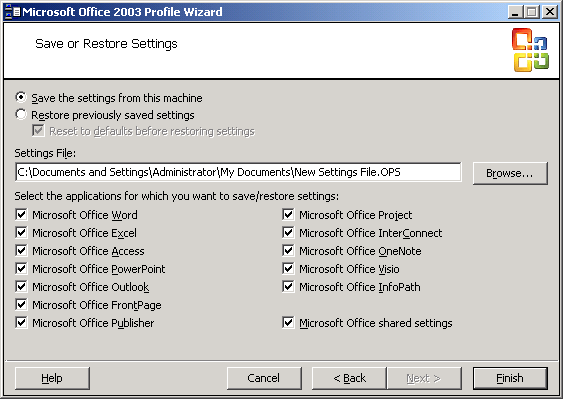
Figure 17-1 The Profile Wizard enables you to exclude settings for some Office 2003 Editions programs and to include settings for others. Clear the check boxes next to the settings that you want to exclude.
Deploying Settings
The primary purpose of OPS files is to deploy settings with Office 2003 Editions. However, they're more useful than that. You can also use them to restore a program's default configuration, as a help desk tool to deploy settings to users' desktops, and as a convenient way to configure a computer after installing a fresh copy of Windows and applications.
Just as there are many different ways to use OPS files, there are also different ways of deploying them. The most common method is embedding them in MST files that you create with the Custom Installation Wizard. You learn about this in the next section. If you want to apply settings outside the setup program in Office 2003 Editions, you must run the Profile Wizard separately, though. This is much more flexible than including OPS files in MST files is, because it enables you to deploy different settings to different groups of users. To restore the settings from an OPS file to a user's profile, run the following command while logged on to Windows as that user:
proflwiz /r filename.ops /q Replace filename.ops with the name of the OPS file that you want to restore to the user's profile. The Profile Wizard must be available for users to run, so copy Proflwiz.exe from C:\Program Files\ORKTools\ORK11\Tools\Profile Wizard to a share that's available to all users, perhaps the Office 2003 Editions administrative installation.
EAN: 2147483647
Pages: 186