Adding a Gradient
You can add a gradient onto most layers, except for layers that hold text. When you add a gradient, you can specify which colors to blend within the gradient. You can great a gradient fill for an entire layer or for a selection on that layer.
-
Click on the foreground color for the gradient on the color ramp in the Color palette. The selected color will become the foreground color (first color) for the blend.
-
Click on the background color box . It will be selected.
-
Click on a color for the background on the color ramp in the Color palette.
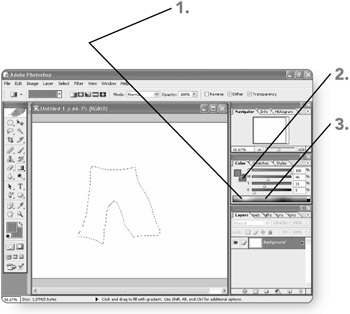
-
Click on the layer to which you want to add the gradient in the Layers palette. The selected layer will become the active layer.
-
Select the area first (either manually or with a path ) or use a mask to prevent Photoshop from displaying the gradient in the affected area. If you don't select an area, the entire layer will be filled.
-
Click on the Gradient tool in the toolbox. The Gradient tool will become the active tool.
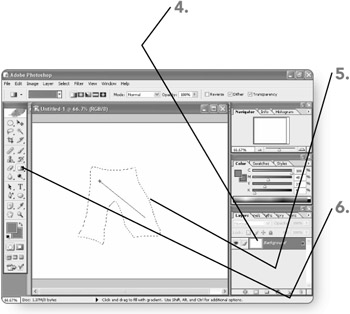
-
Click on a gradient style button . (The available choices include Linear Gradient, Radial Gradient, Angle Gradient, Reflected Gradient, and Diamond Gradient.) Photoshop will apply the selected style.
-
Select the Opacity text box contents , type a new entry , and press Enter . (Alternately, click on the right arrow beside the Opacity choice, drag the slider, and then click on the right arrow again.) The Opacity setting will become active for the Gradient tool.
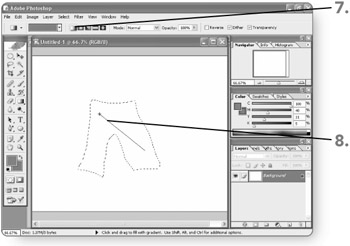
Note Changing the Mode setting can allow the Gradient tool (and the Paint Bucket tool, which is described in the next section) to apply a different behavior, such as dissolving the image.
-
Click and drag on the layer to set the angle or center point for the gradient (depending on the style you selected in step 6). Photoshop applies the gradient immediately.
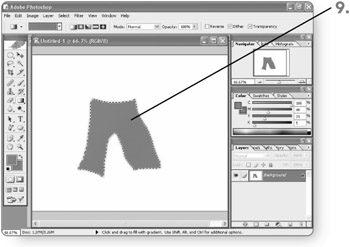
-
Review the results . (If you made a selection, you can deselect it first.) As with other types of effects you create, the gradient interacts with other content on the layer, blending with that content if the gradient wasn't 100% opaque . Note that, in this instance, because the text and leaf images appear on separate layers and those layers are in the front of the image, the gradient doesn't fill or overlay the content of the other layers. After you finish the gradient, you can work with another tool or operation in Photoshop.
EAN: 2147483647
Pages: 179