Showing and Hiding Rulers
The rulers come in handy when you need to position a selection (such as a logo inserted on a new layer) at a precise location within the image. Turn on the rulers when you need to position selections based on measurements and then turn them back off when you no longer need them.
-
Click on View . The View menu will appear.
-
Click on Rulers . The rulers will appear immediately in the current image window.
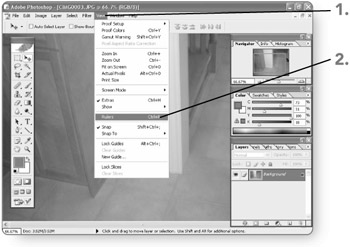
Note The vertical ruler appears along the left side of the image window, and the horizontal ruler appears across the top of the window.
-
Make a selection using one of the selection methods .
-
Click on the Move tool . It will be highlighted.
-
Click and drag the selection. You can use the gridline to align the selection. Watch the dotted gray lines on the rulers to judge position as you drag. The selection will drop into the specified location when you finish dragging.
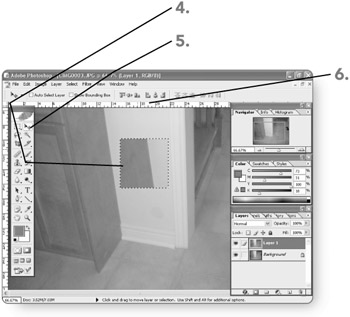
-
Repeat steps 1 to 3 to remove the grid.
EAN: 2147483647
Pages: 179