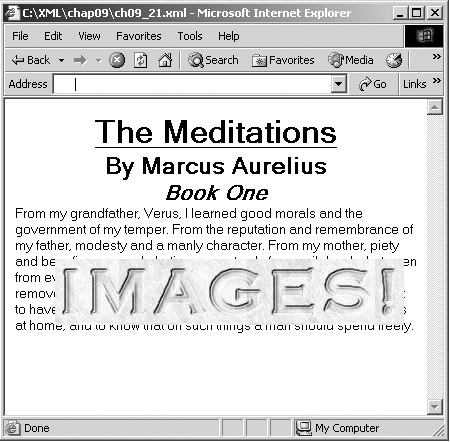Absolute Positioning
| You can use the position property to set the position of elements in a Web page. I'll take a look at positioning items in absolute terms in this section and in relative terms in the next section. Here are the properties you commonly use when working with positioning:
In this example, I'll set the absolute position of the image we used in the previous example so that it's directly on top of the text: Listing ch09_22.css TITLE {display: block; font-size: 24pt; font-weight: bold; text-align: center; text-decoration: underline} AUTHOR {display: block; font-size: 18pt; font-weight: bold; text-align: center} SECTION {display: block; font-size: 16pt; font-weight: bold; text-align: center; font-style: italic} P {display: block; } IMG {background: url(/books/1/264/1/html/2/image.jpg) no-repeat center center; height: 66px; width: 349px; position:absolute; left:50; top:160; border-width: thick} You can see the results in Figure 9-14. As you see there, the image has indeed moved so that it's now on top of the text. Using this technique, you can place elements as you like. Figure 9-14. Using absolute positioning. |
EAN: 2147483647
Pages: 440