Understanding SMS Agents
Like MOM, SMS relies on agent technology to help perform its systems management function across a number of client machines and servers. To be able to use SMS primary features such as software distribution and inventory, the client computers must contain the respective client agents. Client agents in SMS are software that runs on SMS clients to perform specific functions. Client agents that are supported through SMS include the Hardware Inventory Client Agent, Software Inventory Client Agent, the Remote Tools Client Agent, Advertised Programs Client Agent, and the Software Metering Client Agent. Basically, almost any SMS component that has to run on the client to perform systems management functions falls under this agent designation.
When installing the Advanced Client software, by default, all SMS client agents are installed, aside from the Remote Control Agent and drivers that can be installed at a later time. Client agents on the Advanced Client are then activated or deactivated whenever the administrator enables or disables the respective feature. When assigning an Advanced Client to a site, SMS activates client agents, depending on the configuration of the site to which the client is being assigned. SMS installs client agents on Legacy Clients when the SMS administrator enables the respective feature for the site. If the SMS administrator then disables a feature for the site, SMS removes the respective client agent from the client computer. When assigning a Legacy Client to a site, SMS installs the appropriate client agents, depending on the configuration of the site to which the client is being assigned.
After the SMS administrator enables or disables a client agent, the client agent installation or removal at the Advanced Clients and Legacy Clients occurs at the next client's refresh cycle. After installing the SMS client software, SMS client services start running on the client computer. Typically, users of computers that are SMS clients are not aware that their computers are part of an SMS hierarchy. In this manner, SMS is designed to be unobtrusive to end users.
The client software includes several icons that allow users to manage the SMS client. The installation of the core SMS client components adds the Systems Management icon to Control Panel. The user can use this icon to display various properties of the client and to manage the client. When the administrator enables SMS features, the appropriate client agents install on Legacy Clients in the site. During installation, some client agents, such as the Software Distribution Client Agent, add icons to the client Control Panel. When the SMS administrator disables the respective SMS features, the associated icons are removed from the clients. The client implements those configuration changes during its refresh cycle. When software distribution is enabled in the site, each Legacy Client has the Advertised Programs and the Advertised Programs Monitor icons in Control Panel. Advanced Clients have the Run Advertised Programs and Program Download Monitor icons in Control Panel. Also, depending on the configuration of the Software Distribution Client Agent, the user might notice advertised programs that become available and advertised programs that run or count down before they run.
The remote tools support through SMS leverages the client agent architecture. SMS Remote Tools is a suite of tools that you can use to provide help desk assistance and troubleshooting support to clients in an SMS hierarchy. With Remote Tools, it is not necessary to physically be at the client's location to provide assistance. Remote Tools give you full control over the client's computer and allows you to perform any operation as if you were physically at the client's location.
In addition to SMS Remote Tools, SMS 2003 integrates Remote Assistance and Terminal Services into the SMS Administrator console for assisting supported clients. You can also use the SMS Administrator console to remotely configure Remote Assistance settings for supported clients and then launch a Remote Assistance session. From the SMS Administrator Console, you can also start a Remote Desktop Connection session to supported clients. When Remote Tools is enabled in the site, each Legacy Client has the Remote Tools icon in Control Panel. However, with the Advanced Client installed, the Remote Tools icon is present whether or not Remote Tools has been enabled on the site. Depending on the configuration of the Remote Control Client Agent, the user might notice it when a request for a remote control session arrives or when a remote control session is in progress.
On some occasions, you might want to manually start the client agents instead of waiting for their next scheduled cycle. For example, if a client is not receiving software distributions, you might want to start the software distribution agent to observe what happens when it runs. Or, if you changed the hardware inventory collection, you might want to start the hardware inventory agent to verify that hardware inventory is collecting data according to the new settings. You can start client agents from Systems Management in Control Panel. On the Advanced Client, click the Actions tab, select the action that corresponds to the agent you want to start, and then click Initiate Action.
On the Legacy Client, click the Components tab, select the agent, and then click Start Component. On a Legacy Client, to start client agents from the command line or from scripts, use the Set Client Event tool (SetEvnt.exe) or the Client Utilities tool (Cliutils.exe) from the SMS 2.0 Service Pack Support Tools. The Microsoft Systems Management Server 2003 Software Development Kit enables scripting support to start the Advanced Client. Remember that you must have administrative credentials on the client to manually start client agents.
One of the SMS features that leverages client agents is hardware and software inventory. You can enable or disable hardware inventory or the software inventory for an SMS site. When either feature is enabled for the site, you can configure it to accommodate your organization's requirements. When you enable and configure hardware inventory or software inventory at the primary site, SMS installs the appropriate client agent components on all Legacy Clients in the site and starts to collect inventory according to the specified schedule. These components are pre-installed for the Advanced Client. The Hardware Inventory Agent and the Software Inventory Agent run on Legacy Clients. The Inventory Agent runs on Advanced Clients. These client agents primarily collect data from the client computers. They also perform other inventory-related tasks on clients.
You can enable or disable software metering for an SMS site. When the feature is enabled for the site, SMS starts to collect software metering data according to the specified software metering rules and other configuration data. A view of the software metering support in the SMS Administration Console is shown in Figure 7-4.
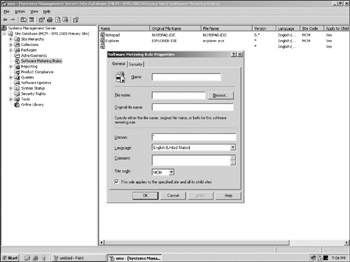
Figure 7-4
Software metering is done through the assistance of the Software Metering Client Agent. To monitor software usage on your clients, you need to define software metering rules. A software metering rule represents a program that you want to monitor. In each rule you specify an executable's file name, a version, and a language. The software metering rules are stored in the SMS site database, on CAPs, and on management points. The Software Metering Client Agent, running on clients, uses the information in software metering rules to identify the software that it needs to monitor.
EAN: 2147483647
Pages: 132