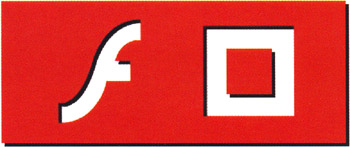Inner Shadows
Inner shadows are really just a variation of a drop shadow, but rather than seeming to appear below the object, they appear inside the object.
-
Choose the Rectangle Tool (R) with a black fill color selected (and no stroke color ), and draw a rectangle on your stage about 250 pixels wide by 150 pixels tall.
-
Select the rectangle, copy it (CTRL/CMD+C), and paste it in place (CTRL/CMD+SHIFT+V). Then move it 2 pixels up and 2 pixels to the left. Change the fill in this rectangle to a dark red color (we've used #CC0000 ).
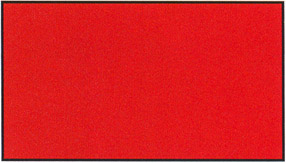
-
Next, using the Rectangle Tool again, draw a square about 100x100 pixels with a white fill color and a black stroke color.
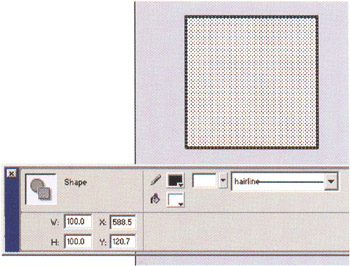
-
Select the top and left stroke lines of this square and move them 2 pixels down and 2 pixels to the right. Now, select the fill that is left ”this should be a small 2-pixel-tall inverted L-shaped section like the picture shown at right.
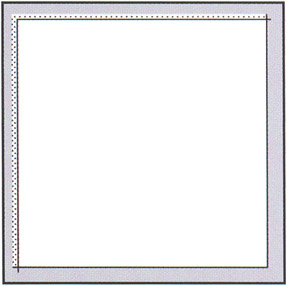
-
Copy this selection and then paste it in place. Group this object (CTRL/CMD+G), and then double-click the object and edit the color to be black.
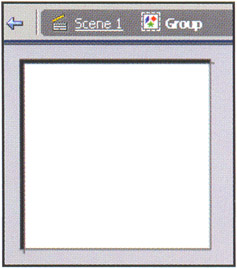
-
Now, go back to your main edit window and delete all strokes/lines from the square. If you followed these instructions correctly, you should now have a very simple inner shadow on the square. Take this square and center it on the red rectangle you created earlier for a neat inner shadowing effect.
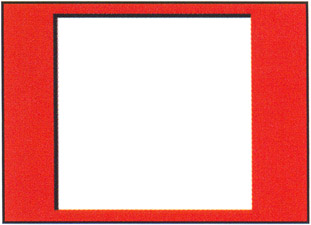
In the sample files that accompany this book, available for download from www.friendsofed.com , you'll find the file basic3Dshapes.fla in this chapter's folder. Open this up and you'll see that we've included some slightly more complex inner shadow examples that you can study. They have all been created using these same fundamental techniques.