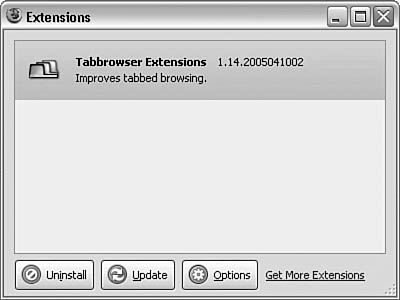Using Tabs to Manage Pages
| < Day Day Up > |
| You can open multiple websites in Firefox using tabs, as shown in Figure 2.1. Figure 2.1. Firefox with three open tabs.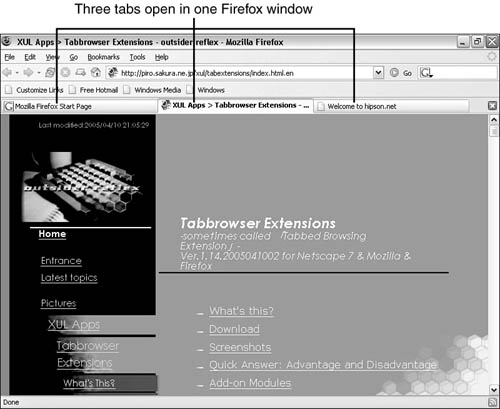 Firefox's tabs are relatively simple and, as such, are easy for new users to understand. They are a major step forward in usability. With Firefox's tabs, you can control the behavior of tabs when a new page is opened and use some simple management options. To improve on Firefox's tabs, you can install tab feature extensions that enable you to do more with them. The many tab feature extensions include
Shown in Figure 2.2 is Firefox with Tabbrowser Extensions loaded and active. Notice that the tabs now have a close button in the upper right of each tab. One click to close is all you need! Other features that are not apparent in this figure include the throbber capability, which shows when a page is being loaded, and the load progress. Also visible in Figure 2.2 is the Tab menu item that Tabbrowser Extensions adds to Firefox. Figure 2.2. Firefox with Tabbrowser Extensions installed and active has a new menu selection: Tab.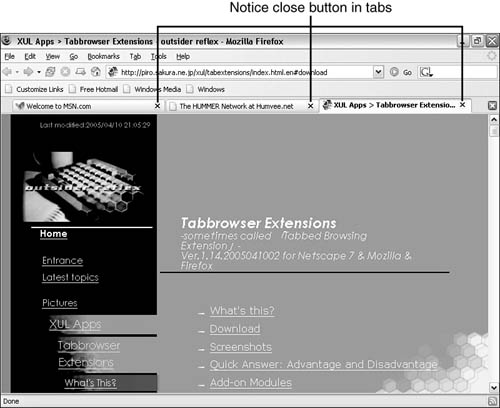 Installing Firefox extensions is generally easy. All extensions are managed with the Extensions Manager, which is displayed when you select Tools, Extensions in the menu. The Extensions Manager is shown in Figure 2.3. If you download the extension, it loads automatically. However, Firefox must be restarted for the extension to become active and available to the user. Figure 2.3. The Extensions Manager is where you add, remove, and configure Firefox extensions. In the Extensions Manager is a list of all the installed extensions the information includes the name, version information, and a short description. The Extensions Manager has three buttons at the bottom: Uninstall, Update, and Options (not all three can be active at the same time, however!). Additionally, a link next to the Options button displays Mozilla's Firefox Extensions page. When an extension is loaded, clicking Options enables you to set options for the extension. Caution Firefox allows extensions to be installed only from approved sites. This helps protect you from rogue extensions. You can't automatically install an extension from a site that is not in the approved sites list. To add a site to the approved list, open the Options dialog box, click the Web Features button, and click the Allowed Sites button next to Allow Web Sites to Install Software. Add those sites you trust to this list. You can force Firefox to download any extension by right-clicking the extension and selecting Save Link As. Then you can install an extension by dragging its XPI file (that you have saved on your computer) and dropping it onto the Extensions Manager dialog box. |
| < Day Day Up > |
EAN: 2147483647
Pages: 245