Opening a New Tab
| < Day Day Up > |
| One great feature of Firefox's tabs is the capability to drop a link on the toolbar's new tab or new window buttons. This opens that link in a new tab or window. You also can add a new tab by selecting File, Open Tab in Firefox's menu. However, there is an easier way to add a new tab by customizing the toolbar. Right-click Firefox's menu and select Customize from the pop-up context menu. Customize allows you to add and modify the toolbars used by Firefox. The Customize Toolbar window is shown in Figure 2.4. Figure 2.4. The Customize Toolbar window enables you to add and remove toolbar buttons.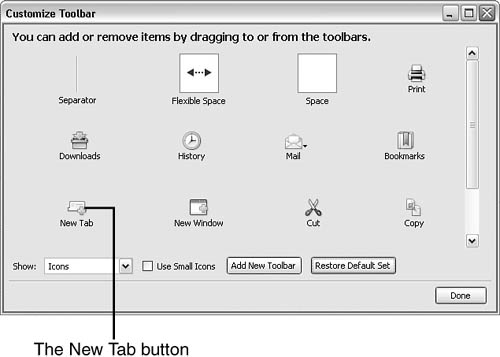 Customizing lets you add and remove buttons from existing toolbars. You can also create a new toolbar if you want. Creating a new toolbar is your choice, but I recommend you add a new tab button to the Navigation toolbar. Note Firefox comes with two toolbars by default: Navigation and Bookmarks. Toolbar extensions also can be added to Firefox. One that looks interesting is a Google search toolbar. (Why is this included if Google search is built in? Because users want more power!) After the Customize Toolbar window has opened (refer to Figure 2.4), you have a choice of a few buttons you can add to toolbars. (Sadly, you can only add them once….) Like many Windows programs, toolbars are customized by dragging a tool to the desired location on the toolbar. |
| < Day Day Up > |
EAN: 2147483647
Pages: 245