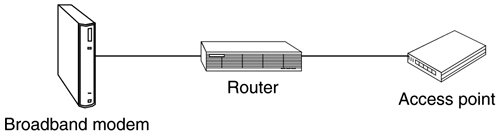Adding a Router to Your Network
| Adding a router to your network takes no time at all. Simply plug one port on your router to your broadband modem, and connect the other port to your access point (Figure 9.3). In some cases, you might not even have to configure the router's settings to work on your network. Newer routers have become so user friendly that you might be ready to go once you make all your connections. Figure 9.3. A typical modem, router, and access point setup. If your router does need to be set up manually, there are several settings you should check to make sure your router is providing your computers with IP addresses, and to make sure the router is connected to the Internet. It's important to know whether your ISP uses static or dynamic IP addressing. A static IP address is one your ISP provides you that does not change. Most ISPs use dynamic addresses, however, changing your address at their discretion. Dial-up modem users typically get a new IP address each time they connect to the Internet. A DSL or cable modem user might get a new IP address every few days. If your ISP provides you with a static IP address, you simply need to enter it in your router's settings (Figure 9.4). Many routers can be accessed by opening your Web browser, and entering the IP address of the router (typically 192.168.0.1 or 192.168.1.1). The addresses 192.168.0.1 to 192.168.0.254 are subnet addresses that are only available on your network, that is, the rest of the Internet can't see them. Figure 9.4. Your router should offer an interface that will allow you to enter a static or dynamic IP address. You might need to enter the IP address your ISP provides you. You can enter the IP address that your ISP provides you or select an option that will let your ISP provide the address to your router when you sign in (dynamic addressing). This should be relatively straightforward, but you'll want to check your specific router's manual to see how to access these settings. Another setting that you might need to change, but will likely be handled for you by default, is your Domain Name Server (DNS). The purpose of DNS is to translate Internet domain names (.com or .edu addresses, for example) into unique IP addresses, which identify a computer on the Internet. A web site, for example, has a unique IP address that is associated with its domain name. DNS handles this translation. Most ISPs will pass the DNS data directly to your router, and you won't have to enter it. If you do need to enter it (your ISP will tell you), just type in the IP address of the server that your ISP provides to you. Simple as that. |
EAN: N/A
Pages: 118
- Article 100 Definitions
- Article 396 Messenger Supported Wiring
- Article 440: Air Conditioning and Refrigerating Equipment
- Example No. D2(a) Optional Calculation for One-Family Dwelling Heating Larger than Air Conditioning [See Section 220.82]
- Example No. D10 Feeder Ampacity Determination for Adjustable-Speed Drive Control [See 215.2, 430.24, 620.13, 620.14, 620.61, Tables 430.22(E), and 620.14]
- Chapter II Information Search on the Internet: A Causal Model
- Chapter V Consumer Complaint Behavior in the Online Environment
- Chapter VI Web Site Quality and Usability in E-Commerce
- Chapter X Converting Browsers to Buyers: Key Considerations in Designing Business-to-Consumer Web Sites
- Chapter XV Customer Trust in Online Commerce