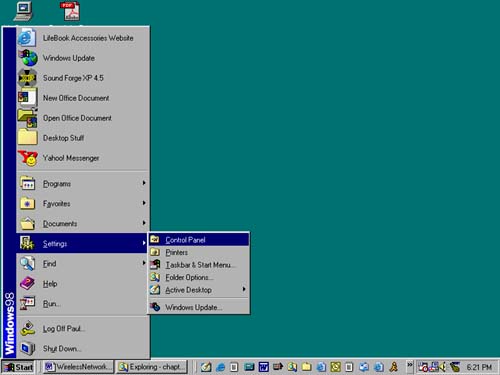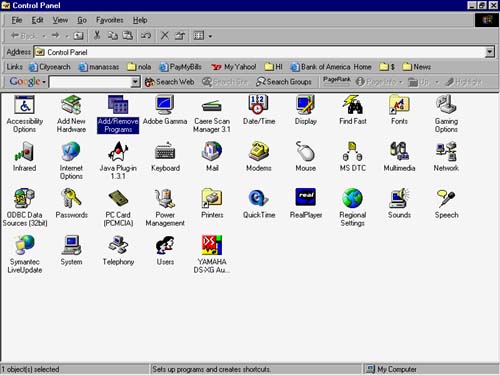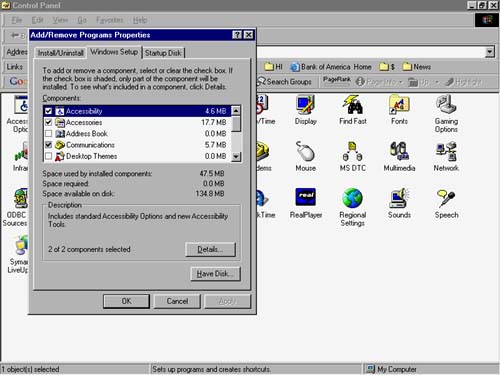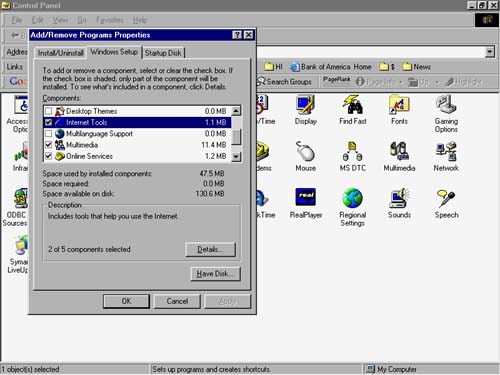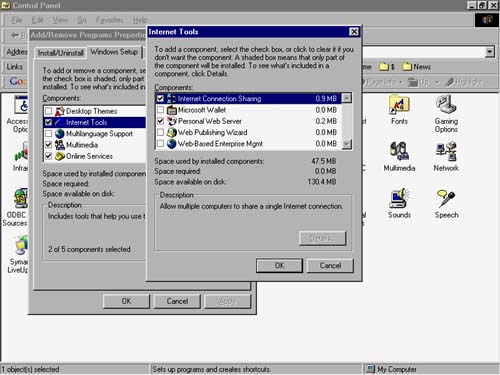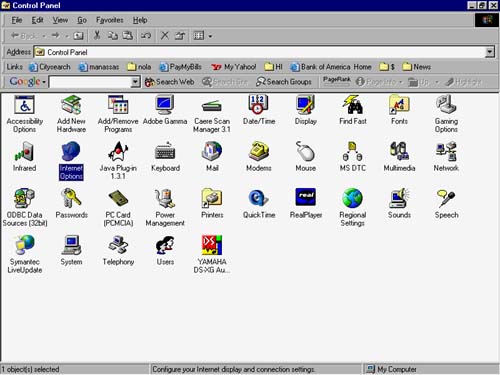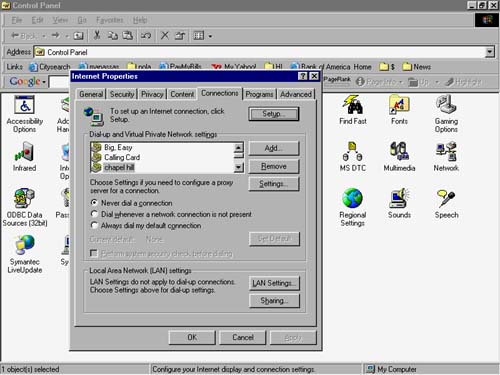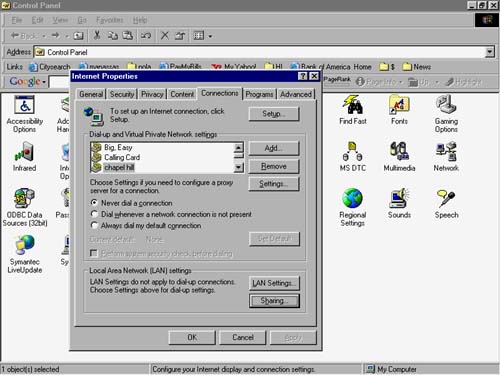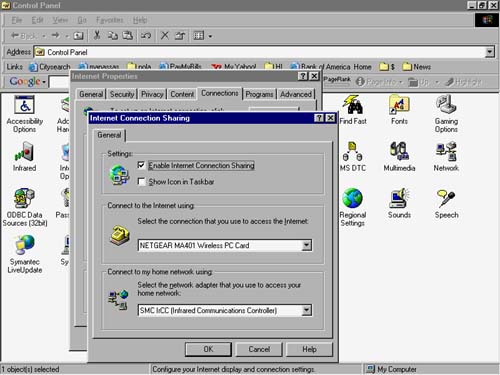Setting Up Windows ICS on the Host Computer
| Internet connection sharing (ICS) is a Windows feature that comes with operating systems Windows 98SE and later. As we mentioned in Chapter 9, Windows XP initiates Internet connection sharing through the Home Networking Wizard. You can follow the steps in this section for Windows Me as well, which uses ICS in a similar way to 98SE. Windows Me has a Home Networking Wizard that can automate the process, though we'll walk through setting up ICS manually here. Again, using a router is typically a simpler and more effective way to share Internet access in your home, and the setup won't vary by operating system. You won't tie up a machine that must be left on to share Internet access. And if the machine needs to be restarted (as after a system crash) or otherwise is turned off, everyone loses access to the Net. Not good. If you are still interested in using the ICS feature of Windows 98SE or Me, here's how to do it. In most cases, the program isn't already installed, so you'll need to grab your Windows CD-ROM and place it in your CD drive.
In Windows 98 SE, the Internet Connection Sharing Wizard launches. In Windows Me, the Home Networking Wizard launches. Follow the on-screen prompts to apply Internet Connection Sharing. After you finish with the appropriate wizard for starting up ICS, you can later turn ICS on and off using the Internet Options Control Panel.
Note that if you use Internet Explorer, you can access this same menu by selecting Tools, Internet Options, and start with Step 3. Now, one of your computers is set up to share its connection. The only thing left to do is show your other computers how to connect through the PC running ICS. |
EAN: N/A
Pages: 118