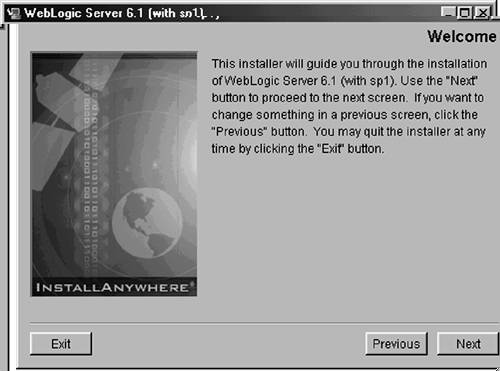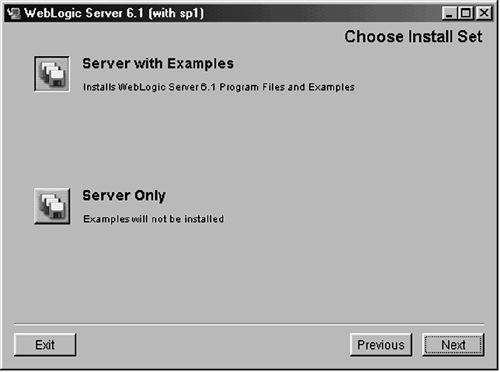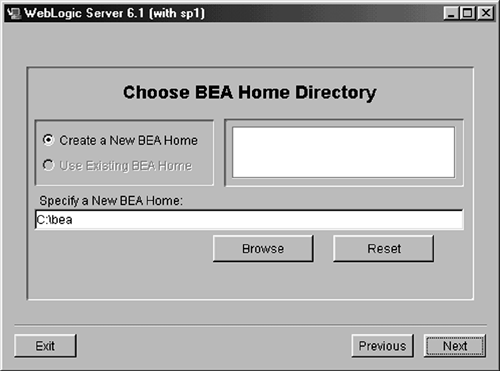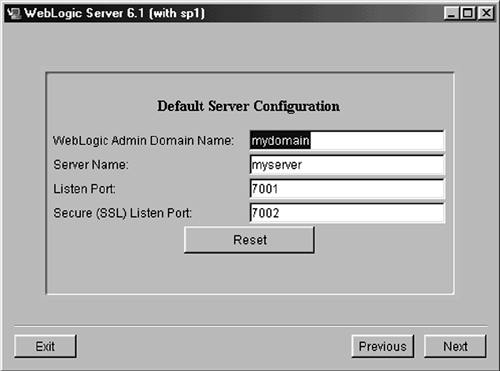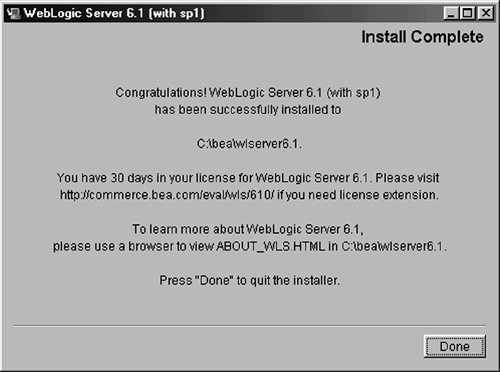Version 6.x GUI Installation
| GUI installation is the preferred method for installing WebLogic on all Windows platforms and those graphic-based Unix systems that support a Java console. The illustrations in this section were taken from a Windows machine, but they are functionally identical to the equivalent screens on Unix. If you wish to install the WebLogic server as a Windows service, you will need to be logged in as the Administrator user . Obtaining the SoftwareThirty-day evaluation copies of the WebLogic server are available for free from the BEA Web site. If you are installing an evaluation copy, you will first need to download it from
The file is approximately 75 MB in size, so it is best to do the download over a fast Internet connection. If that isn't possible, BEA systems provides a utility to enable you to download the file in increments . Like the professional copy, the evaluation version is self-installing. Double-click on the downloaded package to start the installation process. After a certain amount of unpacking and autoextraction, you will be presented with the screen shown in Figure 1-1. Figure 1-1. Splash Screen For anything other than evaluation use you will need to purchase the softwarecontact BEA systems for details on price. The software is shipped on CD-ROM. Insert the disk in the drive and click on install.exe. LicenseAs you might expect, the installation process involves clicking your acquiescence to a long and enthusiastically polysyllabic licensing agreement. I'm hesitant to offer any sort of opinion about the license because a) I never went to law school and b) I haven't actually read it; however, I will go so far as to say the installation will abort if you don't click "Yes." For a more refined analysis of the privileges and risks detailed therein you might consult an attorney. Choose Install SetOn the Install Set screen (see Figure 1-2) you are presented with your first real choice. In addition to the WebLogic default server, the installation also comes with a sample application. If you haven't seen the example application (Pet Store) before, you can learn a lot by playing around with it. Choose "Server With Examples" on the Choose Install Set screen. Figure 1-2. Choose Install Set Screen If you think you've learned all you can from the example application, you might as well skip it and save the space. Choose "Server Only" at the Choose Install Set screen. BEA Home DirectoryIn the next screen (Figure 1-3) you are prompted to choose a BEA home directory. Note that this directory is not necessarily used exclusively by WebLogic. Other BEA products installed on the same machine may refer to the files stored therein. Figure 1-3. BEA Home Directory It serves as a home for the following key files and directories:
By default, the BEA home directory is C:\bea. For most purposes that is probably fine, although if you want to change it to accommodate space limitations on a multiple-drive machine or perhaps boost performance by locating the directory on a striped drive set, feel free to do so. Note also that if you already have other BEA products installed on this machine, you should choose the "Use Existing BEA Home" option and input the appropriate path . Though it is possible to create multiple BEA home directories on the same machine, the code was written under the assumption that there would be a single BEA home directory. As with all software, it is best to indulge WebLogic's underlying prejudices whenever possibledoing otherwise invites trouble. Product DirectoryThe product directory is distinct from the BEA home directory in that it contains files specific to the WebLogic server, not files used by all BEA products. Again, the exact location of this directory is user-definable, though the default value ( C:\bea\wlserver6.1 ) should be fine for most purposes. Default Server ConfigurationNext we come to the Default Server Configuration screen. (See Figure 1-4.) Figure 1-4. Default Server Configuration This is the first screen that requires a certain amount of administrative planning. As you can see, it requests four pieces of information: WebLogic Admin Domain Name, Server Name , Listen Port, and SSL Listen Port. The WebLogic Admin Domain Name is distinct from other domain names you may have encounteredin particular, it is not the same as your Windows domain or your DNS domain. We will discuss the concept of WebLogic domain in detail later. For now, it is sufficient to say that a WebLogic domain is a set of one or more WebLogic servers grouped together for administrative purposes. If this is the first installation of WebLogic at your site, it's a good idea to accept the default configuration information on this screen. The files associated with the default domain are occasionally referred to when configuring other domains, and it's good practice to keep them in the same location as every other WebLogic administrator. If this is not the first installation of WebLogic at your site, you may choose any name you think is appropriate. If you already have one or more WebLogic domains to which you wish to add this server, you can do so by typing in the domain name at this point. If you don't want to preserve the default domain and you don't want to join an existing domain, it's fine to simply type in a new domain name. The Server Name is the name of the WebLogic server instance you are installing. As with "domain name," note that this is distinct from the concept of "server name" as applied to the operating system. That is, you may have a BEA Weblogic server with the name "Server1" running on a Windows NT machine that thinks of itself as "Bob." The Listen Port is the TCP/IP port which the server will monitor for unencrypted incoming requests. [4] While it is possible to change this value, in most circumstances it is best not to. The success of TCP/IP connections depends on both sides of the connection (the client and the server) agreeing in advance which port they will use to communicate. If you change the default port in this location, you must be careful to change it on each client that you expect to connect to this machine, otherwise the connection will fail.
The Secure ( SSL ) Listen Port is the TCP/IP via which the server monitors for encrypted communication. As with the Listen Port, it is best not to change this value unless absolutely necessary. Windows ServiceOn Windows NT/2000 installations, you have the option of installing WebLogic server as a Windows NT service, as opposed to a plain old application accessible via the "Start" button. The significance of this choice is that if installed as a service, WebLogic may be configured to start up when the server is rebooted and run without human intervention. If it is not installed as a service, you must manually start the program each time the server reboots, just as you might with MS-Word or some other application. In production environments, it is always preferable to install WebLogic as a service. Create System PasswordThe last interactive screen of the installation process is the Create System Password screen. In this one you are prompted to create a password for the system user. As with all passwords, this should ideally be some alphanumeric combination that is memorable but not a regular English word, a pet's name, or a character in "The X-Files." Type in the password, confirm it, and click the "Install" button to begin the installation process. In the absence of catastrophe, you will shortly be presented with a screen like the one in Figure 1-5. Figure 1-5. Install Complete Click the "Done" button to complete the installation. When the installation has been completed, you should take a second and make a copy of the default domain configuration and store it in a safe place. If at some later point you corrupt the XML configuration files on your server, this information can be used to restore WebLogic to a startable state. UninstallationNote that you cannot install WebLogic server version 6.x over a previous installation of 6.xyou must uninstall the existing version first. Those of you unfamiliar with Windows administration may be tempted to simply delete the BEA Home or Product directories. This is a bad ideaamong other things, it will confuse the operating system. Instead, you should use the uninstall mechanism provided by the system. This is done by clicking Start > Settings > Control Panel > Add/Remove Programs. You will see a screen like Figure 1-6. Click on the WebLogic Server entry to highlight it (as shown) and then click Add/Remove. The uninstaller will be invoked and the removal will begin. Figure 1-6. Add/Remove Programs Screen The uninstall process removes the executable part of WebLogic from your system, not the application files that you may have created after the installation. Note also that records of the installation still remain in the logs and XML files of the BEA Home directory. This is normal and expected. |
EAN: 2147483647
Pages: 134