The Incredibly Useful Wiggle
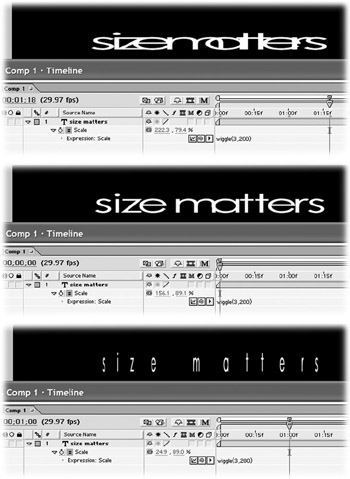
The wiggle expression works much like The Wiggler assistant. While The Wiggler inserts random keyframes into the timeline to grunge up a boring animation, wiggle, being an expression, controls randomness through a text command. This makes it easier to update than The Wiggler. Simply change the expression, and the amount (or frequency) of randomness will change.
For instance, to add wiggle to Scale, Option click (Alt Click) Scale's stopwatch, delete the default expression and type the following:
wiggle(3,25)
The three inside the parentheses sets frequency-or how many times per second you want to randomize Scale. The 25 sets the amount of wiggle, so in this example the Scale will change by 25 percent (bigger or smaller) each time it wiggles (three times per second). If you want Scale to wiggle more often, change the first number, i.e., wiggle(10,25). If you want Scale to change size by a larger amount when it wiggles, change the second number, i.e., wiggle(3,100).
The general formula for this effect is wiggle(how often, how much). Just change how often and how much to whatever numbers you want to try, and see what the expression does. If you don't like the result, plug in different numbers .
Have fun wiggling everything. It can add life to your animations. Wiggle Position, Opacity, Text Size or Tracking, Color properties or Blurriness.
EAN: N/A
Pages: 447