Changing Text Over Time
Sometimes it's useful to make a sequence of words or sentences appear one after the other, in the same place, in the same font (i.e., for subtitles ).
-
Use the Type tool to type the initial text. Make careful font and style choices before continuing to the next step, because after adding keyframes, you'll have to redo the formatting adjustments at each keyframe.
-
Twirl open the text layer in the timeline to reveal its properties.
-
Twirl open the Text property group .
-
Click the stopwatch next to the Source Text property.
-
Move the Current Time Indicator to a later point in time.
-
Using the Type tool, highlight the text in the Comp window.
-
Type some new text.
-
Repeat steps four through six as many times as you want.
Each time you type new text, After Effects will add a keyframe to the Source Text property. These are hold keyframes, which means the text won't morph from one word (or phrase) to the next. As your comp plays, the text at one keyframe will remain onscreen, as is, until the Current Time Indicator reaches the next keyframe, at which point it will pop to its new look.
In addition to changing wording at keyframe intervals, you can also adjust character and paragraph properties. As long as the Source Text stopwatch is turned on, any adjustments you make will be recorded as a keyframe at the location of the Current Time Indicator.
| Note | To quickly highlight text for editing, double-click a Source Text keyframe. |
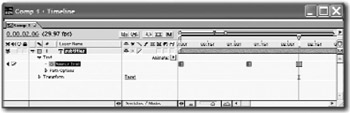
EAN: N/A
Pages: 447