Hack104.Use Ogg Vorbis for Digital Music
|
Hack 104. Use Ogg Vorbis for Digital Music
Ogg Vorbis is the most compact digital music format, with the highest quality at the lowest file size. You can rip and burn with Ogg Vorbis, convert existing music files to Ogg Vorbis, and convert Ogg Vorbis to other file formats. The best format for digital music is one you might never have heard ofOgg Vorbis. Its sound quality is much better than the MP3 or Windows Media formats: it's much better than MP3 when it comes to compressing the audio, and it rivals the AAC format for sound quality. Additionally, software and hardware manufacturers are free to use Ogg Vorbis in their products as they see fit without licenses or royalties. It also means you can use it as well. Other popular formats, even MP3, are burdened by patents or terms of use that can prevent their use or adoption. Ogg refers to the format of the file that contains the information. Vorbis refers to the method used to encode the audio. Ogg is a format that can handle many different types of media, not just audio. Video, spoken word, and streaming data uses exist for the Ogg format, and all of them go by different names. Generally speaking, though, when people refer to Ogg, they really mean Ogg Vorbis. In this hack, you'll learn how to create Ogg Vorbis files from your CDs and how to convert existing music files to Ogg. Then, we'll discuss some of your playback options for Ogg Vorbis audio files. 11.7.1. Ripping CD Audio to Ogg VorbisThe group that designed the Vorbis encoder also wrote software to do the encoding. This encoder has been incorporated into quite a few pieces of software that will rip CDs and encode the music to Ogg Vorbis, including Winamp (http://www.winamp.com), dMC CD Audio Input (http://www.dbpoweramp.com), and the Quintessential Player (http://www.quinnware.com). I'll focus on the Quintessential Player (a.k.a. QCD) because it gave me the features I wanted at the right price (free). Download the installer for QCD from the Quinnware web site at http://www.quinnware.com. There is usually a download link on the main page. You will also need to visit the plugin gallery, find the QCD plug-in that supports Ogg Vorbis, and download it to your PC. First install QCD, and then install the QCD Ogg Vorbis plug-in. It might be necessary to reboot your computer after installation. When you run the program, it looks like Figure 11-12. QCD is meant to be in front when you need it and be out of the way when you don't need it. Therefore, it doesn't have the usual "menu bar and square border" look that other programs do. The small button in the upper left brings up the menus. You can also right-click most anywhere in the player and bring up the menus. Figure 11-12. The Quintessential Player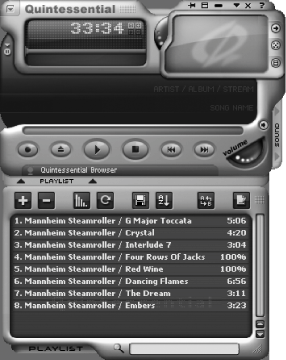 With QCD running, click the menu button in the top left or right-click in the main player area. Look for the menu item called Preferences or press Ctrl-P. In the list of options on the left side, search for the item called Encode Format and click it. You should see the screen shown in Figure 11-13. Choose Ogg Vorbis from the list of choices. (If you do not see that choice, you did not install the Ogg Vorbis plug-in correctly.) Figure 11-13. The QCD Encode Format Settings screen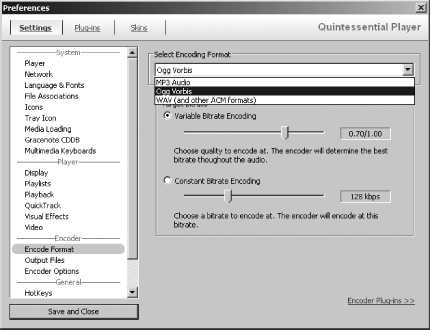 Your choices with Ogg Vorbis encoding are variable bit rate (VBR) encoding and constant bit rate (CBR) encoding. Your best choice is a VBR setting of 5, which will have very good playback quality: better than 160Kbps CBR in MP3 and with about the same file size. After you've chosen the encoding format and settings, choose Output Files, which is directly beneath Encode Format. This screen allows you to customize where you want your ripped files to be stored and how you want the files named. Make your choices, and you're ready to start ripping. Insert an audio CD into your CD player. Dismiss any screens that might appear as a result of having the "autorun" feature enabled; you want to be inside QCD and you don't want any other programs interfering. In QCD, find the button labeled Add or + in the playlist editor and choose the audio CD you wish to import into QCD. Once you've loaded the audio tracks into QCD, you can begin the encoding process. Right-click inside the playlist editor on one of the track names, as shown in Figure 11-14. Figure 11-14. Converting audio tracks to Ogg Vorbis using QCD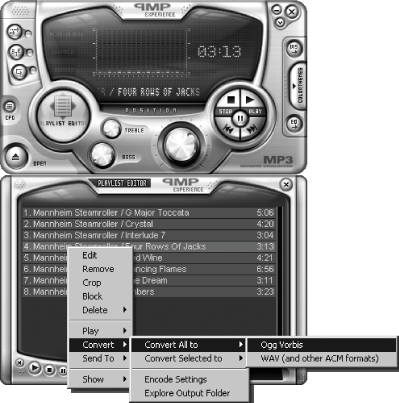 Choose the Convert menu item, then choose the Convert All To menu item, and finally choose the Ogg Vorbis menu item. This should start the ripping and encoding process. At this point, you should step back from your computer and let it do its job without having to compete with you doing other tasks. It shouldn't take more than 15 minutes to rip and encode a 74-minute audio CD, and you'll have all the files in the Ogg Vorbis format when you're done. 11.7.2. Converting Existing Audio Files to Ogg VorbisImagine taking a photograph of someone with a Polaroid© camera or a cell phone camera. Place that picture on top of a table and then take a photograph of that picture. Do you think the copied photograph will look very flattering? Would you want that copied photograph to be your only memento of your grandparents? Probably not. You would not want to lose any of the picture quality any more than you would want to lose music quality in your audio files. MP3 and Ogg Vorbis are both lossy formats. That means they both discard some of the audio signal to make the encoding as efficient as possible. The part of the audio signal that is discarded is the stuff most of us can't hear very well or don't care to hear. Then again, maybe it is something you want to hear. When you convert files from one lossy format to another, you are compounding the loss of audio information in the first format when you encode the second time. It's no different from taking a photograph of a photograph. Having said that, sometimes it's not possible to start with the original recording or the film negative. I wanted to point out that converting lossy formats leads to degraded sound quality. If you are comfortable with that, so am I. Converting MP3 files to Ogg Vorbis is a snap using the Quintessential Player. Load existing media files into the Playlist Editor using the Add or + button or by dragging files from Windows Explorer. Figure 11-15 shows a number of MP3 audio files queued up in QCD. Right-click any of these files and choose Convert Figure 11-15. Converting MP3 audio files to Ogg Vorbis using QCD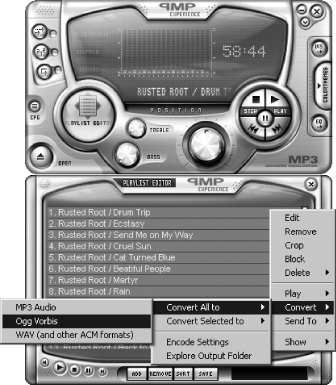 Converting from MP3 to Ogg Vorbis takes about half as long as it takes to rip an audio CD to Ogg Vorbis. When the conversion is complete, the converted files will probably be in the same folder as the MP3 files, unless you changed the output directory in the Ogg Vorbis encoder settings. 11.7.3. Playback Choices for Ogg VorbisThe Quintessential Player is one of many PC-based players. When choosing a player, it's entirely up to you to decide what features you want, and there are so many that it's not possible to review them all here. Instead, Table 11-1 lists some of the more popular players and their web sites. I'll let you decide.
In addition to using your PC, you can also use your Palm Powered or PocketPC device to play Ogg Vorbis audio. Flash- and hard drive-based players are also available. Kenwood produces a home theater receiver that supports Ogg Vorbis. Device manufacturers aren't lining up too quickly to support the format, but it is a steady improvement. The company that owns the patent on MP3 started enforcing its rights and because of that, manufacturers are increasingly adopting Ogg Vorbis. I'm hoping we will see more of this trend in the future. For your Palm Powered handheld, there are two players: AeroPlayer by Aerodrome Software and Pocket Tunes by NormSoft. I have used both of these products with Ogg Vorbis files and they both work great. AeroPlayer and PocketTunes each cost $14.95 and can be downloaded from http://www.palmgear.com. Pocket PC users have a variety of choices available at http://www.pocketgear.com. MortPlayer is a freeware playback option that gets good reviews, and Pocket Player is a highly rated commercial package that costs $19.95. If you want a dedicated music player, you have a good selection to choose from. As of this writing, the Apple iPod does not support Ogg Vorbis and I wouldn't hold my breath waiting for it. The iRiver 700 and 800 series Flash players support Ogg Vorbis, as do their hard drive-based players. Go to http://www.iRiverAmerica.com for details. The Rio Karma is another hard drive-based player that supports Ogg Vorbis (http://www.rioaudio.com). Ogg Vorbis is a promising piece of technology that has a bright future. Open standards and quality software choices make it a great choice for manufacturers and software developers. Exceptional acoustic properties and compression ratios should help as well. If hardware manufacturers will adopt it, it might someday unseat MP3 as the format of choice. 11.7.4. See Also
Eric Cloninger |
|
EAN: 2147483647
Pages: 191
 Convert All Files
Convert All Files