Hack105.Hack Windows Media Player with TweakMP
|
Hack 105. Hack Windows Media Player with TweakMP
Windows Media Player isn't the most convenient media player, CD ripper, or CD burner around. But the TweakMP PowerToy gives it extra features and convenience. Not everyone is a fan of Windows Media Player. It can be confusing and awkward to use, and lacks some basic, useful features. A free, simple utility from Microsoft, the TweakMP PowerToy, can solve those problems. Anyone who uses Windows Media Player should download and use it.
First, head to the basic information page about the TweakMP PowerToy, at http://www.microsoft.com/windows/windowsmedia/9series/player/plugins/tweakmp/readme.aspx. When you get there, you might see it's a version behind Windows Media Player itself. As of this writing, Windows Media Player is up to Version 10, but TweakMP says it's written for Version 9. That doesn't matter; TweakMP Version 9 works fine with Windows Media Player Version 10. And by the time you read this, TweakMP might have been updated. Scroll down the page to "Installing the plug-in," click the link that leads to the download page, and then scroll down the download page until you see TweakMP PowerToy Plug-in for Windows Media Player. Click to download the file, and then double-click the downloaded file to install it. Once it's downloaded, fire up Windows Media Player and choose Tools Figure 11-16. The TweakMP PowerToy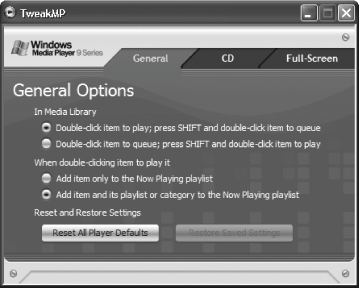 Each tab controls a different set of features. The General tab controls overall operation of Windows Media Player; the CD tab controls how you can rip and burn CDs; and the Full-Screen tab controls how Windows Media Player works in full-screen mode. Here's what you need to know about what each tab does. 11.8.1. GeneralThis tab lets you control how to play files, and add them to a queue to be put on a playlist. You have the choice of playing the item (double-click) or adding it to a playlist (Shift-double-click). And you can choose what should happen when you play a file. Should it be added to the Now Playing playlist, or do you want to add the item and its entire category or playlist to the Now Playing playlist? The General tab is shown in Figure 11-16. 11.8.2. CDThis is probably the TweakMP PowerToy's most useful tab, and it has the single feature that makes the download worth it: it automatically levels the volume of files when you burn a CD. Typically, if you burn a CD from files you've gathered from different sources or ripped from different CDs, the volume on each is different. So, the burned CD might have some tracks that play too softly and others that play too loudly. But the TweakMP PowerToy will automatically level all the tracks so that they play at the same relative volume. To do this, all you need to do is check the box next to "Automatically level the volume of files when copying to an audio CD," as shown in Figure 11-17. Figure 11-17. The CD tab of TweakMP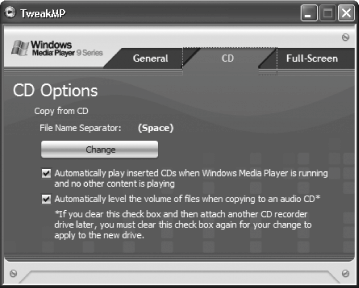 Another useful feature is the ability to change the separator used between the filename details (such as the title of the song and its artist) when you rip files from a CD. By default, a space is put between them. But this tab will let you use another character or set of characters up to five characters long instead. (You can't use \, /, :, *, ?, <, >, or |.) Just click the Change button, type the character or characters in the "File name separator" box, and click OK. This tab also lets you control whether Windows Media Player will automatically play a CD when you insert it into the drive. 11.8.3. Full-ScreenThe Full-Screen tab, shown in Figure 11-18, lets you control Windows Media Player's full-screen mode. Figure 11-18. The Full-Screen tab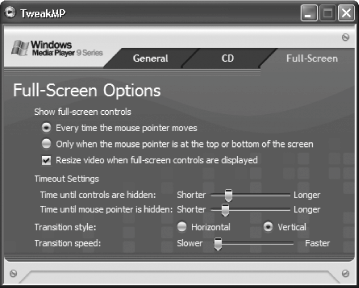 Windows Media Player's full-screen mode operates when it is maximized, and this tab controls its behavior. So, this tab controls whether the full-screen controls should appear whenever the mouse cursor moves, or only when it's at the top or bottom of the screen, and whether the video portion of the screen should be resized when the full-screen controls are displayed. You can also control the time it takes before the controls hide when there is no mouse movement, and the time it takes to hide the mouse pointer when there is no mouse movement. You can also control transitions when the controls fade in and out. 11.8.4. See Also
|
|
EAN: 2147483647
Pages: 191
- Chapter III Two Models of Online Patronage: Why Do Consumers Shop on the Internet?
- Chapter VIII Personalization Systems and Their Deployment as Web Site Interface Design Decisions
- Chapter IX Extrinsic Plus Intrinsic Human Factors Influencing the Web Usage
- Chapter X Converting Browsers to Buyers: Key Considerations in Designing Business-to-Consumer Web Sites
- Chapter XIII Shopping Agent Web Sites: A Comparative Shopping Environment

 Plug-ins
Plug-ins