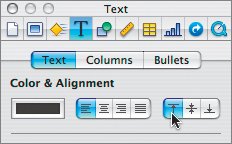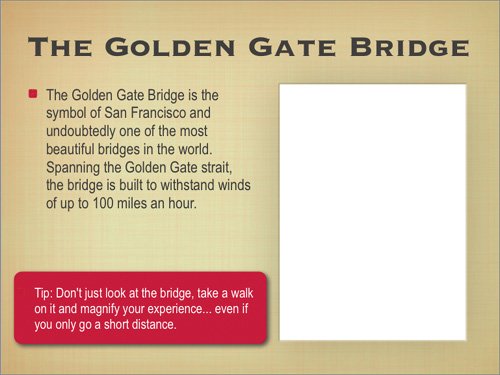Cleaning Up the Slides
| Even though your text is entered, your slides can benefit from a little touchup to the formatting. It is important to polish your layout to create a professional-looking presentation. Select the bulleted text to make it active before you get started.
|
Apple Training Series: iWork 06 with iLife 06
ISBN: 0321442253
EAN: 2147483647
EAN: 2147483647
Year: 2004
Pages: 171
Pages: 171
Authors: Richard Harrington