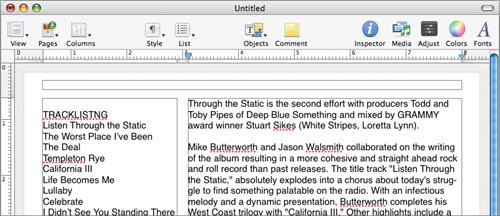Creating a One-Sheet
| By now you should feel confident about designing complex layouts using Pages. To test your skills, you can create a one-sheeta one-page piece that could be sent to venues, newspapers, and radio stations to provide information about the band. The steps in this task will get you started. From there, you can build upon the skills you've learned in this lesson to complete the project on your own. The goal is to achieve a complex design using several images and text blocks.
|
EAN: 2147483647
Pages: 171