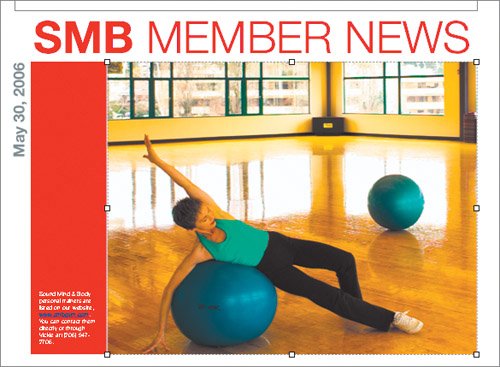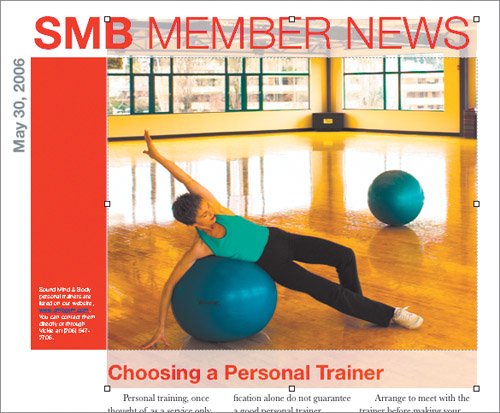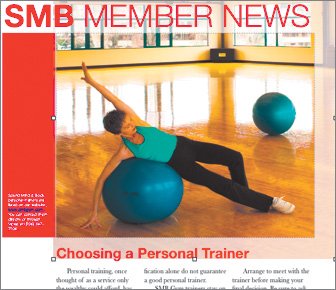Editing Image Placeholders
| You've added the story and headlines to the first page of the newsletter; now it's time to insert the photos. You can add images to your Pages document in several ways (including using the Media Browser, which functions just as it does in Keynote; see Lesson 2.) If you have not added your photos to your iPhoto library, then you'll need to manually navigate to them. So you know how to use both techniques, you'll choose to use the Insert command.
|
EAN: 2147483647
Pages: 171
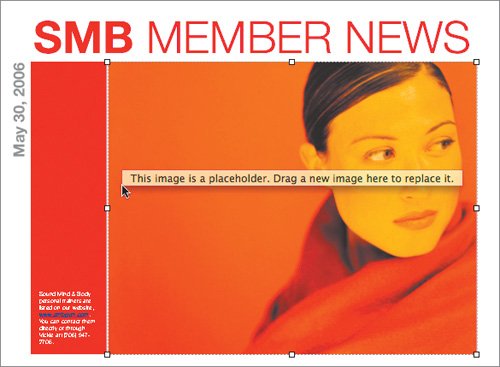
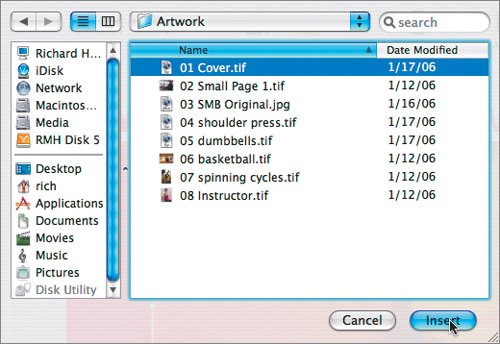 The photo is scaled and added into your page layout. The photo also is cropped to match the shape defined in the template. You can modify this image however.
The photo is scaled and added into your page layout. The photo also is cropped to match the shape defined in the template. You can modify this image however.