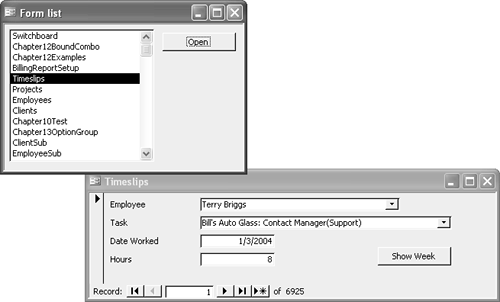Retrieving Lists of Objects
| < Day Day Up > |
| One thing that you can use these collections for is to retrieve lists of objects in the database. You might think that there's little need to do this, because the objects are right there in the Database window. But you'll find that working with your own lists of objects enables you to write friendlier user interfaces for people who find the Database window a bit daunting. For example, you can use the AllForms collection to construct a general-purpose forms launcher for the sample database. Here's how:
|
| < Day Day Up > |
EAN: 2147483647
Pages: 186