Using the Tag Library Editor
|
|
To aid you in your consistent code structure efforts, Dreamweaver MX provides a couple of tools. You can manipulate the rules Dreamweaver MX uses to format your code by setting Code Formatting Preferences, as discussed in Chapter 2. You can also use the Tag Library Editor, which lets you edit the way your tags will appear in your code. Let's take a quick look at this feature.
Using the Tag Library Editor you can control the line breaks, formatting, and case of every tag that Dreamweaver MX drops into your code. Follow these steps:
-
Choose Edit ® Tag Libraries, as shown in Figure 3.6, to open the Tag Library Editor, as shown in Figure 3.7.
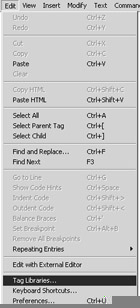
Figure 3.6: Launch the Tag Library Editor from the Edit tab.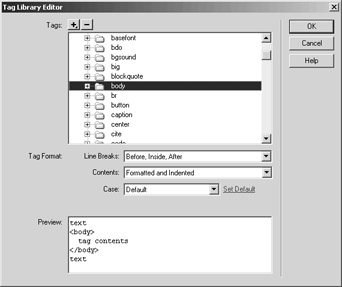
Figure 3.7: The Tag Library Editor will also show you a preview of how your tag will appear in your code. -
We're going to change the formatting of the HTML body tag, so scroll down and select body in the Tags panel.
You can control the spacing around the selected tag, in this case the <body> tag, by selecting a new setting in the Line Breaks drop-down list. You can change the actual formatting of the tag by choosing options in the Contents drop-down list. Changing the case of the tag is as easy as choosing Uppercase (or whatever) from the Case drop-down list. (You can make your casing choice a default for all tags by clicking the Set Default link.)
-
Choose Uppercase from the Case drop-down list, and Dreamweaver MX will show you how the tag will appear, as you can see in Figure 3.8.
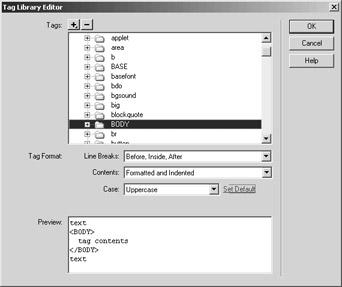
Figure 3.8: We've changed the standard formatting of our HTML <body> tag.
|
|
EAN: 2147483647
Pages: 214