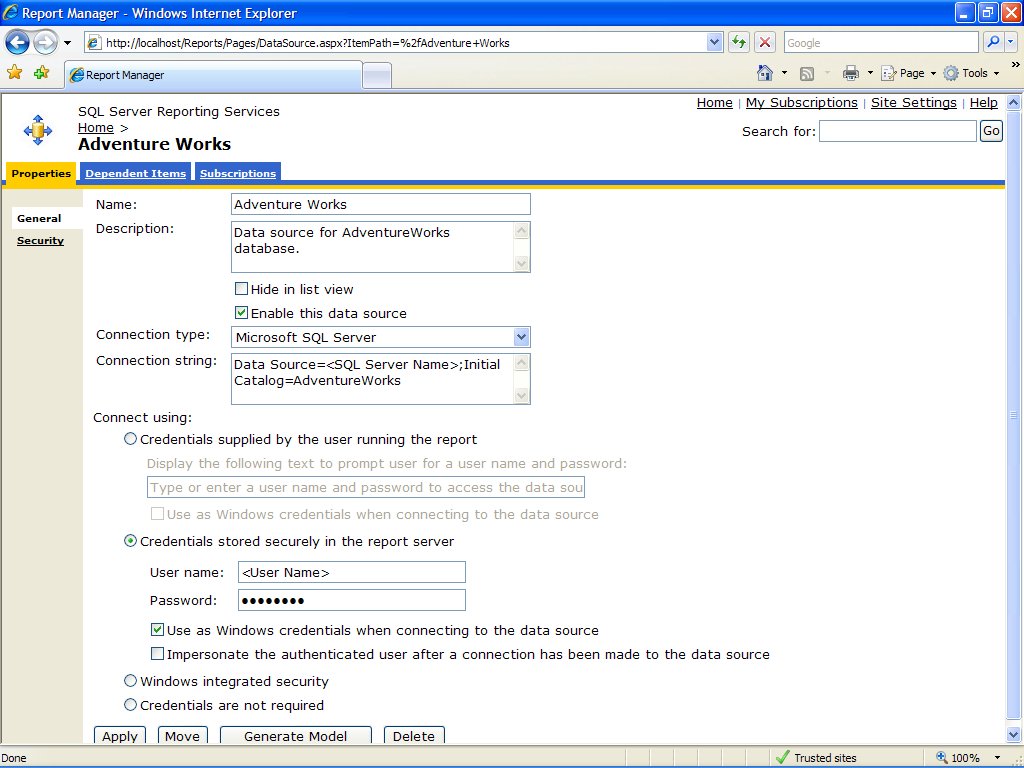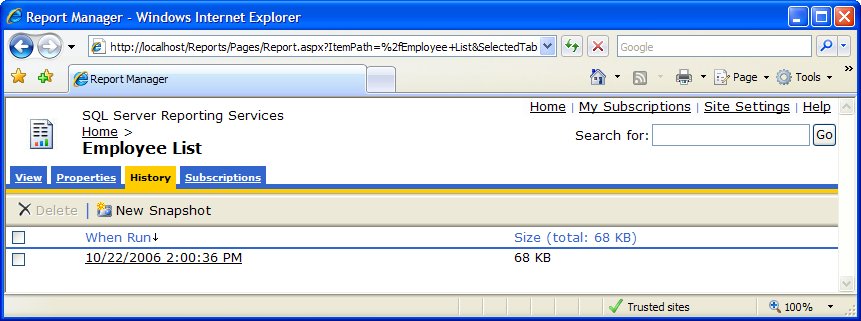Section 7.7. Report Snapshots and History
7.7. Report Snapshots and HistoryA Report history is a collection of snapshots of previously run reports. This section shows you how to create snapshot reports and how to manage report history. Data source connection credentials must be stored in the report server to enable report history functionality. Follow these steps to store the credentials for the Adventure Works data source (created earlier in this section) to the report server.
Credentials for the Adventure Works data source are now stored at the report server and you can now create snapshots of reports (such as Employee List) that use this data source. Follow these steps to create a snapshot of the Employee List report.
View a snapshot by clicking on its date/time link. Delete one or more snapshots by clicking the checkbox beside each snapshot and then clicking the Delete button on the toolbar. |