DialogResult
While many dialog boxes have the ControlBox, MaximizeBox, MinimizeBox, and ShowInTaskBar properties set to false, the previous example left ControlBox set to the default value of true. The Control box allows the user to close the dialog by clicking on the X in the upper-righthand corner. If the ControlBox is suppressed in a modal dialog box that has no other controls that close the form, then there is no obvious way for the user to close the dialog or end the application, short of killing the application in Task Manager. (The user can press Alt+F4 to close any form or dialog box, or press Escape to close a modal dialog. The developer can always stop debugging.)
Dialog boxes typically have one or more buttons for accepting the user's interaction and/or terminating itself. These buttons will often be assigned the purpose of causing the dialog box to send a standard message, such as OK, Cancel, Yes, or No. At other times, there may be a custom Text property on the button, such as Update Database. In any case, the Click event for the button can be handled, code can be executed, and a result can be sent to the parent form.
A property of every modal form or dialog called DialogResult allows you to set or retrieve a return value when it is closed. The property can be set programmatically at runtime. The valid values of the DialogResult property are members of the DialogResult enumeration, detailed in Table 6-4. The value is set programmatically, typically by a button control on the form. This will also have the effect of closing the modal form, unless it is set to None, in which case the form will continue to run.
|
Value |
Return value |
|---|---|
|
Abort |
Abort |
|
Cancel |
Cancel |
|
Ignore |
Ignore |
|
No |
No |
|
None |
Returns nothing. Modal dialog is not terminated. |
|
OK |
OK |
|
Retry |
Retry |
|
Yes |
Yes |
To demonstrate terminating a dialog box and passing the return value to the parent form, add some controls and code to the example shown previously. Add a Label control named lblReturn to the parent form. Set its Text property to blank. Go to the code editing window for the parent form and add the highlighted line of code in Example 6-3 (C#) or Example 6-4 (VB.NET) to the event handlers shown previously in Example 6-1 and Example 6-2, respectively.
Example 6-3. Returning DialogResult in C#
![]()
private void btnCreate_Click(object sender, System.EventArgs e)
{
Form dlg = new dlgTest( );
dlg.Text = "Dialog Test";
dlg.FormBorderStyle=FormBorderStyle.FixedDialog;
dlg.BackColor = System.Drawing.Color.Azure;
dlg.ControlBox = true;
dlg.MaximizeBox = false;
dlg.MinimizeBox = false;
dlg.ShowInTaskbar = false;
dlg.Icon = new Icon("info.ico");
dlg.Size = new Size(100,50);
dlg.StartPosition = FormStartPosition.CenterScreen;
dlg.ShowDialog( );
// Show the return value
lblReturn.Text = dlg.DialogResult.ToString( );
}
Example 6-4. Returning DialogResult in VB.NET
![]()
Private Sub btnCreate_Click(ByVal sender As System.Object, _
ByVal e As System.EventArgs) _
Handles btnCreate.Click
dim dlg as New dlgTest
dlg.Text = "Dialog Test"
dlg.FormBorderStyle=FormBorderStyle.FixedDialog
dlg.BackColor = System.Drawing.Color.Azure
dlg.ControlBox = true
dlg.MaximizeBox = false
dlg.MinimizeBox = false
dlg.ShowInTaskbar = false
dlg.Icon = new Icon("info.ico")
dlg.Size = new Size(100,50)
dlg.StartPosition = FormStartPosition.CenterScreen
dlg.ShowDialog( )
' Show the return value
lblReturn.Text = dlg.DialogResult.ToString( )
End Sub
As you have seen before, the ShowDialog method displays the dialog box modally. When the dialog box is terminated, it is no longer visible on the screen, but the form object dlg still exists. This allows you to retrieve the DialogResult property from the dialog box.
Move to the design window for the dialog box. Add two buttons, named btnOK and btnCancel. Set their Text properties to Do It! and Cancel, respectively.
Double-click on the Do It! button. This will bring the cursor to a code skeleton for the Button Click event handler. Enter the appropriate line of code:
![]()
DialogResult = DialogResult.OK;
![]()
DialogResult = DialogResult.OK
Double-click on the Cancel button and add the appropriate line:
![]()
DialogResult = DialogResult.Cancel;
![]()
DialogResult = DialogResult.Cancel
When this project is now run, you will see something similar to Figure 6-4.
Figure 6-4. Dialog box with buttons
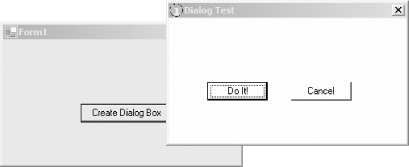
Clicking on the Do It! button will yield the result shown in Figure 6-5.
Figure 6-5. Dialog box return value
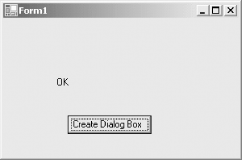
Clicking on the Cancel button will display Cancel on the parent form. Clicking on the Close button (X) in the upper-right corner of the dialog box, or selecting Close from the system menu exposed by clicking on the icon in the titlebar, or pressing Alt+F4 will return DialogResult.Cancel.
You can combine the call to the ShowDialog method with a test of the DialogResult property. For example, you can combine a call to ShowDialog with a switch block in C#:
![]()
switch (dlg.ShowDialog( ))
{
case DialogResult.Abort:
lblReturn.Text = "Abort, Abort";
break;
case DialogResult.Cancel:
lblReturn.Text = "You have cancelled.";
break;
case DialogResult.OK:
lblReturn.Text = "I'm OK, You're OK";
break;
default:
lblReturn.Text = "Whatever...";
break;
}
or a select case block in VB.NET:
![]()
select case dlg.ShowDialog( ) case DialogResult.Abort lblReturn.Text = "Abort, Abort" case DialogResult.Cancel lblReturn.Text = "You have cancelled." case DialogResult.OK lblReturn.Text = "I'm OK, You're OK" case else lblReturn.Text = "Whatever..." end select
Windows Forms and the .NET Framework
Getting Started
Visual Studio .NET
- Overview
- Start Page
- Projects and Solutions
- The Integrated Development Environment (IDE)
- Building and Running
Events
Windows Forms
- Windows Forms
- Web Applications Versus Windows Applications
- The Forms Namespace
- Form Properties
- Forms Inheritance
- User Interface Design
Dialog Boxes
- Dialog Boxes
- Modal Versus Modeless
- Form Properties
- DialogResult
- Termination Buttons
- Apply Button
- CommonDialog Classes
Controls: The Base Class
Mouse Interaction
Text and Fonts
Drawing and GDI+
Labels and Buttons
Text Controls
Other Basic Controls
TreeView and ListView
List Controls
Date and Time Controls
Custom Controls
- Custom Controls
- Specializing an Existing Control
- Creating a User Control
- Creating Custom Controls from Scratch
Menus and Bars
ADO.NET
- ADO.NET
- Bug Database: A Windows Application
- The ADO.NET Object Model
- Getting Started with ADO.NET
- Managed Providers
- Binding Data
- Data Reader
- Creating a DataGrid
Updating ADO.NET
- Updating ADO.NET
- Updating with SQL
- Updating Data with Transactions
- Updating Data Using DataSets
- Multiuser Updates
- Command Builder
Exceptions and Debugging
- Exceptions and Debugging
- Bugs Versus Exceptions
- Exceptions
- Throwing and Catching Exceptions
- Bugs
- Debugging in Visual Studio .NET
- Assert Yourself
Configuration and Deployment
EAN: 2147483647
Pages: 148
