Getting and Installing Software Packages
Applications that are packaged specifically to run on Fedora and RHEL systems are usually stored in RPM format. Except for a few basic components , most of the Fedora and RHEL operating systems themselves are in RPM format. When you look for software to install in Fedora or RHEL, you should start in the following locations:
-
Install CDs or DVD - Any package you didn't install during the initial installation process can be installed later from the CDs or DVD that comes with this book. To do that, you can use the rpm command or the yum command. After initial installation, however, provided you have an Internet connection, using online repositories to add packages using the yum utility or the Package Manager window (pirut) is often the better method.
-
Fedora Core and Fedora Extras repositories - There are repositories on the Internet that contain the packages that are approved by the Fedora Project. Fedora Core sites ( http://download.fedora.redhat.com/pub/fedora/linux/core/6 ) have the same packages available on the DVD with this book. Fedora Extras sites ( http://download.fedora.redhat.com/pub/fedora/linux/extras/6 ) contains software that is okayed by the Fedora Project, but not supported in any way. By using software from these repositories, you can feel secure that patent claims against this software have been checked and that dependency issues are worked out. Check for mirrors ( http://fedora.redhat.com/download/mirrors.html ) that are near you.
Note Many Fedora Extras packages are included on CD #2 that comes with this book. The CD allows people who have limited or no Internet access to get many popular Fedora Extras packages.
-
Third-party Fedora repositories - Because of licensing issues and patent questions, some software that is popular with Fedora is not included in Fedora Core or Extras. For example, commercial DVD movie and MP3 music players are not included in Fedora. There are third-party Fedora repositories, however, that make that software available. In particular, rpm.livna.org, dag.wieers.com, freshrpms.net , and ATRPMs.net are popular third-party repositiories. You can download packages directly from these sites or (preferably) set up yum so you can download and install packages more easily.
Caution Getting software from any sites that are not sanctioned by the Fedora Project presents potential problems. While the Fedora Project works hard to make sure that package dependencies across all official packages are handled consistently, you don't get the same guarantees with all other repositories. While some repositories, such as rpm.livna.org, build on Fedora Core and Extras to maintain consistent dependencies across packages, others don't. As for legal issues, refer to Chapter 8 where I remind you I am not a lawyer, then present what I can sort out about software patents surrounding multimedia software.
-
Software project sites - Often individual software projects will offer their own set of RPM packages for their own projects. This is particularly useful for projects under continuous development (such as the WINE project). If the project doesn't offer RPMs, they will typically offer code in what is called a tarball . The tarball may include binary code or, more often, source code you can build for your environment. (I describe how to install from source code tarballs later in this chapter.)
If you know what software package you want and it is available from more than one location, you should choose one from an official Fedora repository. Besides that, a repository outside of Fedora that's configured to support yum is your next best choice, since that will help take care of any dependency problems.
Most Fedora repositories are light on descriptions of the packages they offer. The following list summarizes some other Web sites that you can browse to find detailed information about software that runs in Linux. Then you can search Fedora repositories (described later in this chapter) for Fedora- or RHEL-specific versions of those packages.
-
Freshmeat ( www.freshmeat.net ) - This site maintains a massive index of Linux software. You can do keyword searches for software projects or browse for software by category.
-
SourceForge ( www.sourceforge.net ) - This site hosts thousands of open source software projects. You can download software and documentation from those projects through the SourceForge site.
-
Rpmfind ( www.rpmfind.net ) - Provides a way of searching for open source software that is packaged in the RPM Package Management (RPM) format across a variety of repositories. You can do a keyword search from this Web site.
-
Tucows Linux site ( linux.tucows.com ) - Both free and commercial software for Linux is available from the Tucows Linux Web site. This site also features news articles on Linux and a listing of software downloads from the site by category.
When you purchase a commercial boxed application, you usually get the application on CD. Installation is often simplified, and hard copy documentation is provided. Of course, when you download software, you get immediate gratification - you don't even have to get up from your desk.
Often, you can't just download a single software package to get the software in that package to work. Many packages depend on other packages. For example, software packages for playing audio and video typically rely on other software packages for decoding different kinds of content. To handle software dependency issues (along with the fact that it includes many other valuable features), Fedora Core has included the yum utility.
Downloading and Installing Applications with yum
The Yellow Dog Updater, Modified (yum) software package lets you install and update selected software packages in RPM format from software repositories on the Web. Once you know the software package that you want, yum is probably the best way to download and install that package. There are also features in yum for listing and managing RPMs after they are installed.
Although up2date, and not yum, is the centerpiece for getting software updates for RHEL 4, yum is the foundation for software updates in Fedora and for the coming RHEL 5 release. Besides the yum command, the Package Updater (pup) window, Package Management (pirut) window, and even the Fedora installer itself (anaconda) now use yum as the underlying mechanism for getting and updating software in Fedora.
The yum package is included on the Fedora Core DVD that comes with this book. To use yum to install RPM software packages, follow these basic steps:
-
Determine the software package you want. Many popular add-on packages for Fedora are already built for specific versions of Fedora Core and Red Hat Linux (Red Hat 8, 9, Fedora Core 1, 2, 3, 4, 5 and so on) and stored in software repositories on the Internet. Yum is delivered with Fedora Core and Fedora Extras repositories already configured. You can add more repositories for yum to search to your /etc/yum.conf file or /etc/yum.repos.d directory.
-
Configure yum. You need to configure the /etc/yum.conf file to set options that relate to how you use your yum repositories, as described in the next section. Then add any repositories, outside of Fedora Core and Fedora Extras, that you want to get packages from. Several popular Fedora software repositories offer RPMs that install the information yum needs to access those repositories.
-
Run yum. The yum command can be used to download and install any package from the yum repository, including any packages the one you want depends on.
| Caution | In Red Hat Linux, and so far also in Fedora Core, Red Hat, Inc. has gone to great lengths to ensure that software it provides is of good quality and unimpaired by legitimate patent claims. When you download packages that are not official packages for RHEL, Fedora Core, and Fedora Extras, you are on your own to check the quality and legality of that software. |
Besides downloading and installing new software packages, yum can also be used to check for available updates and list various kinds of information about available packages.
Configuring yum (/etc/yum.conf)
The /etc/yum.conf file already comes preconfigured to include options that affect how you download and use RPM packages with yum. All necessary, basic repository listings are contained in files in the /etc/yum.repos.d directory. Here is what the yum.conf file contains:
[main] cachedir=/var/cache/yum keepcache=0 debuglevel=2 logfile=/var/log/yum.log pkgpolicy=newest distroverpkg=redhat-release tolerant=1 exactarch=1 obsoletes=1 gpgcheck=1 plugins=1 metadata_expire=1800 # PUT REPOS HERE OR IN separate file.repo files # in /etc/yum.repos.d
The cachedir ( /var/cache/yum ) is where the RPM files are downloaded to by yum when you ask to install or upgrade packages. The keepcache=0 option causes all downloaded packages and headers to be erased after they are installed. If you select to save the RPM files (which some people do if they want to share packages with multiple machines, without multiple downloads), you need to set keepcache=1 and make sure the directory has enough disk space to handle it. During a testing cycle, I ended up with about 1GB of RPMs in my /var/cache/yum file system (of course, they can just be deleted after they are installed).
Messages related to yum processing are sent to /var/log/yum.log by default, using a debug level of 2 (0 to 10 is legal, with 2 producing minimal success or failure messages). Yum will always try to get the latest version of the package requested ( pkgpolicy=newest ). It determines the current release from the redhat-release RPM. The tolerant and exactarch set to 1 indicate that you must match the name and release architecture exactly for a package.
The obsoletes option lets yum determine obsolete packages during updates. The gpgcheck indicates whether or not a check of the package's GPG key is done (1 indicates the check is done). With plugins turned on (set to 1), available extensions to yum are enabled. The value of metadata_expire determines when the metadata you have from a repository expires . The default of 1800 seconds causes metadata to expire 30 minutes after it is received.
Here are some tips relating to setting up yum.conf :
-
Getting metadata - The metadata that describes the contents of a yum repository is downloaded to your computer when you run the yum command. If you run the command again after the metadata expires (30 minutes by default, as described earlier), you will have to wait again while the metadata downloads before yum proceeds.
If yum is configured to access several repositories, it can take a long time to repeatedly download the metadata. To get around this problem, you can extend the metadata_expire value or run yum with a -C on the command line (to use the existing metadata). The downside is that if the repository data has changed, you might not be getting the latest packages.
Note Excluding repositories on the yum command line is another way to save time that prevents unneeded metadata from being downloaded. For example, if you know the package you want is in extras, you can disable livna repository by adding --disablerepo=livna to the yum command line.
-
Plugins - Fedora comes with the plugins feature enabled in the yum.conf file. This causes plugins in the /usr/lib/yum-plugins directory to be enabled. Currently, the only plugin in that directory is the installonlyn plugin. This modifies yum to only keep the two most recent kernel packages on the system (removing the older packages). If you want to keep more than two kernel packages on your system, you can set plugins to 0. For information on other available plugins, refer to the YumPlugins Wiki ( http://wiki.linux.duke.edu/YumPlugins ).
For more information about the yum.conf file, type man yum.conf from a shell.
Adding yum Repositories (/etc/yum.repos.d/)
When you use the yum command to request to install a software package, it checks repositories listed in the /etc/yum.conf file and in files in the /etc/yum.repos.d directory. By default, you begin with repository listings from the following:
-
Fedora Core - These are all the same packages that are on the DVD that comes with this book. You can install any of those packages, or updates to them, from the repositories using yum .
-
Fedora Extras - More than 1600 unique software packages are now available in the Fedora Extras repositories. If a software package that you like was dropped from Fedora Core, check Fedora Extras. More often than not, it will be there. Packages that I get from Fedora Extras include gnuchess and xboard, ncftp, xmms, tripwire, freeciv, chkrootkit , bash-completion, and abiword.
So, by default, you can install or upgrade any packages that are part of the Fedora Core distribution, as well as extra packages that have been built as part of Fedora Extras. The mirrorlist entries in files in the yum.repos.d directory make a selection of repositories available for Fedora Core and Fedora Extras from the following site:
fedora.redhat.com/download/mirrors/fedora-core-6 fedora.redhat.com/download/mirrors/fedora-extras-6
The following is a list of other repositories you might consider adding to your own /etc/yum.repos.d/ files. Several of these repositories have made it easy for you by offering an RPM that adds the gpgkey and yum.repos.d file needed to access their repositories.
| Note | The exact locations of repository directories and GPG keys can change without notice. The examples given here are for Fedora Core 6. Also, I recommend only adding repositories you need. Adding unnecessary respositories can slow down the performance of yum. |
-
Livna.org ( http://rpm.livna.org ) - Begun as an extension of the Fedora.us site, rpm.livna.org contains RPM software packages that are outside of the Fedora Project. This is a good place to get audio and video players (such as xine, mplayer, ffmpeg, ogle, and so on) that may not meet the licensing requirements adhered to by Red Hat, Inc. By installing the livna-release RPM, yum is configured to access the rpm.livna.org repository. Look for the Fedora 6 livna-release RPM at the following URL:
-
http://rpm.livna.org/fedora/6/i386/
-
-
Dag ( http://dag.wieers.com/packages ) - This site contains more than 45,000 RPMs from more than 2400 different projects. Currently, the repository has not been updated for the latest Fedora release and there is no RPM to automatically set up access that repository from yum.
-
FreshRPMs ( www.freshrpms.net ) - Another site with a good selection of high-quality RPMs is FreshRPMs.net. This site has a good selection of audio and video players that are outside of the mainstream Fedora repositories. By installing the freshrpms-release RPM, yum is configured to access the FreshRPMs repository. Look for the Fedora 6 freshrpms-release RPM at the following URL:
-
http://ayo.freshrpms.net/fedora/linux/6/i386/RPMS.freshrpms/
-
-
ATRPMs ( http://atrpms.net/dist/fc6 ) - This site has RPMs containing many drivers for video cards, wireless cards, and other hardware not included with Fedora Core. If you want to try out a personal video recorder, this site also has RPMs for the MythTV project. By installing the atrpms-package-config RPM, yum is configured to access the atrpms.net repository. Look for the Fedora 6 atrpms-package-config RPM at the following URL:
-
http://atrpms.net/dist/fc6/3rd-party-package-config
-
Running yum to Download and Install RPMs
With the repositories identified, downloading and installing an RPM you want is as simple as running yum with the install option to request the RPM. With an active connection to the Internet, open a Terminal window as root user .
The first thing yum does is download metadata and headers for all packages you might want from each repository. Then, after presenting you with the list of dependencies it thinks you need, it asks if you want to install the necessary packages. Here is an example of using the yum command to download the madwifi media player:
# yum install madwifi Setting up Install Process Setting up repositories fedora 100% ============ 1.1 kB 00:00 atrpms 100% ============ 951 B 00:00 Reading repository metadata in from local files primary.xml.gz 100%========= 148 kB 00:02 . . . Retrieving GPG http://atrpms.net/RPM-GPG-KEY.atrpms Importing GPG key 0x66534C2B Is this okay [y/N]: y Key imported successfully Running Transaction Test Finished Transaction Test Transaction Test Suceeded Running Transaction . . .
As you can see from this example, yum checked two different software repositories: Fedora (Base and Updates) and atrpms packages for Fedora Core 6. After listing the dependencies, yum asks if it is OK to install them. Type y and the package and all its dependencies are installed.
Using yum to Install Packages Locally
If you want to install RPM packages with yum that are available from your local system (by inserting the Fedora Core DVD or copying an RPM to a local directory), you can use the localinstall option to yum . For example, if you were to insert the Fedora Core DVD that comes with this book (and it was mounted on /media/disk ), you could type the following to install the gftp package:
# yum localinstall /media/disk/Fedora/RPMS/gftp-* yum localinstall /media/disk/Fedora/RPMS/gftp-2.0.18-3.2.2.i386.rpm . . . Reading repository metadata in from local files Resolving Dependencies --> Populating transaction set with selected packages. Please wait. ---> Package gftp.i386 1:2.0.18-3.2.2 set to be updated --> Running transaction check Dependencies Resolved ============================================================================= Package Arch Version Repository Size ============================================================================= Installing: gftp i386 1:2.0.18-3.2.2 /media/disk/Fedora/RPMS/gftp-2.0.18-3.2.2.i386.rpm 2.6 M Transaction Summary ============================================================================= Install 1 Package(s) Update 0 Package(s) Remove 0 Package(s) Total download size: 2.6 M Is this ok [y/N]: y
A good reason for using yum localinstall instead of the rpm command to install RPM packages is that yum will check whether the package you are installing is dependent on any other packages being installed. If yum finds that it needs other packages, it will search any yum repositories you have configured (at least Fedora Core and Fedora Extras) to download and install what you need.
In this example, yum found that gftp didn't require any additional packages be installed. So, typing y at the prompt caused only the one package to be installed.
Using yum for Listing Packages
Besides downloading and installing new RPM packages, yum can also be used to list available packages as well as those that are already installed. The following examples illustrate some uses of yum.
If you want to see a list of all packages that are available for download from the repositories you have configured, type the following:
# yum list less
Adding the less command to the end lets you scroll through the list of software (it could be long, depending on which repositories you point to). If you try to install a package and it fails with a message like package xyzpackage needs xyzfile (not provided) you can check for packages that include the missing file using the provides option as follows :
# yum provides missingfile
With the provides option, yum will search your repositories for whatever file you enter (instead of missingfile ) and return the name of any packages it finds that include that file.
To search software descriptions in repositories for a particular string, use the search option. For example, the following command searches for arcade in any package description (this search will find some games ):
# yum search arcade
Because yum packages are not automatically deleted after being installed, you might want to go through on occasion and clean them out. To clear out packages from subdirectories of the /var/cache/yum directory, type the following:
# yum clean packages
If you would like to check to see RPMs that were installed from repositories outside of the main Fedora repositories, you can do so using the list extras option. Here is an example:
# yum list extras Setting up repositories Reading repository metadata in from local files Extra Packages AdobeReader_enu.i386 bzflag.i386
The list shown includes Acrobat Reader (which I got from the Adobe Web site), which does a nice job displaying PDF files. The other package is for running the BZFlag game. Note that this list includes all packages from repositories configured for your system that are outside of Fedora Core and not just those from the Fedora Extras repository. (For example, it would list packages installed from Livna and ATRPMS, if those repositories were configured.)
Using yum- utils Package
There are several utilities in the yum-utils package (from Fedora Extras) for working with yum repositories and managing software packages. To get these utilities, type the following yum command:
# yum install yum-utils
| Note | The many changes to yum and related package management software for the current release of Fedora broke some of the yum-utils commands described in this section. I've left the descriptions here because there are bug reports indicating that fixes will be available soon. So, by the time you read this, the commands should be working as described below. |
These utilities provide different ways of cleaning up repositories, getting packages without installing them, and doing different query types. Here are some examples:
-
package-cleanup - Check your local RPM database for dependency problems and packages that are not needed. Options include --problems (to check dependency problems in the RPM database), --orphans (to list packages that are not currently available in any of your repositories), and --oldkernels (to remove old kernel and kernel- devel packages). You can add --keepdevel when running --oldkernels , to keep the associated kernel-devel packages.
-
repoclosure - Check remote yum repositories for dependency problems. By default, this checks repositories configured for your machine. To check a specific repository, use the -r repoid option (get the repoid from the first line of the /etc/yum.repos.d file for the repository). Other options include -c file (to use a different configuration file containing repositories) or -a arch (to indicate which base architecture to check for the repository). Note that this command consumes a lot of memory and can take a long time to run.
-
yumdownloader - Download a package from a repository to a selected directory. This tool also downloads all dependent packages along with the requested package by adding the -resolve option. You can specify a download directory ( --destdir directory ) or just list the URL where the package would be downloaded from (--urls) without actually downloading. Use --source to download source packages as well.
-
repoquery - Query yum repositories for information about packages and groups. This command is similar to using rpmquery to query your local RPM database. You can list descriptions of a package ( -i ), list package dependencies ( --requires ), and show name, version and release information ( -nvr ). Type repoquery --help for other options.
Getting Fedora and RHEL Software Updates
With new exploits being discovered daily, any computer connected to the Internet should get regular software updates to patch any potential holes and fix broken code. Yum offers several ways of getting updates for Fedora. A graphical tool for getting updates for RHEL 4 is the up2date facility, which includes an alert icon on the desktop. For Fedora, the utility for getting updates is called the Package Update (or Pup).
Getting Alerted to Available Updates
The first time you log in to Fedora and display the desktop, you will probably see an icon in the upper-right corner with a floating bubble, alerting you that updates are available. That icon represents the Package Update Applet (puplet) application. Any time updates are available, that icon and bubble will appear.
Select the button on the puplet bubble and the Package Update window will open, displaying all packages that have available updates. Click the button on the Apply Updates and all available updates will be downloaded to your computer and installed.
Getting Manual updates with yum
At any time you can check whether updates are available for RPM packages installed on your Fedora or RHEL system. Before doing updates with yum , however, you should always update yum itself first:
# yum update yum
Next, you can check for updates. Then you can choose to either update selected packages or all available packages. Here is how:
# yum check-update
The check-update option causes yum to check the software repositories for available updated versions of RPM packages you have installed. If you see a package you want to update, you can use the update option. For example, to update the nmap-frontend package, type the following:
# yum update nmap-frontend
To update all packages that have updates available, type the following:
# yum update
This command could take a while to complete, depending on how long it has been since the last time you installed updates and on how many total packages are installed on your computer. If, instead of trying to remember to do updates, you want them to happen automatically, the following section describes how to do that.
Getting Updates with Pup
A tool with a graphical means of doing what yum does from the command line is called the Package Updater (also referred to as Pup). Because Pup is based on yum it offers the same advantages of being able to gather updates for every repository you have enabled (Fedora Core and Extras, by default).
Start Pup by selecting Applications System Tools Software Updater. Pup checks for available updates from your repositories and displays available updates, as shown in Figure 5-1.
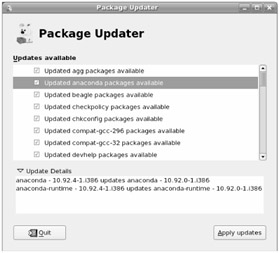
Figure 5-1: Check for software updates with Pup.
Scroll through the available updates (all will be selected by default) and unselect any update you don't want to install. Click the arrow next to Update Details to see details about a package, such as which dependent packages are required and which packages will be replaced by the selected update. Click Apply updates to apply the selected updates. The selected packages are then downloaded and installed.
While a reboot may not strictly be required (unless, of course, you want to use a new kernel), Pup may recommend you reboot after completing an update. In some cases, just stopping and restarting the service you just installed may take care of the issue.
Getting Updates with the up2date Facility
The up2date facility was the preferred method from Red Hat, Inc. for updating Fedora and Red Hat Enterprise Linux software. The up2date facility offers graphical tools to determine if any software packages in your Linux distribution have updates available, and then lets you download and install them when you request.
While up2date was becoming less useful for the past few Fedora Core releases, it has been dropped altogether now in Fedora Core. Although up2date is still the primary tool for getting software updates for RHEL 4 systems, expect up2date to be dropped in favor of yum in RHEL 5.
The best feature of up2date is that it offers a notification icon on the desktop panel. When updates are available, the icon turns from a blue checkmark to a red exclamation point. By simply hovering your mouse pointer over the icon, you can display a tooltip that shows how many updates are available.
To start the process of getting notifications of updates, you don't have to go further than your desktop. The Red Hat Network Alert icon, a round, red icon with an exclamation point in the middle, appears on the desktop panel when updates to RHEL are available. If no updates are available, a blue checkmark icon appears instead.
Before you begin downloading and installing updates with up2date, you should check the configuration file. The up2date configuration file ( /etc/sysconfig/rhn/up2date ) determines the behavior of up2date. Here are a few of the key settings in the up2date configuration file to help you understand what up2date will do when you launch it:
-
Debugging is disabled by default. Change debug=0 to debug=1 to turn on debugging if you are having trouble with up2date.
-
Downloaded packages are stored in the /var/spool/up2date directory. After they are installed, the packages are deleted (by default).
-
The up2date log file is /var/log/up2date . You can open the file in any text editor to see descriptions of everything up2date did.
-
Any packages that begin with the word kernel are skipped . Add other package names you want skipped to the pkgSkipList=kernel* entry. You can use shell wildcard characters , such as the asterisk shown in the example, to match all kernel packages.
The up2date configuration file contains other settings that you can use to further refine your up2date session. For example, you can identify an HTTP proxy server, change the number of failed network-connection attempts that must occur before an exit, or indicate that you want to retrieve source packages along with the binary packages.
The up2date sources file ( /etc/sysconfig/rhn/sources ) is another configuration file you might consider making enhancements to. In particular, if you want to get updates of packages already installed on your system from yum or apt repositories, you can add the locations of those repositories to this file. In fact, if you want to switch between the yum and up2date facility, it's best to use the same repositories with both services.
To use the official locations for packages from Red Hat, Inc., you can simply use the default up2date settings. Here's an example of an up2date session:
-
Type up2date or click the notification icon and select Launch up2date. If your system does not yet have the Red Hat public key, you will be asked if you want to have up2date install it. (The key is needed to verify that the packages you are receiving are signed by Red Hat.)
-
Click Yes to install the key. The Red Hat Update Agent window appears.
-
Click Forward. The Channels window appears.
-
The Channel indicates the version of Red Hat Linux you are running. Select the Channel appropriate to your Red Hat installation and click Forward. The Update Agent begins checking your available packages.
-
The Available Package Updates window appears, displaying packages available for updates. Click each package you want to update or click Select All Packages to have all applicable packages updated. You can click on a package and then click View Advisory to see which advisories are addressed by updates for the package.
-
Click Forward to continue. The Update Agent begins testing packages to check for dependencies among the packages you are updating. If any dependencies arise from the packages you selected, the Packages Required to Solve Dependencies window appears, listing the additional packages you need.
-
Click Forward to have the packages shown included in the updates (or click the back button to change your package list). The Retrieving Packages window appears and notes the progress as the packages are downloaded from the Red Hat Network.
-
Click Forward to begin downloading the packages to your computer. (This may take a while, depending on the speed of your Internet connection and the number of packages you are downloading.)
-
When all packages are downloaded, click Forward. The Installing Packages window appears.
-
Click Forward to begin installing the packages you have downloaded.
-
When all the packages are installed, click Next. The All Finished window appears, displaying the package name and version for each package that was installed.
-
Click Finish to end the session.
If you are interested in seeing how the upgrades went, you can do the following:
-
Check the log file ( /var/log/up2date ).
-
See if any packages were left behind in the spool directory ( /var/spool/up2date ).
Though you don't necessarily have to reboot Linux at this point, if new daemon processes are installed with any of the updated packages you might want to restart them. For example, to restart your Web server ( httpd daemon), you could type the following as root user:
# /etc/init.d/httpd restart
Registering with Red Hat Network
A subscription to Red Hat Enterprise Linux provides you with, among other things, the ability to use the Red Hat Network. Red Hat Network service is not available with Fedora. However, you can get a trial subscription to RHEL to try out Red Hat Network. From RHEL, you can run the up2date --register command to create a login and password to gain access to the Red Hat Network.
If you decide to create an account with Red Hat Network you can log in to the RHN site and take advantage of the services it offers. Services that you receive simply by registering with the Red Hat Network Web site include:
-
The ability to view complete listings of available errata, including security, bug fixes, and enhancement alerts. Errata are organized by Red Hat Linux version, to take the guesswork out of figuring out compatibility issues.
-
E-mail alerts of errata and notification of new packages available to fix the problem.
-
An entitlement manager that shows you which systems you are entitled to manage through RHN and lets you add more systems.
-
A feature for scheduling actions, such as automatic package update at a specified time.
Go to the Red Hat Network site ( rhn.redhat.com ) and log in using the user name and account you created during the up2date --register session described earlier. Traverse the RHN site using links on this page. Available sections include:
-
Your RHN - Contains notifications of the systems that may contain outdated packages. Sections in Your RNN include: Your Account (which contains personal information, such as name, address, e-mail, and so on) and Your Preferences (where you can specify whether or not you want to receive e-mail errata).
-
Systems - Lets you view a System List, which contains all the systems you have registered with RHN, or use a search tool to search your list of systems.
-
Errata - From the Errata page you can display all errata, show only those that apply to your system, or do keyword searches of available errata.
-
Channels - A channel designates a version of Red Hat Enterprise Linux that has package updates associated with it. By selecting the Channel List in this section, you can see what package versions are available for the Red Hat Enterprise Linux version you are using.
-
Schedule - You can schedule package installations to occur at a later time. From this page you can also see pending, completed, and archived actions.
-
Help - For more help with Red Hat Network, the Help Desk offers the RHN FAQ, a customer-service support link, support forums, and the RHN Reference Guide.
EAN: 2147483647
Pages: 279