Administering a Mailing List with Mailman
Mailman is a popular open source package for managing e-mail discussion lists. Besides offering flexible administrative interfaces for setting up and managing lists, it also has Webbased interfaces that make it easy for people to join lists, access discussion list archives, and tune their own preferences.
If you need more information about configuring mailman, there are plenty of places to go. Check the mailman Web site at www.gnu.org/software/mailman/mailman.html . Also view README files in /usr/share/doc/mailman-* .
| Note | If you used mailman previously in an earlier version of Fedora or Red Hat Linux, note that the mailman installation directory has moved from /var/mailman to /usr/lib/mailman . If you made any changes to files in the /var/mailman directory, you need to move those files to the /var/lib/mailman directory after you upgrade the mailman software package. |
The following is a brief procedure for configuring a discussion list using mailman:
-
Install the mailman RPM from the Fedora Core DVD.
-
Start your Web server (if it isn't already running) as follows :
# service httpd start # chkconfig httpd on
-
Create a password for your site as follows:
# /usr/lib/mailman/bin/mmsitepass New site password: ***** Again to confirm password: *****
-
Edit the /usr/lib/mailman/Mailman/mm_cfg.py file and change the DEFAULT_URL_HOST and DEFAULT_EMAIL_HOST values. For example, the hostname of the computer I'm configuring my mailing list on is toys.linuxtoys.net . The default e-mail host is linuxtoys.net . The values would appear as follows:
DEFAULT_EMAIL_HOST = 'toys.linuxtoys.net' DEFAULT_URL_HOST DEF = 'linuxtoys.net'
You can leave these values as fqdn to simply use the local computer's fully-qualified domain name .
-
To create a mailman mailing list, you must first create an unpopulated mailing list called mailman. Along with that list, you must assign the e-mail and initial password for the person responsible for administering the list. To do that, type the following:
# /usr/lib/mailman/bin/newlist mailman Enter the email of the person running the list: chris@linuxtoys.net Initial mailman password: ********
-
Start the mailman service as follows:
# service mailman start # chkconfig mailman on
-
Create a new mailing list, using the newlist command as follows:
# /usr/lib/mailman/bin/newlist Enter the name of the list : pro Enter the email of the person running the list : chris@linuxtoys.net Initial pro password : ***** To finish creating your mailing list, you must edit /etc/aliases (or equivalent) file by adding the following lines, and running the `newaliases' program: ## pro mailing list pro: "/usr/lib/mailman/mail/mailman post pro" pro-admin: "/usr/lib/mailman/mail/mailman admin pro" pro-bounces: "/usr/lib/mailman/mail/mailman bounces pro" pro-confirm: "/usr/lib/mailman/mail/mailman confirm pro" pro-join: "/usr/lib/mailman/mail/mailman join pro" pro-leave: "/usr/lib/mailman/mail/mailman leave pro" pro-owner: "/usr/lib/mailman/mail/mailman owner pro" pro-request: "/usr/lib/mailman/mail/mailman request pro" pro-subscribe: "/usr/lib/mailman/mail/mailman subscribe pro" pro-unsubscribe: "/usr/lib/mailman/mail/mailman unsubscribe pro"
-
Copy and paste the text just shown (starting from the line ## projectlist mailing list ) into the end of your /etc/aliases file.
-
Run the newaliases command. At this point you should be able to view the new mailing list from your Web browser. From a Web browser on the local system, type the following name in the address box:
http://localhost/mailman/listinfo
-
If everything appears to be working, begin adding more mailing lists. In my example, I created a mailing list called projectlist. The name of that project appears on the list shown in Figure 19-3.
-
Next, select that project name (click on it). The Info page should appear for the project.
-
Scroll to the bottom of that page and click on the project administrative interface link.
-
When prompted, type in the List Administrator Password. Now you can configure the look, feel, and behavior of your mailing list. Important information you will want to consider includes:
-
Privacy options - Do you want the list to be public or private (as in, just within your organization)? Who do you want to allow to see your member list?
-
Send filters - Who can post messages to the list? Is the list moderated or unmoderated ? Might the list just go in one direction, for example, as a way to contact customers?
-
Membership management - Can your members see other member information? What are your policies for adding and removing members ?
-
-
When you are finished configuring the options, be sure to submit your changes.
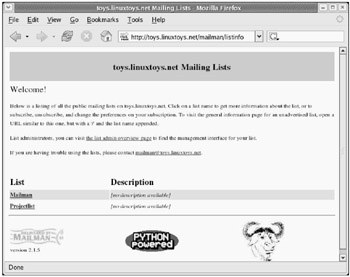
Figure 19-3: Create multiple mailing lists in mailman.
At this point, you can allow users to join the list. Encourage them to explore and set their own user preferences.
If you encounter problems configuring mailman, refer to the INSTALL.REDHAT and README files in the /usr/share/doc/mailman-* directory.
EAN: 2147483647
Pages: 279