Using Architectural Materials
If you look in the Material/Map Browser, you'll notice an Architectural material. This material is specifically designed for creating realistic materials that can be applied to buildings and interiors. The Architectural material uses predefined Templates to create almost any type of material that you'd find in a building, including ceramic, fabric, metal, glass, stone, wood, and water.
| CROSS-REF | If you've selected the mental ray renderer, then several additional material types are available including the Arch & Design material, which includes a more powerful and extensive set of architectural materials. You can learn more about this and other mental ray materials in Chapter 45, "Raytracing and mental ray." |
A complete list of available Templates includes Glazed Ceramic Tile, Fabric, Clear Glass, Translucent Glass, Ideal Diffuse, Masonry, Metal, Brushed Metal, Flat Metal, Polished Metal, Mirror, Flat Paint, Gloss Paint, Semi-gloss Paint, Paper, Translucent Paper, Plastic, Stone, Polished Stone, User Defined, User Defined Metal, Water, Unfinished Wood, and Varnished Wood.
Materials are created by selecting the Architectural material type from the Material/Browser and then selecting a Template from the Templates rollout. After a template is selected, the parameters found in the Physical Qualities and Special Effects rollouts are set automatically to the default values. These parameters can be modified manually to tweak the material, and maps can be applied to most of them just like the other material types.
The Templates all use the same basic parameters in the Physical Qualities rollout, shown in Figure 22.10, including Diffuse Color, Diffuse Map, Shininess, Transparency, Translucency Index of Refraction, and Luminance. The Set Luminance from Light icon sets the material to emit as much light as the light selected in the scene.
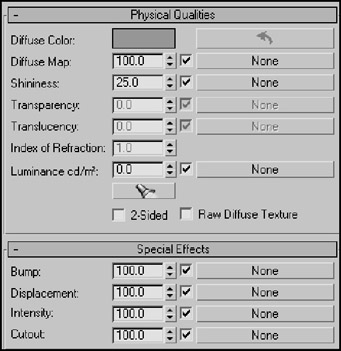
Figure 22.10: The Physical Qualities rollout includes standard properties that control the look of the material
The Special Effects rollout includes several additional parameters: Bump, Displacement, Intensity, and Cutout. For each of these parameters, you can assign a map that creates a bump, displacement, or cutout effect. Figure 22.11 shows a house that uses several of these architectural materials. Notice how the singles on the roof are consistent.

Figure 22.11: Architectural materials make adding textures to a building easy