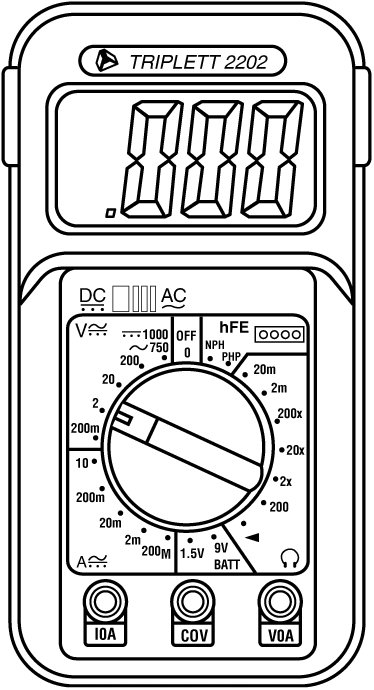Power Supply Troubleshooting
| Troubleshooting the power supply basically means isolating the supply as the cause of problems within a system and, if necessary, replacing it. Caution It is rarely recommended that an inexperienced user open a power supply to make repairs because of the dangerous high voltages present. Even when unplugged, power supplies can retain dangerous voltage and must be discharged (like a monitor) before service. Such internal repairs are beyond the scope of this book and are specifically not recommended unless the technician knows what she is doing. Many symptoms lead me to suspect that the power supply in a system is failing. This can sometimes be difficult for an inexperienced technician to see because at times little connection seems to exist between the symptom and the causethe power supply. For example, in many cases a parity check error message can indicate a problem with the power supply. This might seem strange because the parity check message specifically refers to memory that has failed. The connection is that the power supply powers the memory, and memory with inadequate power fails. It takes some experience to know when this type of failure is power related and not caused by the memory. One clue is the repeatability of the problem. If the parity check message (or other problem) appears frequently and identifies the same memory location each time, I would suspect that defective memory is the problem. However, if the problem seems random, or if the memory location the error message cites as having failed seems random, I would suspect improper power as the culprit. The following is a list of PC problems that often are related to the power supply:
In fact, just about any intermittent system problem can be caused by the power supply. I always suspect the supply when flaky system operation is a symptom. Of course, the following fairly obvious symptoms point right to the power supply as a possible cause:
If you suspect a power supply problem, some of the simple measurements and the more sophisticated tests outlined in this section can help you determine whether the power supply is at fault. Because these measurements might not detect some intermittent failures, you might have to use a spare power supply for a long-term evaluation. If the symptoms and problems disappear when a known good spare unit is installed, you have found the source of your problem. Following is a simple flowchart to help you zero in on common power supplyrelated problems:
Many types of symptoms can indicate problems with the power supply. Because the power supply literally powers everything else in the system, everything from disk drive problems to memory problems to motherboard problems can often be traced back to the power supply as the root cause. Overloaded Power SuppliesA weak or inadequate power supply can put a damper on your ideas for system expansion. Some systems are designed with beefy power supplies, as if to anticipate a great deal of system add-ons and expansion components. Most desktop or tower systems are built in this manner. Some systems have inadequate power supplies from the start, however, and can't adequately service the power-hungry options you might want to add. The wattage rating can sometimes be very misleading. Not all 300-watt supplies are created the same. People familiar with high-end audio systems know that some watts are better than others. This is true for power supplies, too. Cheap power supplies might in fact put out the rated power, but what about noise and distortion? Some of the supplies are under-engineered to just barely meet their specifications, whereas others might greatly exceed their specifications. Many of the cheaper supplies provide noisy or unstable power, which can cause numerous problems with the system. Another problem with under-engineered power supplies is that they can run hot and force the system to do so as well. The repeated heating and cooling of solid-state components eventually causes a computer system to fail, and engineering principles dictate that the hotter a PC's temperature, the shorter its life. Many people recommend replacing the original supply in a system with a heavier-duty model, which solves the problem. Because power supplies come in common form factors, finding a heavy-duty replacement for most systems is easy, as is the installation process. Inadequate CoolingSome of the available replacement power supplies have higher-capacity cooling fans than the originals, which can greatly prolong system life and minimize overheating problemsespecially for the newer, hotter-running processors. If system noise is a problem, models with special fans can run more quietly than the standard models. These power supplies often use larger-diameter fans that spin more slowly, so they run more quietly but move the same amount of air as the smaller fans. PC Power and Cooling specializes in heavy-duty and quiet supplies. Ventilation in a system is also important. You must ensure adequate airflow to cool the hotter items in the system. In most prebuilt systems, this is not much of a concern because most reputable manufacturers ensure that their systems have adequate ventilation to avoid overheating. If, however, you're building or upgrading a system, it's critical that your processor is cooled by an active heatsink and that the case include one or more cooling fans for additional ventilation. If you have free expansion slots, you should space out the boards in your system to permit airflow between them. Place the hottest-running boards nearest the fan or the ventilation holes in the system. Make sure that adequate airflow exists around the hard disk drive, especially for those that spin at high rates of speed. Some hard disks can generate quite a bit of heat during operation. If the hard disks overheat, data can be lost. Always be sure you run your computer with the case cover on, especially if you have an older, loaded system using passive heatsinks. Removing the cover in that situation can actually cause the system to overheat. With the cover off, the power supply and chassis fans no longer draw air through the system. Instead, the fans end up cooling only the supply, and the rest of the system must be cooled by simple convection. Systems that use an active heatsink on the processor aren't as prone to this type of problem; in fact, the cooler air from outside the normally closed chassis can help them to run cooler. In addition, be sure that any empty slot positions have the filler brackets installed. If you leave these brackets off after removing a card, the resultant hole in the case disrupts the internal airflow and can cause higher internal temperatures. If you experience intermittent problems that you suspect are related to overheating, a higher-capacity replacement power supply is usually the best cure. Specially designed supplies with additional cooling fan capacity also can help. At least one company sells a device called a fan card, but I am not convinced these are a good idea. Unless the fan is positioned to draw air to or from outside the case, all it does is blow hot air around inside the system and provide a spot cooling effect for anything it is blowing on. In fact, adding fans in this manner can contribute to the overall heat inside the system because the fan consumes power and generates heat. CPU and graphics cardmounted fans are an exception because they are designed only for spot cooling of the CPU or GPU. These two chips run so much hotter than the other components in the system that a conventional, passive heatsink can't do the job. In this case, a dedicated active heatsink placed directly over the chip draws heat away from it and provides a spot-cooling effect that keeps chip temperatures down. One drawback to these active processor cooling fans is that the processor could overheat instantly and be damaged if the heatsink's fan should fail. Most Intel processors since the Pentium III and current AMD processors have built-in safeguards that prevent damage by automatically shutting down the system or by throttling back the chip's clock speed if it overheats. Still, it is best not to depend on these safeguards because not all processors have them. Using Digital MultimetersOne simple test you can perform on a power supply is to check the output voltages. This shows whether a power supply is operating correctly and whether the output voltages are within the correct tolerance range. Note that you must measure all voltages with the power supply connected to a proper load, which usually means testing while the power supply is still installed in the system and connected to the motherboard and peripheral devices. Selecting a MeterYou need a simple digital multimeter (DMM) or digital volt-ohm meter (DVOM) to perform voltage and resistance checks on electronic circuits (see Figure 19.37). You should use only a DMM instead of the older needle-type multimeters because the older meters work by injecting 9V into the circuit when measuring resistance, which damages most computer circuits. Figure 19.37. A typical DMM. A DMM uses a much smaller voltage (usually 1.5V) when making resistance measurements, which is safe for electronic equipment. You can get a good DMM with many features from several sources. I prefer the small, pocket-size meters for computer work because they are easy to carry around. Some features to look for in a good DMM are as follows:
Although you can get a basic pocket DMM for as little as $20, one with all these features is priced closer to $100, and some can be much higher. RadioShack carries some nice inexpensive units, and you can purchase the high-end models from electronics supply houses, such as Newark or Digi-Key. Measuring VoltageTo measure voltages on a system that is operating, you must use a technique called back probing on the connectors (see Figure 19.38). You can't disconnect any of the connectors while the system is running, so you must measure with everything connected. Nearly all the connectors you need to probe have openings in the back where the wires enter the connector. The meter probes are narrow enough to fit into the connector alongside the wire and make contact with the metal terminal inside. The technique is called back probing because you are probing the connector from the back. You must use this back-probing technique to perform virtually all the following measurements. Figure 19.38. Back probing the power supply connectors. To test a power supply for proper output, check the voltage at the Power_Good pin (P8-1 on AT, Baby-AT, and LPX supplies; pin 8 on the ATX-type connector) for +3V to +6V of power. If the measurement is not within this range, the system never sees the Power_Good signal and therefore does not start or run properly. In most cases, the power supply is bad and must be replaced. Continue by measuring the voltage ranges of the pins on the motherboard and drive power connectors. If you are measuring voltages for testing purposes, any reading within 10% of the specified voltage is considered acceptable, although most manufacturers of high-quality power supplies specify a tighter 5% tolerance. For ATX power supplies, the specification requires that voltages must be within 5% of the rating, except for the 3.3V current, which must be within 4%. The following table shows the voltage ranges within these tolerances.
The Power_Good signal has tolerances that are different from the other voltages, although it is nominally +5V in most systems. The trigger point for Power_Good is about +2.4V, but most systems require the signal voltage to be within the tolerances listed here:
Replace the power supply if the voltages you measure are out of these ranges. Again, it is worth noting that any and all power supply tests and measurements must be made with the power supply properly loaded, which usually means it must be installed in a system and the system must be running. Specialized Test EquipmentYou can use several types of specialized test gear to test power supplies more effectively. Because the power supply is one of the most failure-prone items in PCs today, you should have these specialized items if you service many PC systems. Digital Infrared ThermometerOne of the greatest additions to my toolbox is a digital infrared thermometer (illustrated in Chapter 24, "PC Diagnostics, Testing, and Maintenance"). They also are called noncontact thermometers because they measure by sensing infrared energy without having to touch the item they are reading. This enables me to make instant spot checks of the temperature of a chip, a board, or the system chassis. They are available from companies such as Raytek (http://www.raytek.com) for less than $100. To use these handheld items, you point at an object and then pull the trigger. Within seconds, the display shows a temperature readout accurate to +/3°F (2°C). These devices are invaluable in checking to ensure the components in your system are adequately cooled. Variable Voltage TransformerWhen testing power supplies, it is sometimes desirable to simulate different AC voltage conditions at the wall socket to observe how the supply reacts. A variable voltage transformer is a useful test device for checking power supplies because it enables you to exercise control over the AC line voltage used as input for the power supply (see Figure 19.39). This device consists of a large transformer mounted in a housing with a dial indicator that controls the output voltage. You plug the line cord from the transformer into the wall socket and plug the PC power cord into the socket provided on the transformer. The knob on the transformer can be used to adjust the AC line voltage the PC receives. Figure 19.39. A variable voltage transformer. Most variable transformers can adjust their AC outputs from 0V to 140V no matter what the AC input (wall socket) voltage is. Some can cover a range from 0V to 280V, as well. You can use the transformer to simulate brownout conditions, enabling you to observe the PC's response. Thus, you can check a power supply for proper Power_Good signal operation, among other things. By running the PC and dropping the voltage until the PC shuts down, you can see how much reserve is in the power supply for handling a brownout or other voltage fluctuations. If your transformer can output voltages in the 200V range, you can test the capability of the power supply to run on foreign voltage levels. A properly functioning supply should operate between 90V and 135V but should shut down cleanly if the voltage is outside that range. One indication of a problem is seeing parity check-type error messages when you drop the voltage to 80V. This indicates that the Power_Good signal is not being withdrawn before the power supply output to the PC fails. The PC should simply stop operating as the Power_Good signal is withdrawn, causing the system to enter a continuous reset loop. Variable voltage transformers are sold by a number of electronic parts supply houses, such as Newark InOne and Digi-Key. You should expect to pay anywhere from $100 to $300 for this device. | |||||||||||||||||||||||||||||||
EAN: 2147483647
Pages: 283
- Chapter II Information Search on the Internet: A Causal Model
- Chapter IV How Consumers Think About Interactive Aspects of Web Advertising
- Chapter VII Objective and Perceived Complexity and Their Impacts on Internet Communication
- Chapter XI User Satisfaction with Web Portals: An Empirical Study
- Chapter XIV Product Catalog and Shopping Cart Effective Design