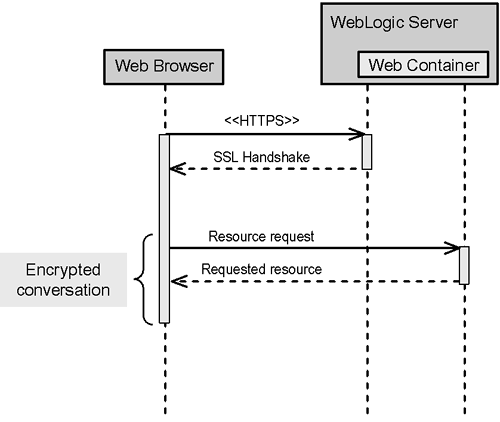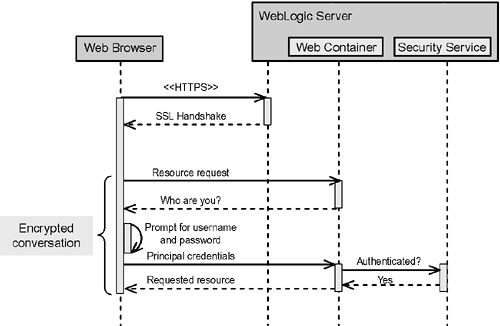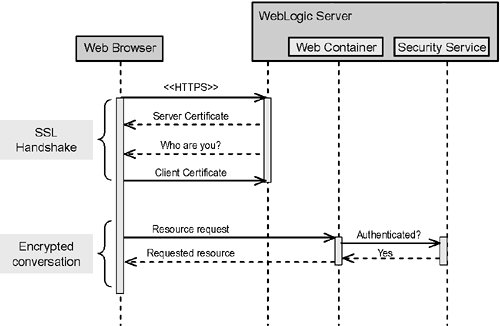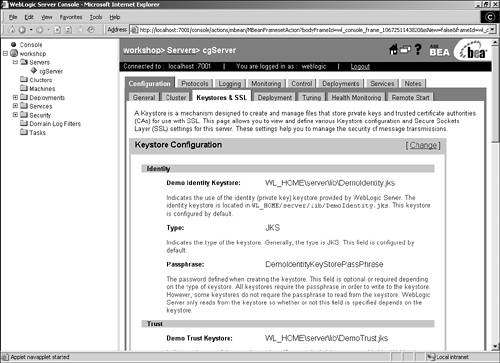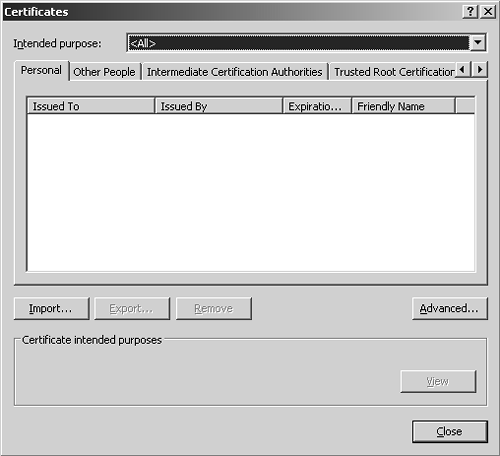Secure Socket Layer Communications
| < Day Day Up > |
| Secure Socket Layer (SSL) is a protocol that Netscape developed to ensure privacy of communications over the Internet. The protocol resides in the network communications layer, above TCP/IP, but below the application layer. As a result of this placement, application layer protocols, such as Hypertext Transfer Protocol (HTTP) and File Transfer Protocol (FTP), can benefit from the services SSL provides, and secure versions of these protocols (HTTPS and FTPS) are commonly used. In this section, you learn how HTTPS can be used in developing Workshop applications to provide encryption as well as client and server authentication. How SSL WorksFigure 14.1 shows the sequence of the simplest SSL exchange between the client (Web browser) and the application server behind Workshop, WebLogic Server. In this example, user authentication is not performed. Figure 14.1. A sequence diagram of one-way SSL without client authentication. The client's initial request to use HTTPS is the start of what's known as the SSL handshake . Along with the request, the browser sends information to the server to indicate the versions of SSL and the compression and encryption algorithms the client supports. In return, the server sends a certificate back to the browser. The certificate includes
Most browsers are configured to recognize certificates issued by a number of well-known CAs. If the CA is not on the browser's list, the browser opens a dialog box asking the user to manually accept or decline installation of the certificate. This allows the user to determine whether the server can be trusted before he or she enters valuable personal or corporate data.
Assuming that the certificate is from a legitimate CA, the request is then processed and the response is sent to the browser over a secure link. Authenticating the ClientThe previous example demonstrates an instance of one-way SSL, in which only the server is authenticated. There are two key ways of authenticating the client when using SSL: basic authentication and two-way SSL. Basic AuthenticationFigure 14.2 shows the process of basic authentication. When the user requests a restricted Web resource, the server notifies the browser that client authentication is needed. The browser then opens a dialog box for the user to enter a username and password. Figure 14.2. A sequence diagram of one-way SSL with client authentication. It should be noted that when basic authentication is configured, the browser doesn't prompt for a username and password until access to a restricted resource is requested . In the meantime, any number of unrestricted resources can be accessed without logging in. This deferral is known as "lazy authentication." The username and password information is then sent back to the server, where the security service checks it against the repository of known users. After it is verified that the user is valid (authenticated) and should have access to that particular resource (authorized), the Web container provides access to the requested resource. If the user is not authorized to access the resource (for example, a casino guest tries to access the newsletter subscription list), the browser generates an appropriate error message. Basic authentication can also be used without SSL, but it's not recommended. Without SSL, the username and password are passed to the server with only 64-bit encryption rather than 128-bit encryption, which makes the data vulnerable to being stolen. Two-Way SSLIn the two-way SSL process, shown in Figure 14.3, both the server and client exchange certificates. Note that in this case, client authentication occurs in the initial SSL handshake phase rather than lazy authentication. Figure 14.3. A sequence diagram of two-way SSL. There is a definite tradeoff in choosing between basic authentication and two-way SSL. As you'll see in "Installing Certificates in the Browser," later in this chapter, two-way SSL does require personalized configuration on each client machine; basic authentication requires none. However, manually entering usernames and passwords is always susceptible to interception if, for example, the day planner where you store that information is stolen or if software to record keystrokes has been installed on your computer without your knowledge. Client certificates offer a convenient way to eliminate the need to log in or remember any passwords.
Configuring SSLThe process for securing Web resources for SSL is fairly straightforward, but does require working with some files and tools outside the WebLogic Workshop interface:
Acquiring and Installing Digital CertificatesWebLogic Server provides a number of ways to create certificates and affiliated files (server private key and CA certificate) for development and testing purposes:
When you're ready to purchase production-level certificates from a trusted CA, online resources can help you make a decision on which vendor to use. For example, the following site compares CAs and the SSL certificates they produce: http://www.sslreview.com/index.html Using the BEA Demonstration CertificatesDuring the installation of WebLogic Platform 8.1, demonstration server digital certificates, along with the affiliated private keys and CA certificates, are installed. They are located in the weblogic81\server\lib subdirectory under the BEA_HOME directory that was specified during installation. To configure SSL communications, these certificates and keys must be loaded into a repository known as a keystore . WebLogic Server is, by default, configured with two keystores located in the same subdirectory as the demonstration certificates. As a result, for development and testing purposes, no further keystore configuration is necessary. Using Sun Microsystems Keytool UtilityIf the single supplied demonstration certificate is not sufficient, you can use the keytool utility from a DOS prompt to generate any number of private keys and affiliated self-signed digital certificates for testing purposes. The tool actually has multiple roles. It can be used to move certificates into the appropriate keystore after they have been created. Also, keytool can generate a Certificate Signing Request (CSR) that provides all the data a real CA needs to generate a production-ready digital certificate for use with WebLogic Server. Finally, after the certificate is obtained from the CA, keytool can be used to replace the self-signed test certificate with the new one. For complete details on the syntax of keytool , please visit Sun's KeytoolKey and Certificate Management Tool Web page at http://java.sun.com/j2se/1.4.2/docs/tooldocs/ windows /keytool.html Generating additional server certificates requires configuring additional keystores, which is beyond the scope of this chapter. To learn more about how to accomplish this through the BEA WebLogic Server Administration Console, consult the online product documentation at http://edocs.bea.com/wls/docs81/secmanage/ssl.html#1186338 Using the BEA WebLogic Server CertGen UtilityThe CertGen utility is an alternative to keytool that enables developers to specify a correct hostname in the digital certificate to test hostname verification. To generate test CA-verified certificates with the CertGen utility, follow these steps:
The definitions of each command-line parameter are provided in Table 14.1. Table 14.1. Command-line Parameters for the CertGen Utility
If you use this utility to create additional server certificates, you should consult the online WebLogic Server documentation to learn how to configure keystores, as mentioned in the previous section on keytool . Although keytool could install the generated certificates directly to the keystores, the CertGen utility relies on a separate command-line utility called ImportPrivateKey to load the certificate into a keystore. Complete syntax and usage examples of this utility are provided at http://edocs.bea.com/wls/docs81/admin_ref/utils.html#ImportPrivateKey In this chapter, you'll use CertGen to create a client certificate needed to configure and test two-way SSL. Because the certificate is stored on the client machine, no additional keystore configuration is necessary. Table 14.2 lists the parameter values needed for the CertGen utility to create a client certificate for one of the casino managers. Table 14.2. Parameter Values for Generating the Casino Manager Client Certificate with the CertGen Utility
Enable SSL in WebLogic ServerOut of the box, WebLogic Server is configured for one-way SSL, using the demonstration server and CA certificates and keys. As a result, no further configuration is necessary during development and testing of one-way SSL security. If additional certificates are needed during development, or, when in production, if you need complete directions on tweaking the WebLogic Server SSL settings to use these new certificates, consult the online product documentation at http://edocs.bea.com/wls/docs81/secmanage/ssl.html#1187399 For two-way SSL, some additional configuration is necessary to have the server request client certificates during the SSL handshake process. The easiest way to perform the configuration is through the WebLogic Server Administration Console. The steps are as follows :
Table 14.3. Options for the Two-Way Client Cert Behavior Attribute
Configuring Encrypted Access to Web ResourcesTo ensure that access to a Web resource, such as an HTML page, servlet, JSP, or Web service, is encrypted, you must first specify that the resource requires protection. This is accomplished by adding a <security-constraint> XML element to one of the Web application's deployment descriptor files, web.xml . In Workshop, this file is displayed under the WEB-INF folder in the Web application project in your application. Double-clicking this file displays its contents in the Source View for editing. The <security-constraint> element is composed of one or more <web-resource-collection> elements, each of which defines a related group of HTTP calls that need to be protected. The elements of the <web-resource-collection> element are summarized in Table 14.4. The key element is <url-pattern> , which defines the scope of the protection. You can configure this parameter to protect everything from the entire project to an individual method call. Table 14.4. Elements of the <web-resource-collection> Element
After the resource is defined as protected, you must further clarify that access to the resource must be encrypted. This is accomplished by adding a <user-data-constraint> subelement with the value of CONFIDENTIAL to the <transport-guarantee> element. This chapter illustrates the security configuration of some Web services for casino guest relations. The sample web.xml file shown in Listing 14.1 encrypts communications to the entire Reservations Web service ( reserveHotel and reserveAirline ), but encrypts only one of the methods under the Newsletter Web service ( subscribe ).
Listing 14.1. Sample web.xml File for Configuring Security on the Casino Guest Relations Web Services<web-app> . . . <security-constraint> <web-resource-collection> <web-resource-name>Guest Relations</web-resource-name> <url-pattern>Reservation.jws/*</url-pattern> <url-pattern>Newsletter.jws/subscribe</url-pattern> </web-resource-collection> <user-data-constraint> <transport-guarantee>CONFIDENTIAL</transport-guarantee> </user-data-constraint> </security-constraint> </web-app> Specifying HTTPS Parameters for the ResourceThe final step in configuring SSL is to specify the HTTPS settings for the resource requiring encrypted access. To do this, you must add a few XML elements to another Web application deployment descriptor, wlw-config.xml . In Workshop, this file is displayed under the WEB-INF folder in the Web application project in your application. Double-clicking this file displays its contents in the Source View for editing. Listing 14.2 shows an example of the wlw-config.xml file for the Casino application. Within the <wlw-config> element, you must first add the <https-port> element to define what port should be used for secure HTTP connections in this Web application. If most of the Web resources in this application use HTTPS, you can set a global <protocol> element at this level. To set the protocol at the individual resource level, you would add a <service> element, with a <class-name> subelement specifying the resource and a <protocol> subelement. Listing 14.2. Sample wlw-config.xml File for Configuring Security on the Casino Guest Relations Web Services<wlw-config> . . <https-port>9002</https-port> <service> <class-name>Chap14Web.Reservation</class-name> <protocol>https</protocol> </service> <service> <class-name>Chap14Web.Newsletter</class-name> <protocol>https</protocol> </service> </wlw-config> Installing Certificates in the BrowserTo test two-way SSL, you have to install both client certificates and the test CA certificate in your browser's certificate store. Each browser and browser version does this slightly differently. In Microsoft Internet Explorer 5.0, you select Tools, Internet Options from the menu and then click the Certificates button in the Content tab of the Internet Options dialog box. The resulting Certificates dialog box, shown in Figure 14.5, enables you to install the client certificate in the Personal category and the test CA certificate in the Trusted Root Certification Authorities category. Figure 14.5. Installing the test client and CA certificates in Microsoft Internet Explorer. Trade-offs of Using SSLAs you have seen in the previous sections, establishing one-way and two-way SSL communications is fairly straightforward and powerful. However, this security mechanism does have its limitations. Data is secured only while it's in transit. After the data has reached its recipientclient or serverits confidentiality could be compromised if the data is stored there. You can overcome this problem, however, by encrypting the data. To this end, Workshop offers message-level security for Web services by implementing the WS-Security standard authored by the Organization for the Advancement of Structured Information Standards (OASIS). The drawbacks to this security mechanism are that it's not currently as widely used as SSL and its proper configuration requires more detailed security knowledge. To find out more about this security option, you can consult the "Security" chapter of the BEA WebLogic Workshop Help system, and visit the OASIS Web Services Security Technical Committee page at http://www.oasis- open .org/ committees /tc_home.php?wg_abbrev=wss |
| < Day Day Up > |
EAN: 2147483647
Pages: 138