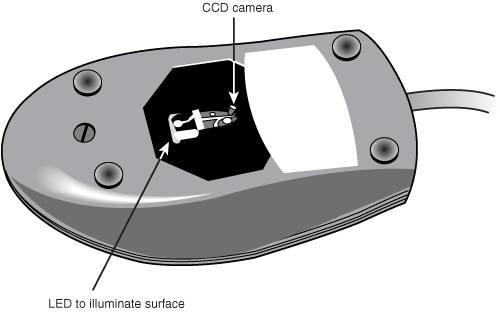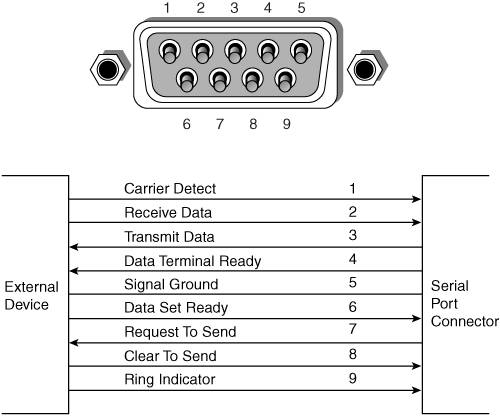External Pointing Devices
| Once you have decided on which interface to use, several different types of external pointing devices are available. This section describes the most popular choices. MiceMice come in many shapes and sizes and from many manufacturers. Some have taken the standard mouse design and turned it upside down, creating the trackball. Several manufacturers make small mice especially designed for portable use, often including unique features like internally retractable cords. They are much easier to carry in a laptop bag than a full-sized mouse. The largest manufacturers of mice are Microsoft and Logitech; these two companies provide designs that inspire the rest of the industry (and each other) and are popular OEM choices as well as retail brands. Even though mice can come in different varieties, their actual use and care differ very little. The standard mouse consists of several components:
The housing, which is made of plastic, consists of very few moving parts. On top of the housing, where your fingers normally rest, are buttons. There might be any number of buttons, but in the PC world, two is the standard. If additional buttons or a wheel are on your mouse, specialized driver software provided by the mouse vendor is required for them to operate to their full potential. Although the latest versions of Windows support scrolling mice, other features supported by the vendor still require installation of the vendor's own mouse driver software. The detection mechanisms or electronics are located on the bottom of the mouse housing. On traditional mice, the bottom of the housing contains a small rubber ball that rolls as you move the mouse across the tabletop. The movements of this rubber ball are translated into electrical signals transmitted to the computer across the cable. Mechanical MiceInternally, a ball-driven mouse is very simple, too. The ball usually rests against two rollers: one for translating the X-axis movement, and the other for translating the Y-axis movement. These rollers are usually connected to small disks with shutters that alternately block and allow the passage of light. Small optical sensors detect movement of the wheels by watching an internal infrared light blink on and off as the shutter wheel rotates and "chops" the light. These blinks are translated into movement along the axes. This type of setup, called an opto-mechanical mechanism, was the most popular mechanism prior to the advent of inexpensive optical technology (see Figure 13.17). Figure 13.17. Typical opto-mechanical mouse mechanism.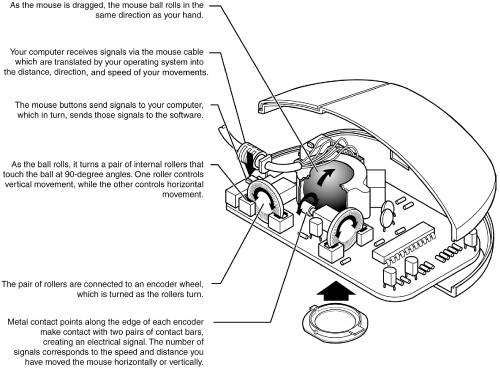 Optical MiceThe other major method of motion detection is optical. Some of the early mice made by Mouse Systems and a few other vendors used a sensor that required a special grid-marked pad. Although these mice were very accurate, the need to use them with a pad caused them to fall out of favor. Microsoft's IntelliMouse Explorer pioneered the return of optical mice, but with a difference. Like the old-style optical mice, the IntelliMouse Explorer uses optical technology to detect movement, and it has no moving parts itself (except for the scroll wheel and buttons on top). The Explorer mouse needs no pad; it can work on virtually any surface. This is done by upgrading the optical sensor from the simple type used in older optical mice to a more advanced charge coupled device (CCD). This essentially is a crude version of a video camera sensor that detects movement by seeing the surface move under the mouse. An LED or diode laser is used to provide light for the sensor. The IntelliMouse Explorer was just the first of a growing family of optical mice made by Microsoft (the IntelliMouse Optical and WheelMouse Optical are less expensive versions), and Microsoft also offers an optical-technology trackball. Logitech also offers optical mice (including one with two sensors) and optical trackballs using similar technology. Because of greater precision and reliability, optical technology has become the dominant technology in modern mice and trackballs (see Figure 13.18). Figure 13.18. The bottom of the Logitech iFeel optical mouse. Their versatility and low maintenance (not to mention that neat red glow out the sides!) make optical mice an attractive choice, and the variety of models available from both vendors means you can have the latest optical technology for about the price of a good ball-type mouse. The cable can be any length, but it is typically between 4 and 6 feet long. Mice are also available in a cordless design, which uses either IR or RF transceivers to replace the cable. A receiver is plugged into the mouse port, whereas the battery-powered mouse contains a compatible transmitter. Tip If you have a choice on the length of cable to buy, go for a longer one. This allows easier placement of the mouse in relation to your computer. Extension cables can be used if necessary. Mouse DriversAfter the mouse is connected to your computer, it communicates with your system through the use of a device driver, which can be loaded explicitly or built in to the operating system software. For example, no separate drivers are necessary to use a mouse with Windows or OS/2, but using the mouse with most DOS-based programs requires a separate driver to be loaded from the CONFIG.SYS or AUTOEXEC.BAT file. Regardless of whether it is built in, the driver translates the electrical signals sent from the mouse into positional information and indicates the status of the buttons. The standard mouse drivers in Windows are designed for the traditional two-button mouse or scroll mouse (in Windows Me/2000/XP or later), but increasing numbers of mice feature additional buttons, toggles, or wheels to make the mouse more useful. These additional features require special mouse driver software supplied by the manufacturer. TrackballsThe first trackball I ever saw outside an arcade was the Wico trackball, a perfect match for mid-1980s video games and computer games, such as Missile Command and others. It emulated the eight-position Atari 2600 analog joystick, but was capable of much more flexibility. Unlike the mid-80s trackballs, today's trackballs are used primarily for business instead of gaming. Most trackballs use a mouse-style positioning mechanismthe differences being that the trackball is on the top or side of the case and is much larger than a mouse ball. The user moves the trackball rather than the input device case, but rollers or wheels inside most models translate the trackball's motion and move a cursor onscreen the same way that mouse rollers or wheels convert the mouse ball's motion into cursor movement. Trackballs come in a variety of forms, including ergonomic models shaped to fit the (right) hand, ambidextrous models suitable for both left- and right-handers, optical models that use the same optical sensors found in the latest mice in place of wheels and rollers, and multibutton monsters that look as if they're the product of a meeting with a remote control or game controller. Because they are larger than mice, trackballs lend themselves well to the extra electronics and battery power needed for wireless use. Logitech offers several wireless trackball models that use radio-frequency transceivers; for details of how this technology works, see the following section, "Wireless Input Devices." Trackballs use the same drivers and connectors as conventional mice. For basic operations, the operating systemsupplied drivers will work, but you should use the latest version of the vendor-supplied drivers to achieve maximum performance with recent models. External Pointing Device InterfacesThe connector used to attach your mouse to the system depends on the type of interface you are using. Three main interfaces are used for mouse connections. Mice are most commonly connected to your computer through the following interfaces:
SerialA popular method of connecting a mouse to older PCs is through the standard serial interface. As with other serial devices, the connector on the end of the mouse cable is typically a 9-pin female connector; some very old mice used a 25-pin female connector. Only a couple of pins in the DB-9 or DB-25 connector are used for communications between the mouse and the device driver, but the mouse connector typically has all 9 or 25 pins present (see Figure 13.19). Figure 13.19. A 9-pin serial port connector and specifications. Because a serial mouse does not connect to the system directly, it does not use system resources by itself. Instead, the resources used are those used by the serial port to which it is connected. For example, if you have a mouse connected to COM2, and COM2 is using the default IRQ and I/O port address range, both the serial port and the mouse connected to it use IRQ3 and I/O port addresses 2F8h2FFh. Note that serial mice are considered obsolete today, and very few laptops still include serial ports today except on external port replicators or docks. PS/2 Mouse PortMany laptops have included a PS/2-style mouse port built in to the motherboard. This practice was introduced by IBM with the PS/2 systems in 1987, so this interface is often referred to as a PS/2 interface. This term does not imply that such a mouse can work only with a PS/2; instead, it means the mouse can connect to any system that has a dedicated mouse port on the motherboard. Caution The mini-DIN socket used for both mouse and keyboard connections on most laptop systems is a single port with dual functionality. A mouse plugs in directly and works, whereas using a keyboard requires a special Y-adapter that splits out the mouse and keyboard signals. If you intend to use an external mouse only, the adapter is not required. However, if you want to use an external keyboard, or an external keyboard and mouse simultaneously, then the Y-adapter is necessary. The standard resource usage for a motherboard (or PS/2) mouse port is IRQ12, as well as I/O port addresses 60h and 64h. Because the motherboard mouse port uses the 8042-type keyboard controller chip, the port addresses are those of this chip. IRQ12 is an interrupt that is usually free on most systems. USBUSB is increasingly being used for mice as well as keyboards and other I/O devices. Compared to the other interfaces, USB mice (and other USB pointing devices such as trackballs) have the following advantages:
If you want to use a USB mouse in a nonUSB-aware OS, make sure that USB Legacy mode is supported in your PC's BIOS, as discussed earlier in this chapter. Hybrid MiceHybrid mice are those designed to plug into two types of ports. Most of the low-cost mice sold at retail are designed to plug into either the serial port or the PS/2 port; more expensive mice often plug into either the PS/2 port or the USB port. These combination mice are more flexible than the mice usually bundled with systems, which are designed to work only with the PS/2 or USB port to which they attach. Circuitry in a hybrid mouse automatically detects the type of port to which it is connected and configures the mouse automatically. Serial-PS/2 hybrid mice usually come with a mini-DIN connector on the end of their cable and an adapter that converts the mini-DIN to a 9- or 25-pin serial port connector, although the reverse is sometimes true on earlier examples of these mice. PS/2-USB mice usually come with the USB connector on the end of their cable and include a mini-DIN (PS/2) adapter. Sometimes people use adapters to try to connect a serial mouse to a motherboard mouse port or a motherboard mouse to a serial port. If this does not work, it is not the fault of the adapter. If the mouse does not explicitly state that it is both a serial and a PS/2-type mouse, it works only on the single interface for which it was designed. Most of the time, you find the designation for which type of mouse you have printed on its underside. A safe rule of thumb to follow is, if the mouse didn't come with an adapter or came bundled with a system, it probably won't work with an adapter. |
EAN: 2147483647
Pages: 180