PATTERN Statement
The PATTERN statement defines the characteristics of patterns used in graphs.
Used by:
-
GCHART, GCONTOUR, GMAP, GPLOT procedures; SYMBOL statement; Annotate facility
Global
Assigned by default
Description
PATTERN statements create PATTERN definitions that define the color and type of area fill for patterns used in graphs. These are the procedures and the graphics areas that they create that use PATTERN definitions:
| GCHART | color, fill pattern, or image for the bars in 2D bar charts; color and fill pattern for the segments of 3D bar charts, pie charts, and star charts . |
| GCONTOUR | contour levels in contour plots |
| GMAP | map areas in choropleth , block, and prism maps; blocks in block maps |
| GPLOT | areas beneath or between plotted lines. |
In addition, the SYMBOL statement and certain Annotate facility functions and macros can use pattern specifications. For details see the SYMBOL Statement on page 183 and Chapter 24, Using Annotate Data Sets, on page 587.
You can use the PATTERN statement to control the fill and color of a pattern, and whether the pattern is repeated. There are three types of patterns:
-
bar and block patterns
-
map and plot patterns
-
pie and star patterns
Pattern fills can be solid or empty, or composed of parallel or crosshatched lines. For two-dimensional bar charts, the PATTERN statement can specify images to fill horizontal or vertical bars. In addition, you can specify device-dependent hardware patterns for rectangle, polygon, and pie fills on devices that support hardware patterns.
If you do not create PATTERN definitions, SAS/GRAPH software generates them as needed and assigns them to your graphs by default. Generally, the default behavior is to rotate a solid pattern through the current colors list. For details, see About Default Patterns on page 177.
Syntax
PATTERN <1...255>
-
<COLOR= pattern-color >
-
<REPEAT= number-of-times >
-
<VALUE= bar/block-pattern
-
map/plot-pattern
-
pie/star-pattern
-
hardware-pattern >;
-
bar/block-pattern can be one of these:
-
EMPTY
-
SOLID
-
style < density >
-
-
map/plot-pattern can be one of these:
-
MEMPTY
-
MSOLID
-
M density < style < angle >>
-
-
pie/star-pattern can be one of these:
-
PEMPTY
-
PSOLID
-
P density < style < angle >>
-
-
hardware-pattern has this form:
-
HW xxxnnn
-
Options
COLOR= pattern-color
C= pattern-color
-
specifies the color of the fill. Pattern-color is any SAS/GRAPH color name . See Chapter 6, SAS/GRAPH Colors and Images, on page 91 .
-
Note: ActiveX assigns colors in a different order from Java, so the same data can appear differently with those two drivers.
-
Using COLOR= with a null value cancels the color specified in a previous PATTERN statement of the same number without affecting the values of other options.
-
COLOR= overrides the CPATTERN= graphics option.
-
The CFILL= option in the PIE and STAR statements overrides COLOR=. For details, see Controlling Slice Patterns and Colors on page 831.
-
CAUTION:
-
Omitting COLOR= in a PATTERN statement may cause the PATTERN statement to generate multiple PATTERN definitions.
-
-
If no color is specified for a PATTERN statement, that is, if neither COLOR= nor CPATTERN= is used, the PATTERN statement rotates the specified fill through each color in the colors list before the next PATTERN statement is used. For details, see Understanding Pattern Sequences on page 182.
-
See also: Working with PATTERN Statements on page 179.
-
Featured in: Example 7. Using BY- group Processing to Generate a Series of Charts on page 240.
-
Not supported by: Java (partial), ActiveX (partial)
IMAGE= fileref external-file
-
specifies an image file that will be used to fill one or more bars of a two-dimensional bar chart, as generated by the HBAR and VBAR statements of the GCHART procedure. The format of the external file specification varies across operating environments. See also the IMAGESTYLE= option.
-
Note: When you specify an image file to fill a bar, the bar is not outlined.
-
Note: If an image is specified on a PATTERN statement that is used with another type of chart, then the PATTERN statement is ignored and default pattern rotation is affected. For example, if you submit a PIE statement when an image has been specified in a PATTERN statement, the default fill pattern is used for the pie slices, with each slice in the pie displaying the fill pattern in the same color.
-
In the Java applet, IMAGE= only works on 2 “dimensional rectangular bars.
-
The Java applet does not support images on arbitrary polygons.
-
See also: For related information, see Placing Images on the Bars of Two-Dimensional Bar Charts on page 116.
-
Not supported by: Java (partial), ActiveX (partial)
IMAGESTYLE = TILE FIT
-
specifies how the image specified in the IMAGE= option is to be applied to fill a bar in a two-dimensional bar chart. The TILE value, which is the default, copies the image as needed to fill the bar. The FIT value stretches a single instance of the image to fill the bar.
-
See also: For related information, see Placing Images on the Bars of Two-Dimensional Bar Charts on page 116.
-
Not supported by: Java (partial), ActiveX (partial)
REPEAT= number-of-times
R= number-of-times
-
specifies the number of times that a PATTERN definition is applied before the next PATTERN definition is used. By default, REPEAT=1.
-
The behavior of REPEAT= depends on the color specification:
-
If you use both COLOR= and REPEAT= in a PATTERN statement, the pattern is repeated the specified number of times in the specified color. The fill can be either the default solid or a fill specified with VALUE=.
-
If you use CPATTERN= in a GOPTIONS statement to specify a single pattern color, and use REPEAT= either alone or with VALUE= in a PATTERN statement, the resulting hatch pattern is repeated the specified number of times.
-
If you omit both COLOR= and CPATTERN=, and use REPEAT= either alone (generates default solids) or with VALUE= in a PATTERN statement, the resulting pattern is rotated through each color in the colors list, and then the entire group generated by this cycle is repeated the number of times specified in REPEAT=. Thus, the total number of patterns produced depends on the number of colors in the current colors list.
-
-
Using REPEAT= with a null value cancels the repetition specified in a previous PATTERN statement of the same number without affecting the values of other options.
-
See also: Understanding Pattern Sequences on page 182.
-
Not supported by: Java (partial), ActiveX (partial)
VALUE= bar/block-pattern
V= bar/block-pattern
-
specifies patterns for:
-
bar charts produced by the HBAR, HBAR3D, VBAR, and VBAR3D statements in the GCHART procedure including 2D and 3D bar shapes .
-
the front surface of blocks in block charts produced by the BLOCK statement in the GCHART procedure.
-
the blocks in block maps produced by the BLOCK statement in the GMAP procedure. (The map area from which the block rises takes a map pattern as described on the option VALUE= on page 173). See also About Block Maps and Patterns on page 1016.
Values for bar/block-pattern are
EMPTY E
an empty pattern. Neither the Java applet nor the ActiveX control supports EMPTY.
SOLID S
a solid pattern (the only valid value for 3D charts).
style < density >
a shaded pattern.
Note: style < density > is not supported by the Java or ActiveX clients .
Style specifies the direction of the lines:
L
left-slanting lines.
R
right-slanting lines.
X
crosshatched lines.
Density specifies the density of the pattern s shading:
1...5
1 produces the lightest shading and 5 produces the heaviest shading.
Figure 7.12 on page 172 shows all of the patterns available for bars and blocks.
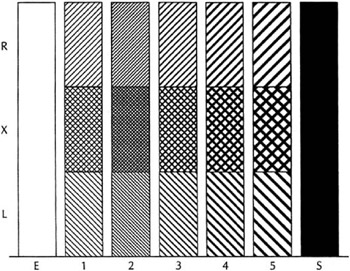
Figure 7.12: Bar and Block PatternsIf no valid patterns are available, default bar and block fill patterns are selected in this order:
-
SOLID
-
X1 “ X5
-
L1 “ L5
-
R1 “ R5
-
-
Each fill is used once with every color in the colors list unless a pattern color is specified. The entire sequence is repeated as many times as required to provide the necessary number of patterns.
-
Note: If the V6COMP graphics option is in effect, or if color is limited to a single color with the CPATTERN= or COLORS= graphics options, the order is X1 “ X5, L1 “ L5, R1 “ R5, S, and E.
-
Not supported by: Java (partial), ActiveX (partial)
VALUE= map/plot-pattern
V= map/plot-pattern
-
specifies patterns for:
-
contour levels in contour plots produced by the GCONTOUR procedure
-
map area surfaces in block, choropleth, and prism maps produced by the BLOCK, CHORO , AND PRISM statements in the GMAP procedure.
-
areas under curves in plots produced by the AREAS= option in the PLOT statement in the GPLOT procedure.
-
-
Values for map/plot-pattern are
MEMPTY ME
an empty pattern. EMPTY or E are also valid aliases, except when used with the map areas in block maps created by the GMAP procedure.
MSOLID MS
a solid pattern. SOLID or S are also valid aliases, except when used with the map areas in block maps created by the GMAP procedure.
M density < style < angle >>
a shaded pattern.
Note: M density < style < angle >> is not supported by the Java or ActiveX clients.
Density specifies the density of the pattern s shading:
1...5
1 produces the lightest shading and 5 produces the heaviest shading.
Style specifies the type of the pattern lines:
N
parallel lines (the default).
X
crosshatched lines.
Angle specifies the angle of the pattern lines:
0...360
the degrees at which the parallel lines are drawn, measured from the horizontal. By default, angle is 0 (lines are horizontal).
Figure 7.13 on page 174 shows some typical map and plot patterns.
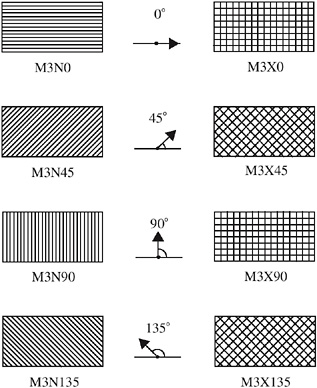
Figure 7.13: Map and Plot PatternsIf no valid patterns are available, default map and plot fill patterns are selected in this order:
-
MSOLID
-
M2N0
-
M2N90
-
M2X45
-
M4N0
-
M4N90
-
M4X90
-
-
Each fill is used once with every color in the colors list unless a pattern color is specified. The entire sequence is repeated as many times as required to provide the necessary number of patterns.
-
Note: If the V6COMP graphics option is in effect, or if color is limited to a single color with the CPATTERN= or COLORS= graphics options, MSOLID is not used and the default fill list starts with M2N0.
-
Not supported by: Java (partial), ActiveX (partial)
VALUE= pie/star-pattern
V= pie/star-pattern
-
specifies patterns for pie and star charts produced by the PIE and STAR statements in the GCHART procedure. Values for pie/star-pattern are
PEMPTY PE
an empty pattern. EMPTY or E are also valid aliases.
PSOLID PS
a solid pattern. SOLID or S are also valid aliases.
P density < style < angle >>
a shaded pattern.
Note: P density < style < angle >> is not supported by the Java or ActiveX clients.
Density specifies the density of the pattern s shading:
1...5
1 produces the lightest shading and 5 produces the heaviest shading.
Style specifies the type of the pattern lines:
N
parallel lines (the default).
X
crosshatched lines.
Angle specifies the angle of the pattern lines:
0...360
the angle of the lines, measured in degrees from perpendicular to the radius of the slice. By default, angle is 0.
The FILL= option in the PIE and STAR statements in the GCHART procedure overrides VALUE=.
Figure 7.14 on page 175 shows some typical pie and star patterns.
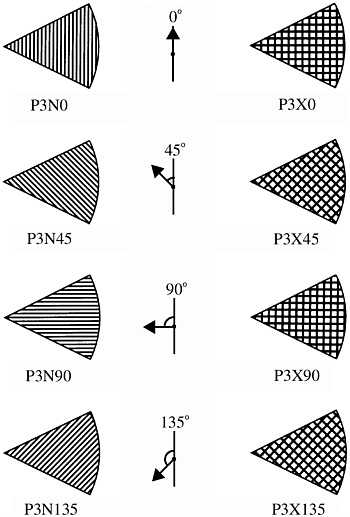
Figure 7.14: Pie and Star PatternsIf no valid patterns are available, default pie and star fill patterns are selected in this order:
-
PSOLID
-
P2N0
-
P2N90
-
P2X45
-
P4N0
-
P4N90
-
P4X90
-
-
Each fill is used once with every color in the colors list unless a pattern color is specified. The entire sequence is repeated as many times as required to provide the necessary number of patterns.
-
Note: If the V6COMP graphics option is in effect, or if color is limited to a single color with the CPATTERN= or COLORS= graphic options, PSOLID is not used and the default fill list starts with P2N0.
-
Note: If you use hatch patterns and request a legend instead of slice labels, the patterns in the slices are oriented to be visually equivalent to the legend.
Not supported by: Java (partial), ActiveX (partial)
VALUE=HW xxxnnn
-
specifies a hardware pattern where
HW
identifies the pattern as a hardware pattern. The pattern name must begin with the characters HW.
xxx
the last two or three characters of the module name in the Module field in the Detail window of your device entry. If the module name has eight characters (SASGDPSL, for example), use the last three characters (PSL). If the module name has only seven characters (SASGDVT, for example), use the last two characters (VT).
nnn
the number the driver uses to identify the device-dependent pattern. Patterns and associated pattern numbers vary from device to device. See the documentation for your device for valid pattern numbers . For a brief description of some device specific pattern values, see Specifying Device-Dependent Hardware Patterns on page 181.
If you specify a hardware pattern for a device that does not support hardware patterns, or if you specify an invalid pattern number, a solid rectangle, polygon, or pie fill is substituted. A solid fill will also be used in place of a hardware pattern in certain types of clipped polygons. See the PCLIP and POLYGONCLIP options in Chapter 8, Graphics Options and Device Parameters Dictionary, on page 261 for more information on using hardware patterns with clipped polygons.
See also: Specifying Device-Dependent Hardware Patterns on page 181.
Not supported by: Java (partial), ActiveX (partial)
Using the PATTERN Statement
PATTERN statements can be located anywhere in your SAS program. They are global and remain in effect until redefined, canceled , or until the end of your SAS session.
You can define up to 255 different PATTERN statements. A PATTERN statement without a number is treated as a PATTERN1 statement.
PATTERN statements generate one or more PATTERN definitions, depending on how the COLOR=, VALUE=, and IMAGE= options are used. For information on PATTERN definitions, see Working with PATTERN Statements on page 179, as well as the description of COLOR= on page 170, VALUE= on page 173, and IMAGE= on page 171 options.
PATTERN definitions are generated in the order in which the statements are numbered, regardless of gaps in the numbering or the statement s position in the program. Although it is common practice, you do not have to start with PATTERN1, and you do not have to use sequential statement numbers.
PATTERN definitions are applied automatically to all areas of the graphics output that require patterns. When assigning PATTERN definitions, SAS/GRAPH starts with the lowest -numbered definition with an appropriate fill specification or with no fill specification. It continues to use the specified patterns until all valid PATTERN definitions have been used. Then, if more patterns are required, SAS/GRAPH returns to the default pattern rotation, but continues to outline the areas in the same color as the fill.
Altering or Canceling PATTERN Statements
PATTERN statements are additive. If you define a PATTERN statement and later submit another PATTERN statement with the same number, the new PATTERN statement redefines or cancels only the options that are included in the new statement. Options not included in the new statement are not changed and remain in effect. For example, assume you define PATTERN4 as
pattern4 value=x3 color=red repeat=2;
This statement cancels only REPEAT= without affecting the rest of the definition:
pattern4 repeat=;
Add or change options in the same way. This statement changes the color of the pattern from red to blue:
pattern4 color=blue;
After all these modifications, PATTERN4 has these characteristics:
pattern4 value=x3 color=blue;
Cancel individual PATTERN statements by defining a PATTERN statement of the same number without options (a null statement):
pattern4;
Canceling one PATTERN statement does not affect any other PATTERN definitions. To cancel all current PATTERN statements, use the RESET= option in a GOPTIONS statement:
goptions reset=pattern;
Specifying RESET=GLOBAL or RESET=ALL cancels all current PATTERN definitions as well as other settings.
To display a list of current PATTERN definitions in the LOG window, use the GOPTIONS procedure with the PATTERN option:
proc goptions pattern nolist; run;
About Default Patterns
When a procedure produces a graph that needs one or more patterns, SAS/GRAPH either
-
automatically generates the appropriate default patterns and outlines to fill the areas, or
-
uses patterns, colors, and outlines that are defined by PATTERN statements, graphics options, and procedure options.
In order to understand how SAS/GRAPH generates and assigns patterns defined with PATTERN statements it is helpful to understand how it generates and assigns default patterns. The following sections describe the default pattern behavior for all procedures. See Working with PATTERN Statements on page 179 for details about defining patterns.
How Default Patterns and Outlines Are Generated
In general, SAS/GRAPH uses default patterns when no PATTERN statements are defined. Typically, the default pattern that SAS/GRAPH uses is a solid fill that it rotates once through the colors list, skipping the foreground color. By default, SAS/GRAPH also outlines all areas in the foreground color. (Typically, the foreground color is the first color in the device s colors list.)
Specifically, SAS/GRAPH uses default patterns and outlines when you
-
do not specify any PATTERN statements, and
-
do not use the CPATTERN= graphics option, and
-
do not use the COLORS= graphics options (that is, you use the device s default
-
colors list and it has more than one color), and
-
do not use the COUTLINE= option in the action statement.
If all of these conditions are true, then SAS/GRAPH
-
selects the first default fill for the appropriate pattern, which is always solid, and rotates it once through the colors list, generating one solid pattern for each color. If the first color in the device s colors list is black (or white), SAS/GRAPH skips that color and begins generating patterns with the next color.
Note: The one exception to the default solid pattern is the map area pattern in a block map produced by the GMAP procedure, which uses a hatch fill by default. By default the map areas and their outlines use the first color in the colors list, regardless of whether the list is the default device list or one specified with COLORS= in the GOPTIONS statement.
-
uses the foreground color to outline every patterned area.
For example, the default colors list for the PSCOLOR device contains BLACK, RED, GREEN, BLUE, CYAN, MAGENTA, YELLOW, and GRAY. Therefore, for this device, the first five default patterns are solid red, solid green, solid blue, solid cyan, and solid magenta . These patterns are all outlined in black, the first color in the colors list.
If a procedure needs additional patterns, SAS/GRAPH selects the next default pattern fill appropriate to the graph and rotates it through the colors list, skipping the foreground color as before. SAS/GRAPH continues in this fashion until it has generated enough patterns for the chart.
Things That Affect Default Patterns
Changing any of these conditions may change or override the default behavior:
-
If you specify a colors list with the COLORS= option in a GOPTIONS statement and the list contains more than one color, SAS/GRAPH rotates the default fills, beginning with SOLID, through that list. In this case, it uses every color, even if the foreground color is black (or white). The default outline color remains the foreground color.
-
If you specify either COLORS=( one-color ) or the CPATTERN= graphics option, the default fill changes from SOLID to the appropriate list of hatch patterns. SAS/GRAPH uses the specified color to generate one pattern definition for each hatch pattern in the list. The default outline color remains the foreground color.
-
Whenever you specify PATTERN statements, whether or not the procedure can use them, the default outline color for all patterns changes from foreground to SAME. Therefore, when a procedure runs out of specified patterns and returns to the default pattern rotation, the outline color is SAME, not foreground.
For a description of these graphics options, see Chapter 8, Graphics Options and Device Parameters Dictionary, on page 261.
Working with PATTERN Statements
With PATTERN statements, you can specify
-
the type of fill (VALUE=)
-
the color of the fill (COLOR=)
-
the images used to fill the bars in a 2D chart (IMAGE=)
-
how many times to apply the statement before using the next one (REPEAT=).
See Placing Images on the Bars of Two-Dimensional Bar Charts on page 116 for information on filling the bars of two “dimensional bar charts with images using the PATTERN statement.
You can also use procedure options to specify the pattern outline color and the CPATTERN= graphics option to specify a default color for all patterns.
Whether you use PATTERN statement options alone or with each other affects the number and kind of patterns your PATTERN statements generate. Depending on the options you use, you can explicitly specify every pattern used by your graphs or you can let the PATTERN statement generate a series of pattern definitions using either the colors list or the list of default fills.
Explicitly Specifying Patterns
To explicitly specify all the patterns in your graph, you need to do one of the following for every pattern your graph requires:
-
Provide a PATTERN statement that uses the COLOR= option to specify the pattern color, for example
pattern1 color=red;
By default, the fill type SOLID.
-
Provide a PATTERN statement that uses both the COLOR= option and the VALUE= option to specify the fill, for example
pattern1 color=blue value=r3;
Including COLOR= in the PATTERN statement is the simplest way to assure that you get exactly the patterns you want. When you use the COLOR= option, the PATTERN statement generates exactly one PATTERN definition for that statement. If you also use the REPEAT= option, the PATTERN definition is repeated the specified number of times.
Generating Multiple Pattern Definitions
You can also use PATTERN statements to generate multiple PATTERN definitions. To do this use the VALUE= option to specify the type of fill you want but omit the COLOR= option “ for example
pattern1 value=r3;
In this case, the PATTERN statement rotates the R3 fill through all the colors in the colors list. For more information on pattern rotation, see Understanding Pattern Sequences on page 182.
Selecting an Appropriate Pattern
The type of fill you specify depends on the type of graph you are producing:
| With... | Use... |
|---|---|
| bar and block charts (PROC GCHART),blockmaps (PROC GMAP) | VALUE= bar/block-pattern on page 171 |
| contour plots (PROC GCONTOUR), map area surfaces (PROC GMAP) | VALUE=map/plot-pattern on page 173 |
| pie and star charts (PROC GCHART) | VALUE=pie/star-pattern on page 174 |
Note: If you specify a fill that is inappropriate for the type of graph you are generating (for example, if you specify VALUE=L1 in a PATTERN statement for a choropleth map), SAS/GRAPH ignores the PATTERN statement and continues searching for a valid pattern. If it does not find a definition with a valid fill specification, it uses default patterns instead.
Controlling Outline Colors
Whenever you use PATTERN statements, the default outline color is the same as the fill color, for example, a blue bar has a blue outline. The effect is the same as specifying COUTLINE=SAME. Even when the procedure runs out of user -defined patterns and generates default patterns, the outlines continue to match the interior fill color.
To change the outline color of any pattern, whether default or user-defined, use the COUTLINE= option in the action statement that generates the chart.
The Effect of the CPATTERN= Graphics Option
Although the CPATTERN= graphics option is used most often with default patterns, it does affect the PATTERN statement. With default patterns (no PATTERN statements specified) it
-
specifies the color for all patterns
-
causes default patterns to use hatched fills instead of the default SOLID.
In conjunction with the PATTERN statement it does the following:
-
With a PATTERN statement that only specifies a fill (VALUE=), CPATTERN= determines the color of that fill. For example, these statements produce two green, hatched patterns:
goptions cpattern=green; pattern1 value=x3; pattern2 value=x1;
-
With a PATTERN statement that only specifies a color (COLOR=), the COLOR= option overrides the CPATTERN= color, but CPATTERN= causes the fill to be hatched, not the default SOLID. For example, these statements produce one red, hatched pattern:
goptions cpattern=green; pattern1 color=red;
See also the description of CPATTERN= CPATTERN on page 274.
Specifying Version 6 Patterns
If you specify the V6COMP graphics option, SAS/GRAPH generates patterns by rotating the appropriate Version 6 default patterns through all the colors in the colors list. With V6COMP, all patterns are outlined in the same color as the fill.
Specifying Device-Dependent Hardware Patterns
You can specify device-dependent hardware patterns with the types of device drivers described in this section.
GDDM Drivers
GDDM drivers include several sets of hardware patterns. These patterns include both predefined and user-defined (device-dependent) fill patterns. When you use a hardware pattern with a GDDM driver, specify the name of the device-dependent pattern set you want the driver to use. This name will be stored in the GPROLOG string in the device entry for the driver. Specify the name of the pattern set in either of these ways:
-
Use the GPROLOG= graphics option to assign the pattern set name to the GPROLOG string.
-
Enter the pattern set name in the Gprolog window of the device entry for the GDDM device driver.
If you do not specify a pattern set name, the device uses a predefined pattern.
Values for nnn for predefined patterns are 1 through 16. Values for nnn for device-dependent patterns are 65 through 128.
Information regarding both types of fill patterns can be found in GDDM Application Programming Guide . For additional information on specifying hardware patterns with GDDM drivers, see also the GDDM Base Programming Reference .
TEK42xx Series Terminal Drivers
TEK42xx series terminal drivers support the predefined fill patterns found in the Technical Reference Guide for each terminal. These drivers can also support user-defined fill patterns. Values for nnn for these drivers are numbers less than 175.
HPLJxxxx Drivers
HPLJxxxx drivers for the HP LaserJet support the predefined shading levels and predefined fill patterns for rectangle fill only. These patterns are documented in the appropriate HP LaserJet technical manual. Values for nnn for shading levels are 001 through 008. Values for fill patterns are 009 through 014.
Metagraphics Drivers
Metagraphics drivers can use the hardware patterns supported by the device for which they are written. When you specify hardware patterns for a metagraphics driver, values of nnn can range from 0 through 999.
Understanding Pattern Sequences
Pattern sequences are sets of PATTERN definitions that SAS/GRAPH automatically generates when a PATTERN statement specifies a fill but not a color. In this case, the specified fill is used once with every color in the colors list. If REPEAT= is also used, the resulting PATTERN definitions are repeated the specified number of times.
Generating Pattern Sequences
SAS/GRAPH generates pattern sequences when a PATTERN statement uses VALUE= to specify a fill and all of the following conditions are also true:
-
the COLOR= option is not used in the PATTERN statement
-
the CPATTERN= graphics option is not used
-
the colors list, either default or user-specified , contains more than one color.
In this case, the PATTERN statement rotates the fill specified by VALUE= through every color in the colors list, generating one PATTERN definition for every color in the list. After every color has been used once, SAS/GRAPH goes to the next PATTERN statement. For example, suppose you specified the following colors list and PATTERN statements for bar/block patterns:
goptions colors=(blue red green) ctext=black; pattern1 color=red value=x3; pattern2 value=r3; pattern3 color=blue value=l3;
Here, PATTERN1 generates the first PATTERN definition. PATTERN2 omits COLOR=, so the specified fill is rotated through all three colors in the colors list before the PATTERN3 statement is used. This table shows the color and fill of the PATTERN definitions that would be generated if nine patterns were required:
| Definition Number | Source | Characteristics: Color | Fill |
|---|---|---|---|
| 1 | PATTERN1 | red | x3 |
| 2 | PATTERN2 | blue | r3 |
| 3 | PATTERN2 | red | r3 |
| 4 | PATTERN2 | green | r3 |
| 5 | PATTERN3 | blue | l3 |
| 6 | first default | blue | solid |
| 7 | first default | red | solid |
| 8 | first default | green | solid |
| 9 | second default | blue | x1 |
Notice that after all the PATTERN statements are exhausted, the procedure begins using the default bar and block patterns, beginning with SOLID. Each fill from the default list is rotated through all three colors in the colors list before the next default fill is used.
Repeating Pattern Sequences
If you use REPEAT= but not COLOR=, the sequence generated by cycling the definition through the colors list is repeated the number of times specified by REPEAT=. For example, these statements illustrate the effect of REPEAT= on PATTERN statements both with and without explicit color specifications:
goptions colors=(red blue green); pattern1 color=gold repeat=2; pattern2 value=x1 repeat=2;
Here, PATTERN1 is used twice and PATTERN2 cycles through the list of three colors and then repeats this cycle a second time:
| Sequence Number | Source | Characteristics: Color | Fill |
|---|---|---|---|
| 1 | PATTERN1 | gold | solid (first default) |
| 2 | PATTERN1 | gold | solid (first default) |
| 3 | PATTERN2 | red | x1 |
| 4 | PATTERN2 | blue | x1 |
| 5 | PATTERN2 | green | x1 |
| 6 | PATTERN2 | red | x1 |
| 7 | PATTERN2 | blue | x1 |
| 8 | PATTERN2 | green | x1 |