The Blue Screen
| < Day Day Up > |
| Regardless of the reason for a system crash, the function that actually performs the crash is KeBugCheckEx (documented in the Windows DDK). This function takes a stop code (sometimes called a bug check code) and four parameters that are interpreted on a per stop code basis. After KeBugCheckEx masks out all interrupts on all processors of the system, it switches the display into a low-resolution VGA graphics mode (one implemented by all Windows-supported video cards), paints a blue background, and then displays the stop code, followed by some text suggesting what the user can do. Finally, KeBugCheckEx calls any registered device driver bug check callbacks (registered by calling the KeRegisterBugCheckCallback function), allowing drivers an opportunity to stop their devices. (It's possible that system data structures have been so seriously corrupted that the blue screen isn't displayed.) Figure 4-1 shows a sample Windows XP blue screen. Note
KeBugCheckEx displays the textual representation of the stop code near the top of the blue screen and the numeric stop code and four parameters at the top of the Windows 2000 blue screen, but it displays these at the bottom of the Windows XP and Windows Server 2003 blue screens. The first line lists the stop code and the four additional parameters passed to KeBugCheckEx. A text line near the top of the screen provides the text equivalent of the stop code's numeric identifier. According to the example in Figure 14-2, the stop code 0x000000D1 is a DRIVER_IRQL_NOT_LESS_OR_EQUAL crash. When a parameter contains an address of a piece of operating system or device driver code (as in Figure 14-2), Windows displays the base address of the module the address falls in, the date stamp, and the file name of the device driver. This information alone might help you pinpoint the faulty component. Figure 14-2. Example of a blue screen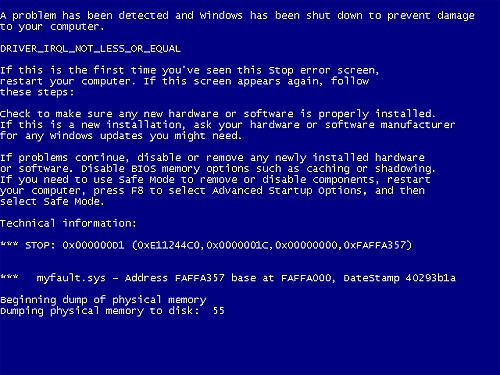 Although there are more than a hundred unique stop codes, most are rarely, if ever, seen on production systems. Instead, just a few common stop codes represent the majority of Windows system crashes. Also, the meaning of the four additional parameters depends on the stop code (and not all stop codes have extended parameter information). Nevertheless, looking up the stop code and the meaning of the parameters (if applicable) might at least assist you in diagnosing the component that is failing (or the hardware device that is causing the crash). You can find stop-code information in the section "Bug Checks (Blue Screens)" in the Windows Debugging Tools help file. (For information on the Windows Debugging Tools, see Chapter 1.) You can also search Microsoft's online Knowledge Base (http://support.microsoft.com) for the stop code and the name of the suspect hardware or application. You might find information about a workaround, an update, or a service pack that fixes the problem you're having. The Bugcodes.h file in the Windows DDK contains a complete list of the 150 or so stop codes, with some additional details on the reasons for some of them. You often begin seeing blue screens after you install a new software product or piece of hardware. If you've just added a driver, rebooted, and gotten a blue screen early in system initialization, you can reset the machine, press the F8 key when instructed, and then select Last Known Good Configuration. Enabling last known good causes Windows to revert to a copy of the registry's device driver registration key (HKLM\SYSTEM\CurrentControlSet\Services) from the last successful boot (before you installed the driver). From the perspective of last known good, a successful boot is one in which all services and drivers have finished loading and at least one logon has succeeded. (Last known good is further described in Chapter 5.) If you keep getting blue screens, an obvious approach is to uninstall the components you added just before the first blue screen appeared. If some time has passed since you added something new or you added several things at about the same time, you need to note the names of the device drivers referenced in any of the parameters. If you recognize any of the names as being related to something you just added (such as Scsiport.sys if you put on a new SCSI drive), you've possibly found your culprit. Many device drivers have cryptic names, but one approach you can take to figure out which application or hardware device is associated with a name is to find out the name of the service in the registry associated with a device driver by searching for the name of the device driver under the HKLM\SYSTEM\CurrentControlSet\Services key. This branch of the registry is where Windows stores registration information for every device driver in the system. If you find a match, look for values named DisplayName and Description. Some drivers fill in these values to describe the device driver's purpose. For example, you might find the string "Virus Scanner" in the DisplayName value, which can implicate the antivirus software you have running. The list of drivers can be displayed in the Computer Management tool (from the Start menu, select Programs/Administrative Tools/Computer Management). In Computer Management, expand System Tools, System Information, and Software Environment, and then select Drivers. More often than not, however, the stop code and the four associated parameters aren't enough information to troubleshoot a system crash. For example, you might need to examine the kernel-mode call stack to pinpoint the driver or system component that triggered the crash. Also, because the default behavior on Windows systems is to automatically reboot after a system crash, it's unlikely that you would have time to record the information displayed on the blue screen. That is why, by default, Windows attempts to record information about the system crash to the disk for later analysis, which takes us to our next topic, crash dump files. |
| < Day Day Up > |
EAN: 2147483647
Pages: 158