Using Group Policy Software Installation Over Slow Links
| | ||
| | ||
| | ||
First things first: applications Assigned to computers cannot ever be installed over a slow dial-up link or a VPN (virtual private network) connection. Why? Because the computer must see the network, log on to it, and then start to actually download the program. If you're using a dial-in or other slow connection, manual intervention to connect to the network must be involved. Hence, no applications Assigned to computers will ever install unless the computer is connected to the LAN.
However, when applications are Assigned or Published to users (not computers), it's a different story. When a user connects via a slow link, they will not see new Assignment offers. By default, only users connected at faster than 500Kbps or greater will see new Assignments on the Start ˜ All Programs menu. This is a good thing too, as you wouldn't want someone dialing in over a 56Kbps modem to try to accept the offer of Office XP.
You can change this behavior by modifying the GPO at Computer Configuration ˜ Administrative Templates ˜ System ˜ Group Policy ˜ Software Installation Policy Processing , as shown in Figure 10.22.
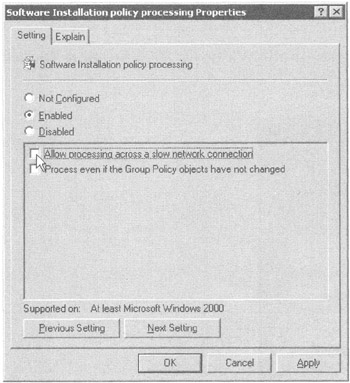
Figure 10.22: Use Group Policy to change the default slow-link behavior.
Checking the "Allow processing across a slow network connection" check box forces all clients , regardless of their connection speed, to adhere to the policy setting. If you want to be a bit less harsh , you can change the definition of a "slow link" and modify the Group Policy Slow Link Detection policy setting. After you Enable the policy setting, set a value in the "Connection speed (Kbps)" spin box.
One word of warning with regard to slow links: users who are Assigned or Published applications can find other ways to install applications over slow links. First, they can trot out to the Add or Remove Programs folder and select the application. Sure, the offer isn't displayed on the Start ˜ All Programs menu, but it's still going to be available in the Add or Remove Programs applet in Control Panel. To prevent this, select the "Do Not Display this Package in the Add/Remove Programs Control Panel" check box, which is found on the Deployment tab of the application's Properties (see Figure 10.11).
Last, if dialed -up users receive a Word document in e-mail, and Word isn't already installed, look out! Because . doc is a registered file type for Office XP, Word will attempt to install over a slow link. To prevent this, simply clear the "Auto-install this Application by File Extension Activation" option in the Deployment tab in the Properties dialog box of the application (again, seen in Figure 10.11).
Assigning Applications to Users Over Slow Links Using Windows 2000
If you are planning on utilizing GPSI with Windows 2000 laptops, there are two things to keep in mind. Here they are.
Dealing with Already-Assigned Applications
Here's a scenario that illustrates the problem with Assigning an application, such as Office, to users. While at headquarters in Washington, D.C., Wally, on his Windows 2000 Professional laptop, sees and accepts your offer for Office. Specifically, Wally clicks Word on the Start ˜ All Programs menu. Because Wally is connected over a fast link, the download is quick and painless. Wally is shipped off from Washington DC to Walla Walla, WA.
| Note | Oh, by the way, to learn more about the fine city of Walla Walla, WA, be sure to visit www.ci.walla-walla.wa.us/ . |
While on the airplane from Washington, DC to Walla Walla, WA, Wally decides to accept the offer for Excel and clicks that item on the Start ˜ All Programs menu. He gets the message shown in Figure 10.23.
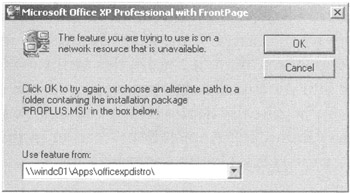
Figure 10.23: This is what happens when a user tries to use a program that isn't fully installed.
This is a major problem for Wally because the source files are only available on the server from which he originally receive the installation (or from a Dfs share, if that's available). Long story short, Wally is woeful. Wally calls the help desk, and the help desk calls you. Worst part of the storythere's not a whole lot you can do to help him now.
You can ask Wally to dial in, but that's likely going to be fruitless. Trying to install Excel over a dial-up connection won't be painless. Can Wally with his Windows 2000 laptop be helped? Not easily now that he's on the road. He really needs to connect using a fast link to download the rest of Excel.
However, Wally could have been helped before he set out on the road in two ways:
-
The application could have been Assigned to his computer (instead of to his user account), which would have ensured that the entire application was available and ready to go when he hit the road. You saw this earlier when we installed Office XP. The entirety of Office XP was installed on the next reboot. Sure, it took a long time, but when it was done, it was done.
-
Even though the application was Assigned to Wally's user account, the application could have been fully installed via a little scripting magic. We'll explore that option right now.
"Fully Installing" New Applications to Users on Windows 2000 When Using Assign
As I stated earlier, users dialed up over a slow link will not see new Assignment offers. The key word here is new .
However, this wasn't Wally's problem. He wasn't accepting a new offer over a slow link, rather, Wally had already accepted an offer before he left. Therefore, his problem could have been prevented if the application were already fully installed. But I already said that when you Assign applications to users, the .msi file is downloaded in chunks not all at oncewhich is precisely why Wally had problems when he tried to download Excel. He had the " chunk " for Word, but not for Excel. Hence, he needed to reach the original source for a download.
To that end, you can install a special logon script for users on Windows 2000 laptops. Here's the gist. When users connect at a high speed, the computer sees the new offer. This special logon script downloads and installs each "chunk" of the .msi all at once to ensure that the application is fully installed. Hence, even though the application is Assigned to Wally's user account, the entirety of the application is available.
Sure, the application takes a while to download the first time the offer is available, and, of course, all the disk space the application will ever use is used right away. But it's a darn good idea to set up this logon script for your Windows 2000 laptop users. You don't want them to get the message seen in Figure 10.23.
Space doesn't permit me to print the script right here, but you can download it from my website, www.GPanswers.com . One warning about this script: if the user has already accepted any part of the offer (that is, already downloaded Word, but not Excel), this script won't work for them. You need to set up the script before you start Assigning applications to users, that is, before they start accepting your offers. If you've already deployed applications in this way, you'll need to remove them (see the section "Removing Applications" earlier in this chapter) and then Assign the applications again after the special logon script is in place.
Assigning Applications to Users Over Slow Links Using Windows XP and Windows 2003
Microsoft has fixed the problem that plagued Wally. However, the solution is only available when the client system is Windows XP or Windows 2003. However, it's doubtful you'll have many Windows 2003 systems for use "on the road." When a Windows XP or Windows 2003 machine sees an offer for a newly Assigned application for a user (which it will only see when connected over a fast link), the entirety of the application can be installedinstead of waiting for it to come down in chunks.
Ideally, you'll set this up for packages you want to Assign to users using Windows XP laptops. When you Assign this application to users, in the Deployment tab of the Properties dialog box, click the "Install This Application at Logon" check box (as seen in Figure 10.11). This setting is only valid for Windows XP or Windows 2003 clients when applications are Assigned to users. Windows 2000 machines simply ignore it.
| Warning | If the user opens the Add or Remove Programs folder and manually uninstalls the application, neither the logon script nor the "Install this application at logon" setting will kick back into high gear and install the application. This might be a big deal if your users dink around in the Add or Remove Programs folder. You might also want to select the "Do not display this package in the Add/Remove Programs control panel" check box also located on the Deployment tab in the Properties dialog box. |
| | ||
| | ||
| | ||
EAN: 2147483647
Pages: 110