Basic Tasks
|
| < Day Day Up > |
|
A number of basic tasks, including disk initialization, disk formatting, volume creation, and creation of fault-tolerant disk systems, must be taken care of when Windows 2000 server disks (and workstation disks) are installed.
Disk Initialization
To initialize means to start anew, and when it comes to hard disks, initialization is necessary in order to prepare the disk for use. This means that the disk is configured into a maximum of four partitions, each of which is assigned a drive letter. Once initialized (or partitioned), the disk is ready to accept the file system and data. Each disk must be assigned a primary partition. Windows defaults automatically to the C: drive as the primary partition, but this default can be changed, if desired, to another partition. The primary partition contains the operating system (OS) and is the one used to boot up the system. As each partition functions as though it were a separate physical disk, partitioning helps to organize data. For example, the OS can reside on one partition, various applications on another, and data files on yet another partition. Such arrangements help simplify the task of finding files and organizing software.
Disk Formatting
With the disk initialized, each partition can be formatted with a file system: FAT, FAT32, or NTFS (see Chapter 2). Without a file system installed on the partition, data cannot be written to it. For Windows 2000, FAT is only available for backward compatibility, not for the formatting of Windows 2000 disks. Although the FAT32 file system can be used on Windows 2000, use of the NTFS file system is recommended instead, as it takes advantage of many advanced features, such as:
-
Compression
-
Encryption
-
Disk quotas
-
Mount points, which allow mounting of remote drives or folders onto any NTFS formatted volume, thus making data more accessible and adding additional disk space without affecting users
-
Remote storage
Windows operating systems running DOS or Windows 9x do not have such features, nor do Windows 2000 partitions using FAT32 (see Chapter 2 for more details).
Volume Creation
In order to discuss the basics of volume creation it is first necessary to explain a few things. The advanced NTFS features mentioned previously also permit the creation of dynamic disks on Windows 2000. Dynamic disks allow the administrator to perform various functions without having to shut down systems or disturb users — for example, creating, extending, or mirroring a volume or adding a new disk without rebooting.
Basic Disks
Basic disks are no more than the partitions or logical drives that were creatable on Windows NT. Later operating systems, such as Windows 2000 Professional and Windows 2000 Server, both automatically default to the basic disks unless instructed otherwise. Alternatively, basic disks can be used initially, with a switch to dynamic disks later. When migrating from Windows NT to the Windows 2000 server, for example, it may be desirable to keep the prior NT configuration while getting used to the new functionality of Windows 2000. By doing so, users can stick to basic disks and make the migration relatively painless. When more familiar with dynamic disks, users can then make the relatively smooth transition from running Windows 2000 on basic disks to running the operating system on dynamic disks, which can be accomplished without losing much in terms of configuration while adding additional functionality. When should basic disks be used? Basic disks must be used to run earlier Windows operating systems and for dual booting. Basic disks also should be used on laptops running Windows 2000 Professional, because laptops have only one disk so the value of dynamic disks is lost. In addition, be aware that basic disks can make use of extended partitions and logical drives.
Extended Partitions
An extended partition is the part of a basic disk that contains a logical drive (i.e., it removes the restriction of four partitions per basic disk). Only one of the four basic disk partitions, though, can be extended. Note that extended partitions apply only to basic disks. For dynamic disks, which have no volume number limit, extended partitions are unnecessary.
Logical Drive
This is simply the volume created within an extended partition. Again, logical drives do not apply to dynamic disks.
Dynamic Disks
Dynamic disks in Windows 2000 provide far more management flexibility, fewer limitations (such as the partition size), and a greater feature set than do basic disks. Dynamic disks can run only Windows 2000 (and XP), not DOS or Windows 98/Me, and they do not permit the creation of partitions or logical drives. Dynamic disks:
-
Make it possible to create or delete such items as simple volumes, spanned volumes, mirrored volumes, and RAID-5 volumes.
-
Allow the user to extend a simple or spanned volume, remove a mirror from a mirrored volume, or split a volume into two volumes.
-
Allow the user to repair mirrored volumes and RAID-5 volumes, as well as to reactivate offline volumes.
Note that, for dynamic disks, the term partition is not used; instead, the operative word is volume. With that in mind, the following text provides some of the definitions that are central to a full understanding of dynamic disks and how to utilize them.
Volumes
A volume is a portion of the physical disk that acts like a physically separate entity.
Simple Volume
Only one dynamic disk running on its own is referred to as a simple volume. Simple volumes contain no partitions or logical drives and cannot be accessed by DOS or Windows 9x.
Spanned Volume
A spanned volume is a simple volume extended onto other disks within the same computer. Unused free space of various sizes can be combined on a minimum of 2 volumes and a maximum of 32 volumes to create a spanned volume; however, note that deleting one part of the spanned volume deletes the entire volume. Similarly, if one of the disks containing a spanned volume fails, the entire volume fails. Spanned volumes can only exist on dynamic disks and cannot use FAT or FAT32. They are only visible to the Windows 2000 operating system (and Windows XP). Further limitations for spanned volumes include the fact that they cannot be mirrored or striped and they do not run in a fault-tolerant array. Thus, spanned volumes should be avoided if mirroring, striping, or fault tolerance will be utilized. Spanned volumes are particularly useful, though, for utilization of unformatted free space in different locations on different disks. Many different sizes of free space can be combined when creating the spanned volume (this is great for lots of relatively small pockets of free space, as it is possible to combine them all into one, easy-to-manage spanned volume). Spanned volumes can also be used to combine two or more disks into one large volume. NTFS can then be used to extend that volume again and again without impacting the data that already exists on the volume (see Exhibit 1). For those more familiar with Windows NT, NT referred to spanned volumes as volume sets.
Exhibit 1: Spanned Volume (The volume extends onto other disks within the same computer.)
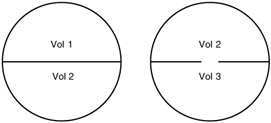
Striped Volume
Striped volumes increase the capacity of volumes. Striped volumes combine areas of free space on anywhere from 2 to 32 disks into one logical volume. The data on each disk is divided into blocks and data is spread onto all the disks at the same time, thus reads and writes are faster — sometimes as much as 300 percent faster. Striped volumes, though, have no fault tolerance. If one disk fails, everything fails. Also be aware that striped volumes (also known as RAID-0 volumes) running Windows 2000 cannot be recognized by DOS or Windows 9x. Suppose, for example, that you have three partitions, each on a separate disk and each 500 MB. When they are combined into a striped volume, the file system regards them as a single 1.5-GB volume. This arrangement helps distribute the overall I/O load across many disks rather than bottlenecking at one disk and so adversely affecting performance.
|
| < Day Day Up > |
|
EAN: N/A
Pages: 197