| Beginning in Maya 7.0, you can use the Sculpt Geometry tool on a subdiv surface. Previously, you could only use this tool effectively on very dense poly or NURBS surfaces. Because you can add density anywhere it's needed with Maya subdivs, using the Sculpt Geometry tool doesn't mean your object must be dense all over. Instead, you can add detail wherever you wish to sculpt. You can sculpt a head from a simple subdiv sphere if you plan ahead and add detail only where needed. To prepare a surface for sculpting: 1. | Choose Create > Subdiv Primitives > Sphere.
| 2. | Scale the sphere up to 1.5 in the y direction ( Figure 9.55 ).
Figure 9.55. Scale up the sphere. This is the start of your head. 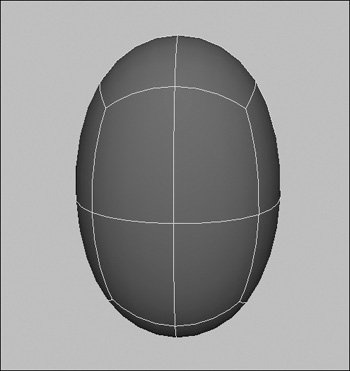
| 3. | Press  to select the Fine level of subdivision surface smoothness. to select the Fine level of subdivision surface smoothness.
| 4. | Right-click the sphere, and select Face from the marking menu.
| 5. | Select the front face, and refine it ( Figure 9.56 ).
Figure 9.56. Refine the front of the sphere where the face will be... 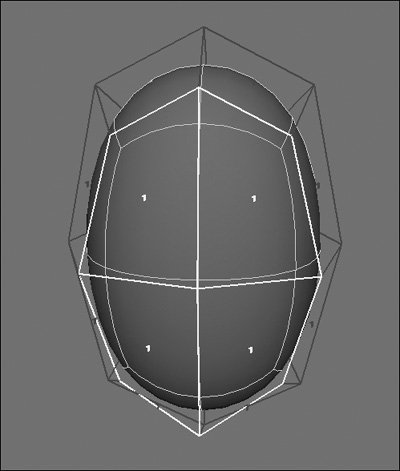
Now the front of the head, where the face will be, has more detail.
| | | 6. | Select the top two faces on the front, and refine twice more ( Figure 9.57 ).
Figure 9.57. ...and refine twice more for the eyes. 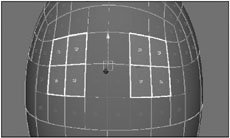
The eye area of the head has more detail.
| 7. | Select two groups of faces where you want the eyes to be ( Figure 9.58 ), and refine them twice (Figure 9.59 ).
Figure 9.58. Refine again more precisely for the eyes... 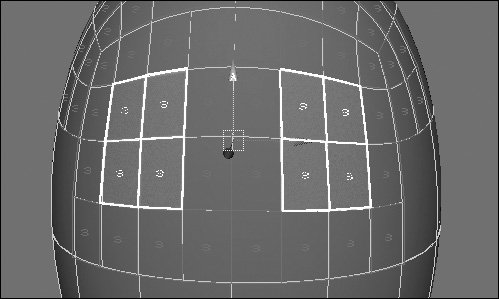
Figure 9.59. ...and again to make the resolution even finer. 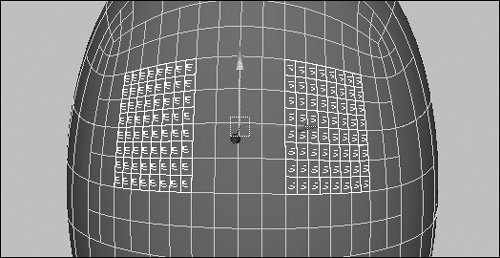
|
To sculpt subdiv surfaces using the Sculpt Geometry tool: 1. | Start with the head from the previous task.
| 2. | Right-click the head, and select Vertex from the marking menu.
| 3. | Right-click the head, and select Display Level > 4 from the marking menu.
| 4. | Select all the vertices you wish to sculpt ( Figure 9.60 ).
Figure 9.60. You must have an object or components selected when choosing the Sculpt Geometry tool. The tool only works within that selection. 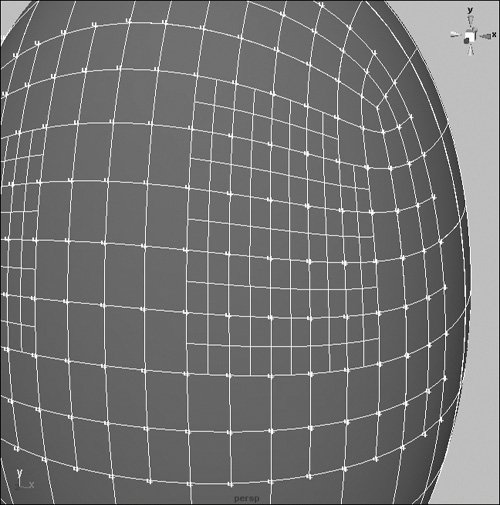
| 5. | From the Subdiv Surfaces menu, select the box next to Sculpt Geometry.
The Sculpt Geometry Tool options appear.
| | | 6. | Set Radius(U) and Opacity to .05, set Max. Displacement to .3, and ensure that Operation is set to Push (Figure 9.61).
Figure 9.61. Set the options as shown. The brush is much too large and heavy at first if you leave it at the defaults. 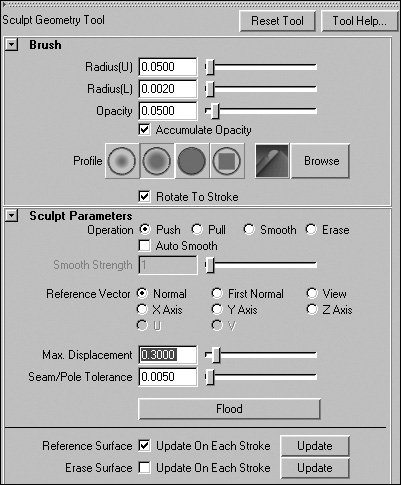
| 7. | Click and drag in the middle of one of your model's dense patches, and begin sculpting an eye socket.
The Sculpt Geometry tool pushes in your level-4 points as you move the mouse ( Figure 9.62 ).
Figure 9.62. Paint on an eye socket. It may take several brush strokes to get the shape and depth you want. 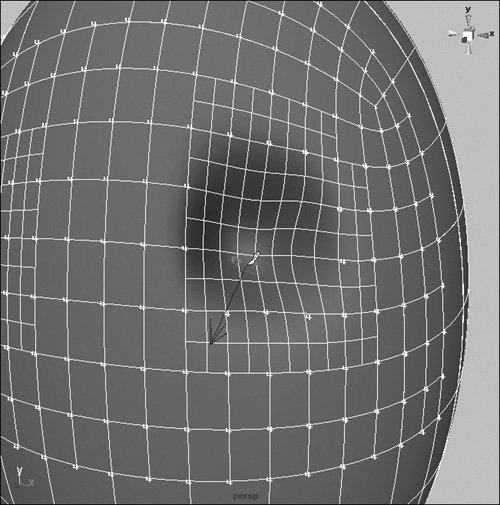
| 8. | Set the Sculpt Geometry tool to Pull ( Figure 9.63 ).
Figure 9.63. With the Pull setting, you can drag geometry away from the surfacean advantage over real sculpting. 
The tool now pulls up geometry instead of pushing it in.
| 9. | Paint eyebrows over the eyes ( Figure 9.64 ).
Figure 9.64. The Pull setting allows you to pull up ridges for eyebrows. 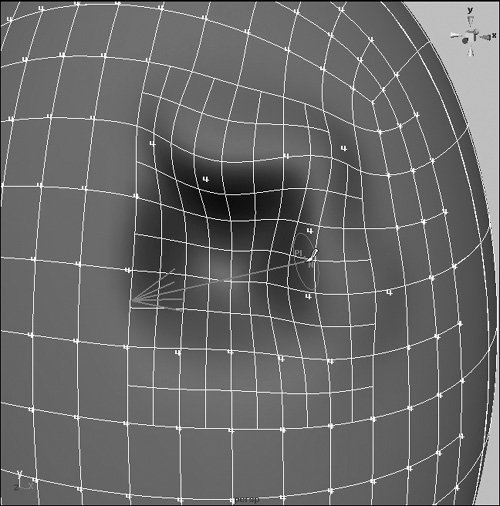
| 10. | Set the display level of the head to 5, and select the finer vertices.
Now you can paint on a finer resolution surface to adjust the eyebrows more precisely.
| | | 11. | Sculpt the eyebrows until you're satisfied.
Note that if you sculpt close to the edge of the refined surface, Maya automatically refines the surface for you ( Figure 9.65 ).
Figure 9.65. Painting near the edge of your surface (left) creates new refinement automatically (right). 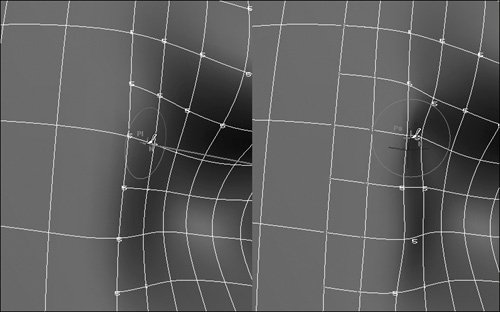
| 12. | Repeat steps 411 for the other eye ( Figure 9.66 ).
Figure 9.66. The start of a face. You can use the Sculpt Geometry and Refine tools hand in hand to add many features to your models. 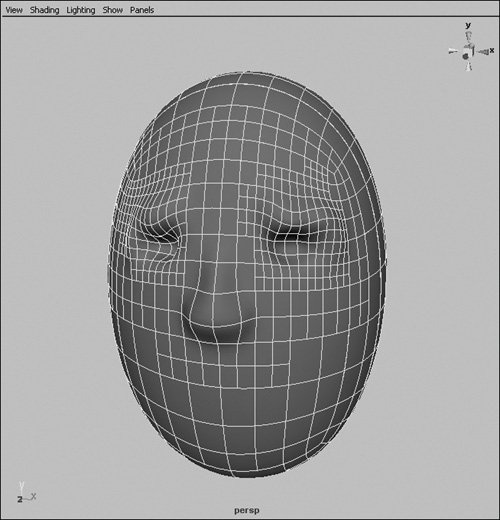
You now have the start of the face. You can use similar steps to add a nose, a mouth, ears, warts, and wrinkles.
|
 Tips Tips
It's best to use the Sculpt Geometry tool to add details to a model, as opposed to trying to create complicated shapes. Start with a basic form, and then sculpt to give it an organic look. You can sculpt in object mode, and Maya will auto-refine and select new faces for you. However, when sculpting in this mode, you won't be able to tell which display level you're painting in.
|
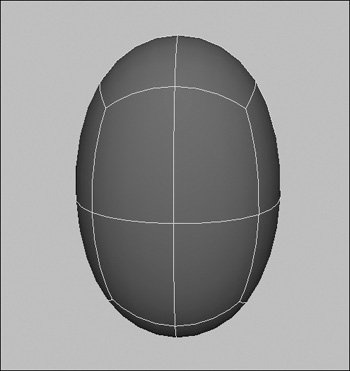
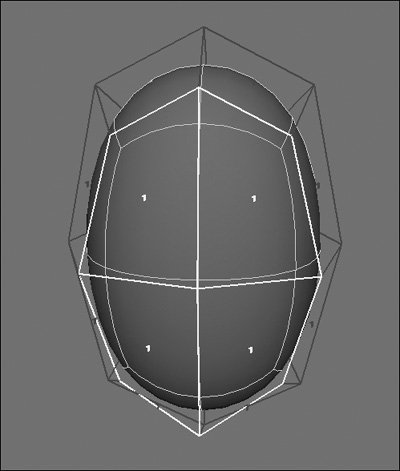
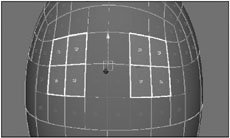
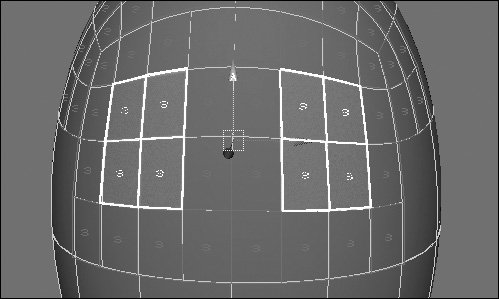
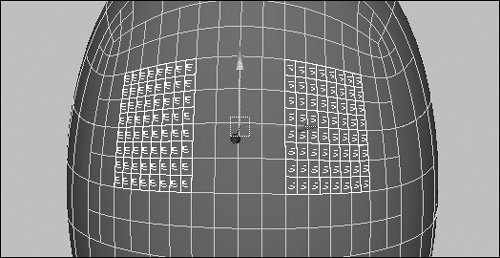
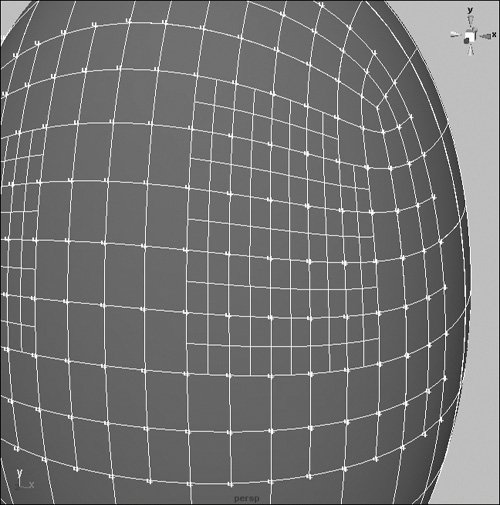
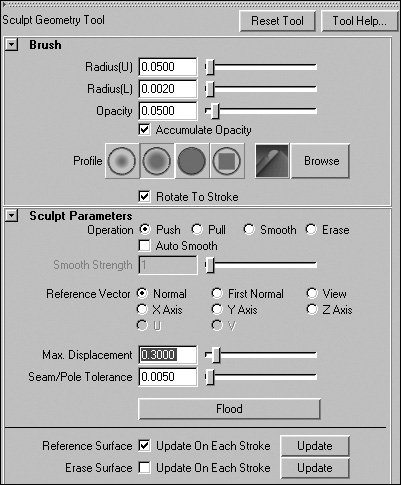
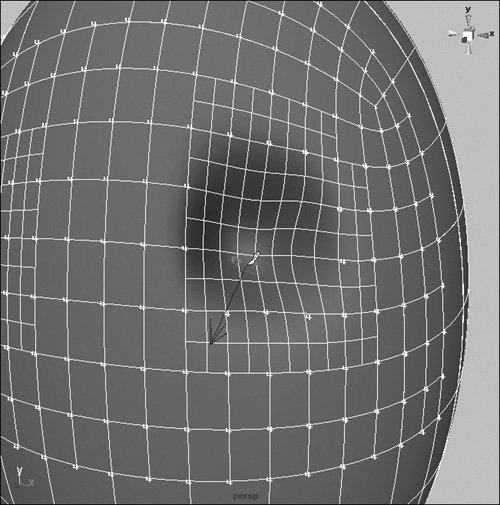

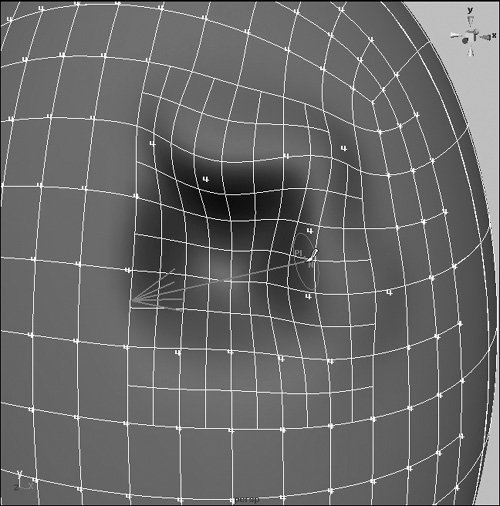
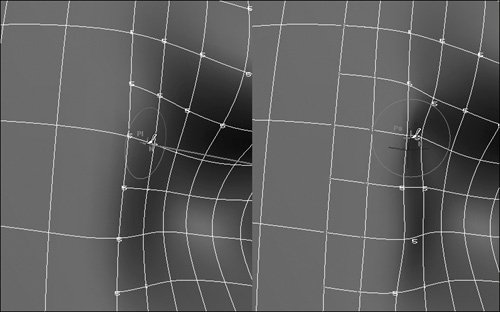
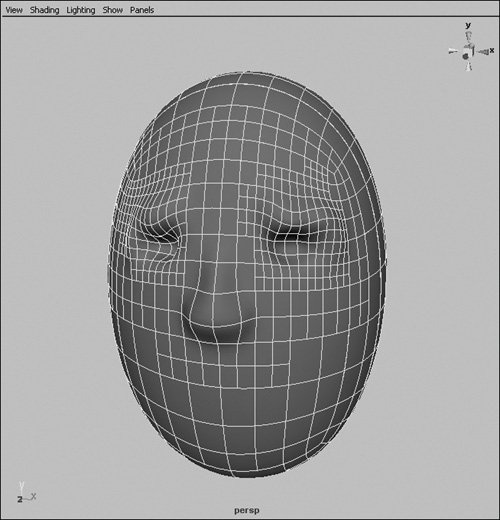
 Tips
Tips