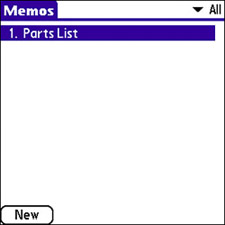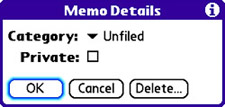| The Memos application is simply a list of text notes that you can edit and organize. You can think of a memo as an electronic Post-It note, where you can quickly jot down any information worth remembering for later. I've used memos for construction parts lists, grocery lists, project notes, and even driving directions. You'll likely find your own unique uses for memos. To create a new memo, follow these steps: 1. | Press the Application button to open the main application screen.
| 2. | Press the M key to jump near the Memos application, and then navigate with the five-way navigator to select the Memos application, if it isn't already selected.
| 3. | Press the Center button to launch the Memos application. The Memos screen appears, revealing a list of memos currently stored on your device; this list is likely empty if you haven't already created any memos. Figure 6.27 shows a memo list that consists of a single memo.
Figure 6.27. The Memos screen displays a list of memos, which are roughly akin to electronic Post-It notes. 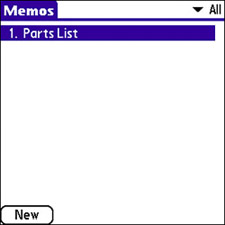
| 4. | To create a new memo, simply tap the New button in the lower-left corner of the screen. The memo entry screen appears, which is simply a big text edit field. To enter the memo text, just start typing.
TIP The name of a memo that appears in the memo list is the first line of text in the memo. So you can name a memo by entering the text you want on the memo's first line. | 5. | You can customize a couple of details for a memo by tapping the Details button near the bottom of the screen. The Memo Details screen allows you to edit the category for the memo and specify whether the memo is private (see Figure 6.28). To categorize the memo, simply tap the Category pick list and select a category. To flag the memo as private, tap the Private check box. Tap the OK button to finish entering memo details.
Figure 6.28. You can use the Memo Details screen to specify the category for a memo and flag it as private. 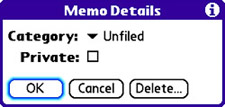
| 6. | When you're finished entering the new memo, tap the Done button to save and close it.
|
The new memo is added to the memo list, where you can tap it to view its text. Keep in mind that because memos can be categorized like other types of PIM data, you can easily filter the memo list by using the pick list at the upper-right corner of the Memos screen. Beyond that, the Memos application is quite simple. |