Sending Email with pine Our next favorite thing to do with pine is to send new messages. Commonly, you'll send messages after you've already started pine (Figure 11.8), but you can also start a new message directly from the shell prompt (see the tips). Figure 11.8. Preparing a message in pine is as easy as filling in the blanks. 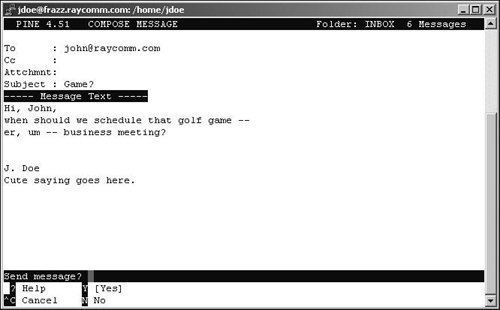
To compose and send a message using pine: 1. | pine
Type pine at the shell prompt to start pine, if it isn't already running.
| 2. | 
Press  to compose a new message. to compose a new message.
| 3. | 
Press  to move through the message header fields. Fill in carbon copy recipients (cc:) and the Subject: line. See the sidebar called Our Two Cents on the Subject of Subjects for details about including subject lines. to move through the message header fields. Fill in carbon copy recipients (cc:) and the Subject: line. See the sidebar called Our Two Cents on the Subject of Subjects for details about including subject lines.
If you're sending an attachment, type in the Unix filename (and path, if appropriate) on the Attchmnt: line. For example, type ~/myfile, which includes the full path name and the filename.
| 4. | Hi, John, when should we schedule  that golf game -- er, um -- that golf game -- er, um --  business meeting? business meeting?
In the message window, type in your message. Figure 11.8 shows our message, complete with the header information and the message body.
| 5. | 
When you're ready to send, press  .pine will ask you to confirm that you really want to send the message. Press .pine will ask you to confirm that you really want to send the message. Press  (or press (or press  ) to send it, or ) to send it, or  if you don't want to send it. if you don't want to send it.
|
 Tips Tips
Rather than type in someone's lengthy email address (such as joeblow@acmefancompany.com), set up an alias a shortened name that replaces the long-winded address. Yeah, you'd be able to just type in Joe or whatever, and Unix will know which long-winded address goes with that name. To set up aliases, use the address book (press  from the main menu) and follow the instructions given. from the main menu) and follow the instructions given. If you're at the shell prompt and want to send email without bothering with the main pine interface, type pine followed by the email address you want to send mail to (for example, pine bigputz@raycomm.com). If you want to send email to multiple addresses, just separate them with commas or spaces, as in pine unixvqs3@raycomm.com, info@raycomm.com.
Our Two Cents on the Subject of Subjects Always include a descriptive subject line that succinctly summarizes the message's contents. For example, rather than say "Here you go," say "Comments on the Baskins proposal." Never leave the subject line blank. Many people toss subjectless messages, thinking that they might be spam or otherwise not important enough to read. Never use ALL CAPS in the subject line (or anywhere else, for that matter), as recipients may perceive this as being YELLED AT VERY LOUDLY. Be aware of how spam filters work. Many ISPs use them to reduce the amount of spam (bulk messages, like junk mail, that are sent out to hundreds or thousands of people at one time) that goes through. Some filters are set to toss messages with subject lines typed in ALL CAPS. Others toss ones with a lot of exclamation points in the subject.
|
|
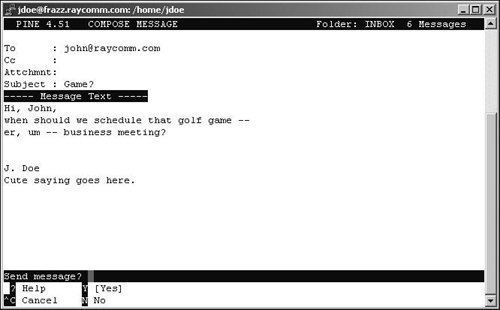
 that golf game -- er, um --
that golf game -- er, um --  Tips
Tips