Customizing pine Although pine is rather intuitive to use, it is also quite powerful, giving you ample options for customizing it. Figure 11.9 shows pine's customization screen, as well as a few of the options you can choose. Figure 11.9. By using the configuration setup menu, you can tailor pine to your needs. 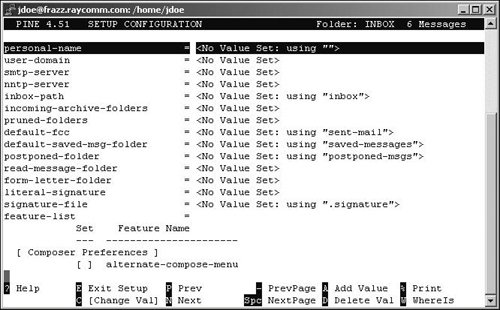
To Customize pine: 1. | pine
At the shell prompt, type pine to start the program.
| 2. | 
Press  to visit the main menu. to visit the main menu.
| 3. | 
Press  to summon the setup menu. to summon the setup menu.
| 4. | 
Press  to access the configuration setup menu, which is shown in Figure 11.9. to access the configuration setup menu, which is shown in Figure 11.9.
| | | 5. | Scroll through the configuration list using the  and and  keys. keys.
pine offers you gobs of options to configure. Table 11.1 describes the ones you might find most useful.
Table 11.1. Commonly Used Configuration OptionsOPTION | DESCRIPTION |
|---|
initial-keystroke-list | Specifies key commands for pine to use when starting, just as if you'd typed them in directly. | nntp-server | Sets the news server name so you can read Usenet news in pine, as mentioned in Chapter 12. | quit-without-confirm | Allows you to exit pine without the "are you sure?" message. | signature-at-bottom | Puts your automatic signature at the end of the message you're replying to, rather than above it. | saved-msg-name-rule | Sets pine to automatically file your saved messages in a specific folder, based on the characteristics (sender, etc.) of the message. | fcc-name-rule | Sets your file copy of outgoing messages to be saved in a particular folder. We like the by-recipient option, which files messages according to whom we sent them to. | use-only-domain-name | Sets pine to send all outgoing messages with just the domain name and not the machine name on the From: line. For example, our messages come from @raycomm.com, not from @frazz. raycomm.com. |
| 6. | 
Press  to select the option you want to change. to select the option you want to change.
| 7. | Make your selection or fill in the necessary information.
| 8. | 
Press  to exit the configuration menu and return to the setup menu. You'll be prompted to save your changes. If you want to do so, press to exit the configuration menu and return to the setup menu. You'll be prompted to save your changes. If you want to do so, press  ; if not, press ; if not, press  . You'll then whiz back to the main menu. . You'll then whiz back to the main menu.
|
 Tip Tip
You can customize pine so that it automatically opens up your in-box whenever you start it. In the initial keystroke list, just type l, v, and then press  , to specify the initial characters. , to specify the initial characters.
|
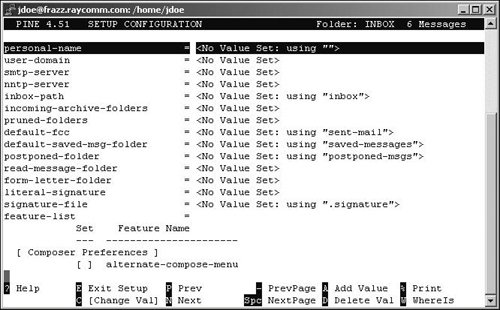
 Tip
Tip