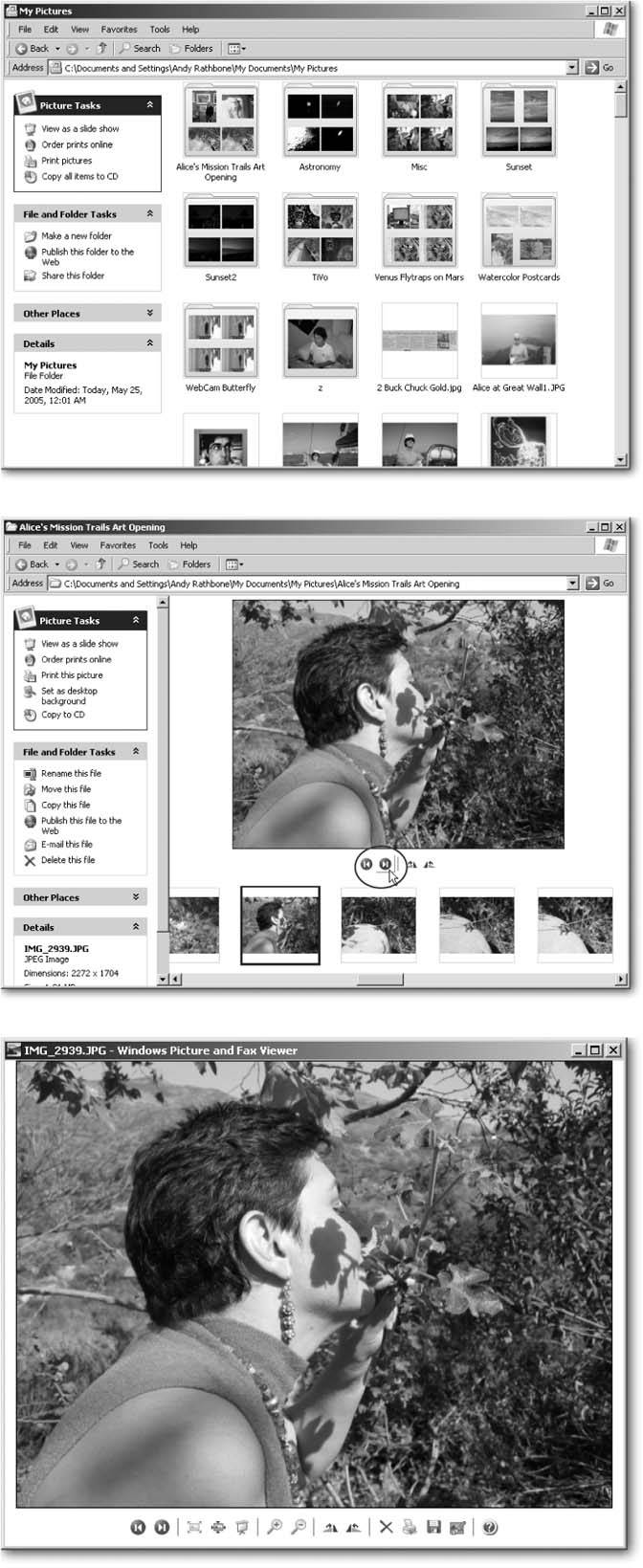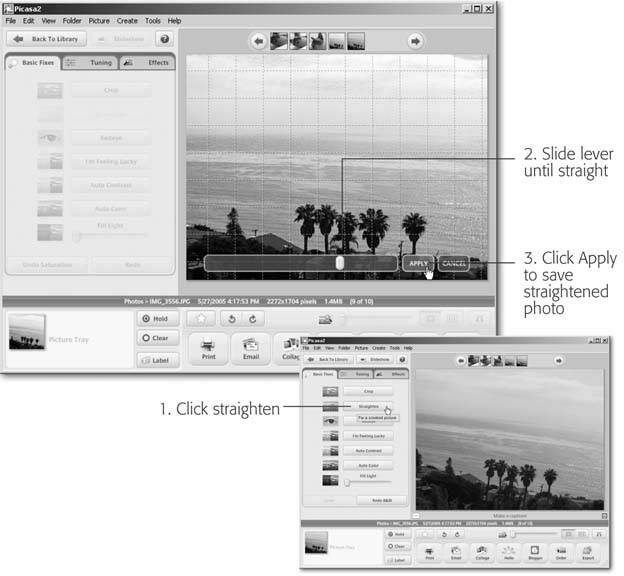5.4. Viewing and Editing Photos Once you move your photos from your camera onto your PC, Windows lets you play with them in several ways without adding smudges or finger prints. Windows XP's built-in photo management tools handle a few minimal chores, but you need third-party programs to handle the rest. Here's how to view, locate, rotate, edit, and share photos with your friends . Chapter 4 explains how to print digital photos (Section 4.7). POWER USERS' CLINIC
Forensic Photo Sleuthing with EXIF | | When guessing your age in your baby pictures, you probably glance at the photo developer's date stamp along the photo's side or bottom edge. That, and perhaps a jotted note, provide your only clues. The dating game will be much easier for your kids and grandkids, though: your digital camera stamps every photo with the date and time you snapped it. It also throws in your camera's shutter speed, lens aperture, focal length, exposure time, flash, and much more. A few advanced digital cameras even stamp GPS (Global Positioning System) information on a photo, letting you pinpoint where you stood when taking the snap. To view a photo's EXIF info , right-click the photo, choose Properties, and then click the Summary tab. Although casual viewers appreciate the date stamps, EXIF (Exchangeable Image File Format) information offers other benefits: -
Education . Examining the EXIF settings of your favorite shots helps you become a better photographer, letting you see how variations in exposure, flash usage, and depth-of-field affect your photos. -
Better prints . Some photo printers examine the EXIF data and adjust the tonal values to enhance prints automatically. -
Editing . Some photo-editing software reads EXIF data to enhance images. Although EXIF data proves quite useful, many older photo editors ignorantly erase it as soon as you start editing. Windows XP is no exception, often wiping out this valuable data when you rotate a photo. The cure? Avoid using Windows XP's built-in tools to rotate or edit your photos. Instead, use only digital-editing software that supports EXIF like the free Picasa 2 (www.picasa.com), Adobe Photoshop Elements (www.adobe.com), or others. Until you pick up a good photo editor, copy your original photo files to CDs as soon as you transfer them onto your PC, and then store them in a safe place. If you have to make any changes using Windows XP, edit only the copies. 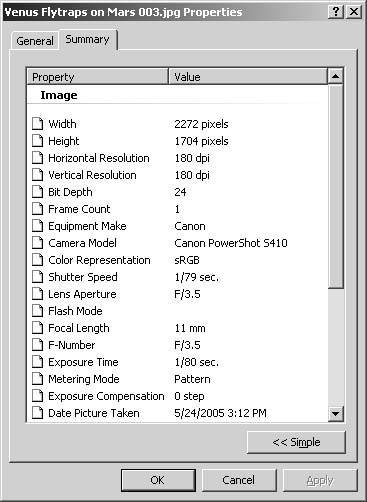 |
5.4.1. Viewing Photos Windows XP's My Picture folder (Start  My Pictures) displays your photos three different ways, each one designed to help you sort through a pile of photos, narrow down your search to a specific folder, or display the photo on your monitor. My Pictures) displays your photos three different ways, each one designed to help you sort through a pile of photos, narrow down your search to a specific folder, or display the photo on your monitor. -
Thumbnail . When searching all the photos and folders in your My Pictures folder, turn on Thumbnail view (View  Thumbnail), shown in Figure 5-5, top. To help you see each file and folders contents, each photo's icon morphs into a miniaturized photo; each folder's icon shows tiny views of the first four photos inside. Thumbnail), shown in Figure 5-5, top. To help you see each file and folders contents, each photo's icon morphs into a miniaturized photo; each folder's icon shows tiny views of the first four photos inside. -
Filmstrip . For searching photos within a single folder, turn on that folder's Filmstrip view (View  Filmstrip). Windows XP lines the windows bottom with a row of thumbnails (Figure 5-5, middle), and then displays the currently selected photo along the top. Filmstrip). Windows XP lines the windows bottom with a row of thumbnails (Figure 5-5, middle), and then displays the currently selected photo along the top. -
Viewer . When you find the photo you want, confirm your suspicions by giving its thumbnail a double-click. Windows XP's Picture and Fax viewer (Figure 5-5, bottom) hops to life, resizing your photo to fit the size of your current window. (Enlarge or resize the viewer like any other window in Windows XP.) In addition to letting you create a full-screen slideshow of every picture in a folder, Windows Picture and Fax Viewer comes in handiest when you need to whip through every photo in a hurry. To advance from one photo to the next , click the two blue left-and-right pointing arrows at the bottom of the viewer.
Tip: The prospect of free snaps turn digital cameras into massive photo generators. Reduce clutter by immediately deleting the blurred and blechie ones with a click of the viewer's red X button. The fewer photos you keep, the easier it is to manage the good ones.
WORKAROUND WORKSHOP
Rotating Made Right | | Although Windows XP's rotate feature proves quite handy for righting obvious wrongs, the tool makes professional photographers cringe. First, Windows XP's rotation tampers with the camera's settings informationits EXIF data (Section 5.4.1)stored inside your photo. Second, rotating photos slightly degrades their quality, although most eyes never notice the difference. If you care about these things, burn copies of your camera's photos to a CD (Section 10.5.1) as soon as you remove them from your camera. Then keep copies on your hard drive, where accidents and edits won't really matter. |
5.4.2. Rotating and Editing Photos When your snapshots show people walking on walls, let Windows XP's rotate feature set them gently back on earth. Right-click the incorrectly rotated photo, and then choose Clockwise or Counter Clockwise. Windows XP lets you access the rotate feature wherever you spot a turned photo, be it in thumbnail view, filmstrip view, or even within the Windows Picture and Fax Viewer (all shown in Figure 5-5). Figure 5-5. Top: Rather than using the Windows standard 4-photo grid, you can assign a single photo to represent what's inside a folder: Right-click the folder and choose Properties  Customize Customize  Choose Picture. Double-click a favorite photo for Windows to stick on your folder. Choose Picture. Double-click a favorite photo for Windows to stick on your folder.
Middle: Move back and forth quickly between photos by clicking the little round blue arrows (circled). You can use the adjacent two buttons to rotate pictures either clockwise or counterclockwise.
Bottom: Double-click any photo to see it in Windows Picture and Fax Viewer. To start a full-screen slideshow of the photos inside that pictures folder, press F11. (Press Esc to stop the show.) The buttons along the bottom reveal their purposes when you hover your mouse pointer over them. 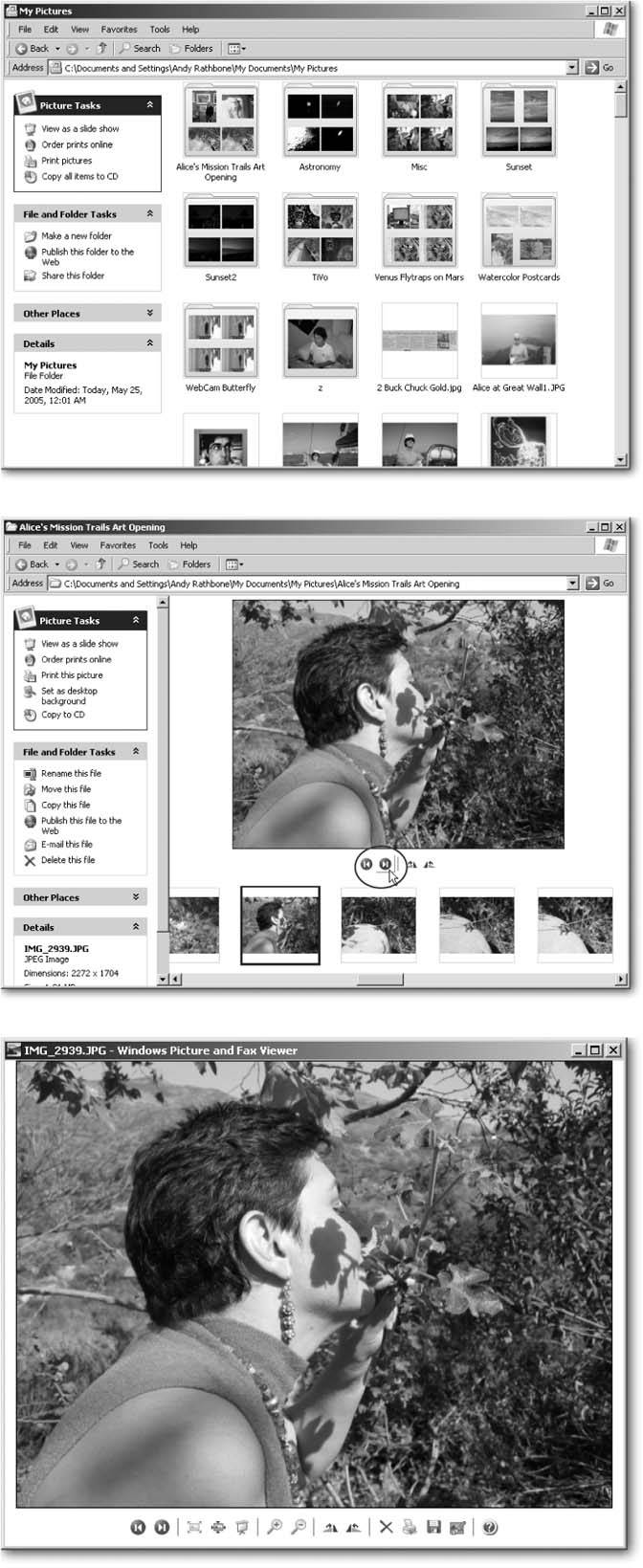
When it comes to editing photos, though, don't look within Windows XP's built-in tools. Windows XP offers nothing for fixing photos, changing their lighting, or even removing red-eye. Click the Editing button in Windows Picture and Fax Viewer, for instance, and Windows XP simply hauls out Painta decades-old drawing program for creating colored lines and circles. To its credit, Windows XP resizes photos for emailing (Section 5.5), but when you need more than that, pick up a free copy of Picasa 2 (www.picasa.com). The program offers basic fixes (Figure 5-6) like cropping photos to standard print sizes, straightening slanted horizons, removing red-eye, and automatically adjusting contrast and color . Figure 5-6. Picasa, a free photo-editing program distributed by Google, offers a wide variety of easy-to-use, one-button editing tools. When stuck with a slanting horizon, for instance, click the Straighten button, and then slide the lever to the left or right until the horizon becomes horizontal. Click the Apply button to save your changes. 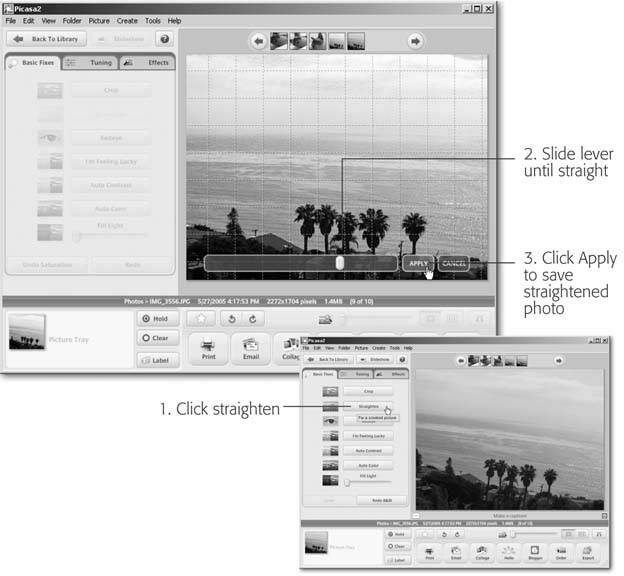
Automatically enhance your photo's contrast, lighting, and color by clicking the program's I'm Feeling Lucky button. (If that phrase rings a bell from Google's search menu, that's because Google owns Picasa.) Picasa's robotic eye ain't perfect, but it's a great starting point for further tweaks. Picasa's photo management tools outshine Windows XP as well, letting you view your photos in a linear "timeline" of thumbnails. If you recall the general day, month, or year you snapped a missing photo, call up the Timeline and watch your photos "float" past in the order you took them. If you need more advanced editing than Picasa offers, check your digital camera's box and packaging. Most manufacturers slip in a software CD or two, and you occasionally find Photoshop Elements, an easier-to-use version of Adobe's Photoshop program for professional photographers. Although more difficult to figure out and use than Picasa, Elements' advanced tools let you remove dust and scratches from scanned photos, merge photos to create panoramas, and airbrush away wrinkles , moles, and that little smear of BBQ sauce from your right cheek.
Note: If you decide to invest in Photoshop Elements, check out Photoshop Elements 4: The Missing Manual for full coverage of how that program works.
 |
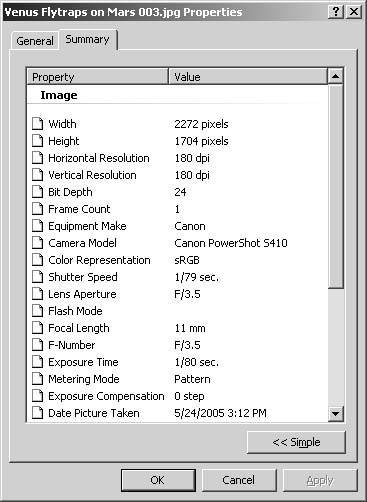
 My Pictures) displays your photos three different ways, each one designed to help you sort through a pile of photos, narrow down your search to a specific folder, or display the photo on your monitor.
My Pictures) displays your photos three different ways, each one designed to help you sort through a pile of photos, narrow down your search to a specific folder, or display the photo on your monitor.