Section 3.1. Monitor Basics
3.1. Monitor BasicsMonitors, those screens you stare at all day, come in two basic types: the old-school, TV-shaped Cathode Ray Tube (CRT) monitors from yesteryear, and the newer , flat, and thin Liquid Crystal Display (LCD) monitors filling the store shelves today. When dealing with either breed of monitor, the same confusing terms pop up on sales floors and Windows menus . These terms top the list:
Figure 3-1. Everything displayed on your screen consists of pixelslittle dots like the ones shown here. Your computer turns pixels on or off in different colors to display text or images. To give your monitor more (or fewer) dots to play with, adjust its resolution. A resolution of 640 x 480, for instance, gives your monitor a grid that's 640 pixels wide and 480 pixels high. Switching your monitor to a higher resolution, like 1280 x 1024, gives it a larger grid, meaning you can pack even more information into the screen. The tradeoff ? The monitor shrinks everything to fit the screen.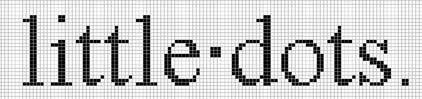 3.1.1. LCD (Liquid Crystal Display)Today, nearly everybody buys an LCD monitor (also called a digital monitor); these are the sleek, flat-screen models like the one shown in Figure 3-2. As is the case with most technological innovations, problems plagued early LCD monitors. The screens faded when viewed from the sides, for instancegreat for privacy when working on an airplane's seat tray, but not so good for presentations. Also, early LCD screens didn't update their displays quickly enough to satisfy hardcore gamers: fast-moving characters left unwanted "ghosts." Manufacturers earned their chops building LCD monitors for laptops, so they fine- tuned desktop LCD displays fairly quickly. Today, LCD monitors surpass CRT monitors in nearly every way: they provide clearer screens, consume less desk space, require much less energy, give off less heat, are easier on the eyes, and, well, they just plain look nicer. Just like their predecessors, most LCD monitors connect to a PC's VGA port (Figure 1-13, top). The best LCD monitors come with a DVI (Digital Visual Interface) port (Figure 1-13, bottom)a newer port specifically designed to let these new digital monitors display their clearest images. Figure 3-2. Top: With their sleek look, small footprint, and vivid displays, LCD monitors like this one have pretty much pushed CRT monitors out of the marketplace . |
| FREQUENTLY ASKED QUESTION The Analog-to-Digital Dilemma |
| The back of my flat-panel digital monitor has two portsVGA and digital. Since it's a digital monitor, why does it need a VGA port, which is analog? Should I use the VGA or digital port? Since you already bought the monitor, use the port that fits the one on your video card. Your monitor works with either of them. But to understand which port truly works the best, you need to understand the difference between analog and digital . When computers want to display something onscreen, they communicate with the monitor using their native, numerical language digital ones and zeroes. CRT monitors, however, don't work with numbers. Their technology depends on subtle changes in electric currenti.e., analog information. To bridge that analog/digital communication barrier , a PC's VGA circuitry converts the digital information into analog information before sending it the monitor. That solution works great for CRT monitors. But the arrival of digital monitors meant computers could finally start sending their numbers directly to the monitor. VGA cards and ports were suddenly obsoletealmost. Digital monitors were too expensive when first introduced, and they required expensive new digital video cards. Few people could afford both the monitor and the card, so manufacturers built VGA ports into many digital monitors, letting them work with the millions of VGA cards already living on computers worldwide. Then, they placed an Analog-to-Digital Converter (ADC) inside the digital monitor. That's right: your PC creates digital information, which the VGA card converts to analog before sending to the monitor. Then the digital monitor converts the analog information back to digital for displaying onscreen. And that's why digital monitors don't look their best when plugged into a VGA port: Some of the quality disappears during the two translations. Many people don't notice the difference, since the converters work very well these days. But to use your digital monitor to its fullest capacity, plug it into a video card with a digital port. |
3.1.2. CRT (Cathode Ray Tube) Monitors
CRT monitors are bulky and heavy, and they resemble TV sets (Figure 3-3), but they do bear one redeeming quality: they're relatively cheap, usually costing less than $150if you can still find any for sale.
Gamers and graphic artists held on firmly to CRT monitors, as they preferred CRT monitors' fast screens and vivid colors. But when LCD monitors finally caught up, those two camps packed up and moved along the technological trail toward LCD displays.
Figure 3-3. A computing mainstay for many years , CRT monitors no longer fill the shelves of computer stores. These bulky and heavy monitors lost popularity when higher-quality LCD monitors came down in price.

As CRT monitors slide toward the computer graveyard, they aren't finding a welcome funeral. The monitors contain toxins like cadmium, mercury , and large amounts of leadenough to define them as hazardous waste in California, Florida, Maine, Massachusetts, and Minnesota, with other states passing similar restrictions to keep them out of their landfills.
On the plus side, CRT monitors have been around so long that nearly every PC recognizes them on contact. Plug nearly any CRT monitor into your PC's VGA port (Section 1.8.1), and Windows jumps onto the screen.
