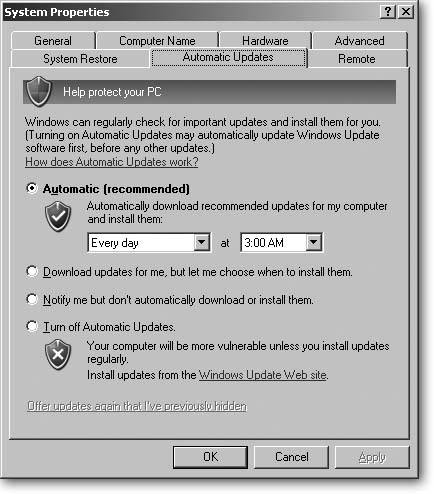Section 15.3. Activating Windows Update
15.3. Activating Windows UpdateMicrosoft releases critical patches (software fixes) on the second Tuesday of each month to address the latest in an endless flow of Windows XP security threats, among other problems. Occasionally, Microsoft releases " ultra critical" patches too important to wait for the monthly delivery schedule. But rather than trying to keep up with Microsoft's security problems, set your PC to grab and install patches automatically, as described in this section. 15.3.1. Setting Windows Updates to AutomaticTo fix problems with Windows XP as quickly as possible, Microsoft turned its update site (www.windowsupdate.com) into a constantly running spigot. Once you've activated a feature called Automatic Update, Windows Update downloads new patches as soon as they're released, and then installs them on your PC, even if you're working online at the time. To make sure your PC takes advantage of Automatic Update, click the Start button, right-click My Computer, and from the shortcut menu, choose Properties. To see or change your settings, click the Automatic Updates tab, shown in Figure 15-6. Then choose from the following options:
Tip: Even if you've set Windows Update to Automatic, drop by the Windows Update site (www.windowsupdate.com) occasionally and click the Custom button. The Automatic Updates install only "Critical" updatesfixes that keep vandals from messing with your PC and its contents. The Custom button lets you view nonessential updates: enhancements to Media Player, for instance, as well as bug fixesnot security fixesfor programs like Outlook Express. Be sure to use Internet Explorer when you visit; Windows Update doesn't work with any other Web browser. 15.3.2. Windows XP's Two Service PacksSince Windows XP's release in 2001, Microsoft has released a flood of patches to plug security problems. To simplify the patch- grabbing process, Microsoft released two mammoth patch bundles: Service Pack 1 and Service Pack 2. (Some people resort to the term "Service Pack 0" to describe Windows XP without any Service Pack installed.) Service Pack 1, a large 133 MB file released on September 9, 2002, contained all of Windows Update's patches from Windows XP's first year of release, as well as support for the speedy new USB 2.0 ports (see Section 1.8.1) and faster S-ATA (Section 9.6.1) connections for new technology hard drives . Don't worry if you missed Service Pack 1, though. Service Pack 2, a whopping 266 MB file released on August 6, 2004, contains everything in Service Pack 1, plus enough patches to bring it up to date through July 2004. Service Pack 2 adds much-needed security enhancements by turning on Windows XP's built-in firewall, improving wireless Internet support, adding a pop-up blocker to Internet Explorer (see Section 13.3), and adding Bluetooth support (see Section 14.10.5). Note: Service Pack 2 installs only on legitimately purchased copies of Windows XP, which includes any PC purchased from a manufacturer like Dell or Gateway. If you had a friend build you a new PC with Windows XP for "really cheap," you might be in for an unpleasant surprise when you try to install Service Pack 2 on your PC. If you haven't yet installed Service Pack 2, shown in Figure 15-7, you can download it from Microsoft's Security Essentials site (www.microsoft.com/protect). The Service Pack interferes with some older versions of software like Norton Anti-Virus. If Service Pack 2 causes problems with one of your programs, visit that program manufacturer's Web site; most have released free downloadable patches to fix the problem. You'll find more information about Service Pack 2 on Microsoft's Service Pack 2 information site (www.microsoft.com/windowsxp/sp2). Figure 15-7. To see the Service Pack version installed on your PC, click Start and then right-click My Computer; from the shortcut menu, choose Properties. When the window opens to the General tab, the Service Pack version appears as the bottom line of the System section. Setting Windows Update to automatic tells Windows to grab waiting Critical Updates, including Service Pack 2.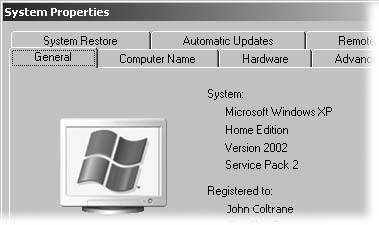 |