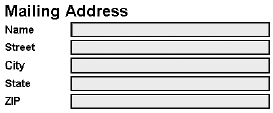4.1 Aggregation Using group
4.1 Aggregation Using |
| Accessibility | When the user navigates to a group, an accessibility aid can render the label for the group to give the user a high-level overview of the contents of the group. Thus, label Mailing Address in Figure 4.1 alerts the user about what to expect when moving through the controls in that group. |
| Refactoring | Consider a complex invoice that contains the address user interface shown in Figure 4.1. When rendered to a large display, the user is presented sufficient context to interpret meaningfully the relationship of the address being input to the rest of the invoice. Consider refactoring such a complex user interface for presentation on a small display. The user interface will need to be split into a number of logical units and presented as a deck of cards. Alternatively, it might be presented as a tab dialog with each tab containing a portion of the interface. In either case, the group label can be used as the title for each logical component of the interface to construct a navigable table of contents that lets the user move efficiently between the various portions of the application. |
4.1.2 Navigating among Groups
Logically grouped controls enable the user to navigate through complex user interfaces. As in the case of user interface controls, attribute accesskey on element  group
group  can be used to specify an accelerator key that moves focus to the group. As an example, Figure 4.1 specifies a value of a for attribute accesskey . In this case, pressing a with the appropriate platform-specific modifier key would move to the address group. This moves focus to the user interface control within that group that appears first in navigation order. Attribute navindex on element
can be used to specify an accelerator key that moves focus to the group. As an example, Figure 4.1 specifies a value of a for attribute accesskey . In this case, pressing a with the appropriate platform-specific modifier key would move to the address group. This moves focus to the user interface control within that group that appears first in navigation order. Attribute navindex on element  group
group  can be used to refine this process further if needed.
can be used to refine this process further if needed.
4.1.3 Groups and Binding Expressions
Attribute pair ( model , ref ) can be used on element  group
group  , as in Figure 4.1. The binding expression on element
, as in Figure 4.1. The binding expression on element  group
group  sets up the context for resolving relevant XPath expressions within element
sets up the context for resolving relevant XPath expressions within element  group
group  . The binding expression factors out those parts of the XPath binding expression that are common to all user interface controls in the group and therefore serves to ease authoring.
. The binding expression factors out those parts of the XPath binding expression that are common to all user interface controls in the group and therefore serves to ease authoring.
In addition, using element  group
group  to set up the XPath context for user interface controls within a group and using relative binding expressions on the various controls make the resulting XForms document easier to maintain. For example, consider the example shown in Figure 4.1 where element
to set up the XPath context for user interface controls within a group and using relative binding expressions on the various controls make the resulting XForms document easier to maintain. For example, consider the example shown in Figure 4.1 where element  address
address  is assumed to occur at the root of the instance tree. To change this example to be more realistic where the mailing address appears lower down within the instance tree, for example, /invoice/address , we need only edit the binding expression on element
is assumed to occur at the root of the instance tree. To change this example to be more realistic where the mailing address appears lower down within the instance tree, for example, /invoice/address , we need only edit the binding expression on element  group
group  . Contrast this with using absolute XPath expressions on the user interface controls making up the address user interface.
. Contrast this with using absolute XPath expressions on the user interface controls making up the address user interface.
Using binding expressions on element  group
group  has one final subtle advantage. One of the main reasons for HTML's early success was the ability of users to cut and paste portions of the HTML source they saw on the Web to create their own Web pages. The XForms working group considered this a key enabler for rapid adoption of a new markup language. Using binding expressions on element
has one final subtle advantage. One of the main reasons for HTML's early success was the ability of users to cut and paste portions of the HTML source they saw on the Web to create their own Web pages. The XForms working group considered this a key enabler for rapid adoption of a new markup language. Using binding expressions on element  group
group  as described here enables such cut and paste authoring.
as described here enables such cut and paste authoring.