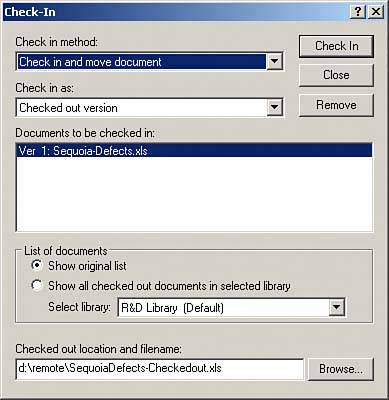Checking In Documents
| After you have finished modifying a document that you have checked out from a library, you must check the document back in so that your changes are reflected in the library. Checking in a document also unlocks the document so other users can modify it. TIP You can check in multiple documents at once by holding Ctrl and clicking multiple documents in the Documents to Be Checked In dialog box. Here's how to check in a document:
You have four options for checking in documents, as shown in Table 9.2. When you check in a document, you also have three options that relate to document versions, as shown in Table 9.3.
Remember that if you are updating documents and are connected to the GroupWise system, you do not have to go through the check-out, check-in process. When you open a document in the library, it is marked as In Use until you close the document. Other users cannot open and modify the document while you have it open. You need to check out a document only when you will be working on it while not connected to GroupWise. |
EAN: 2147483647
Pages: 213