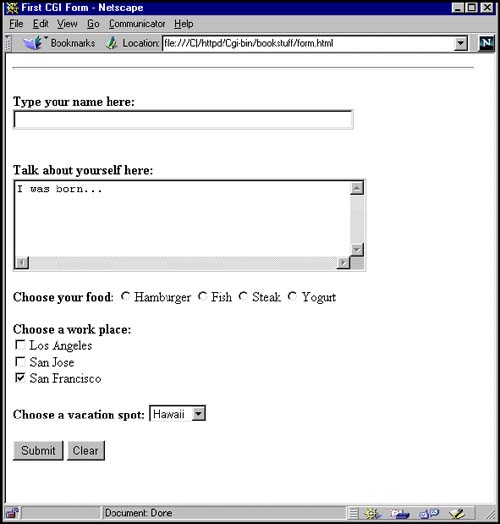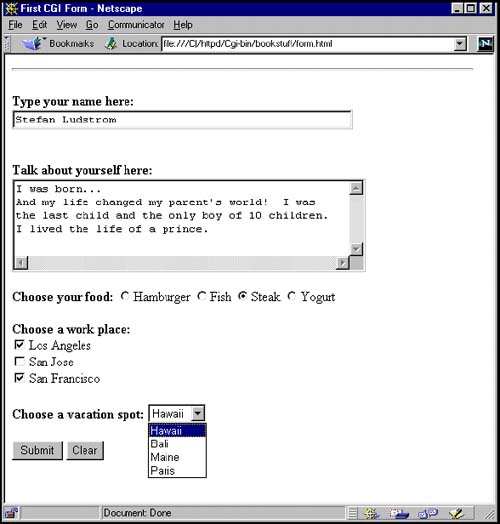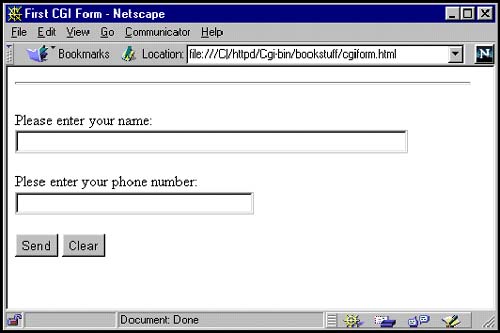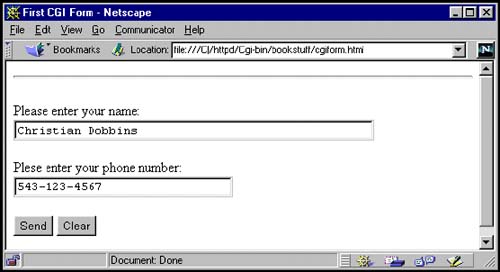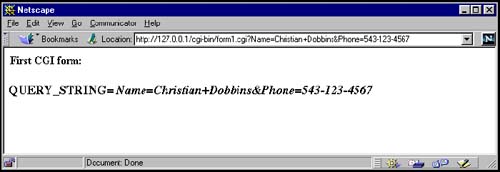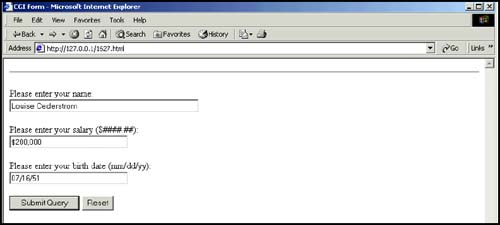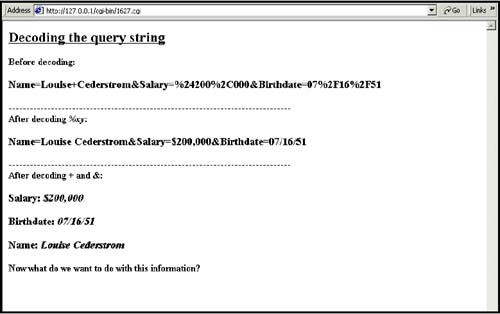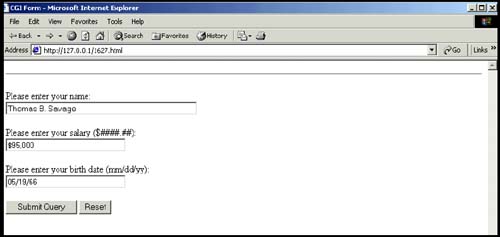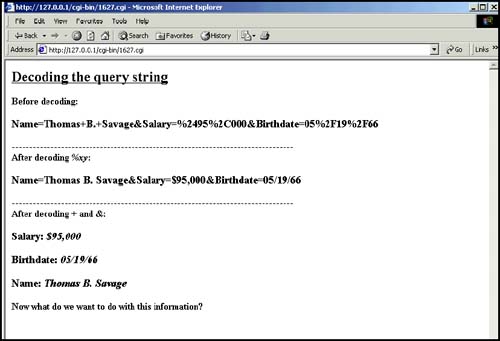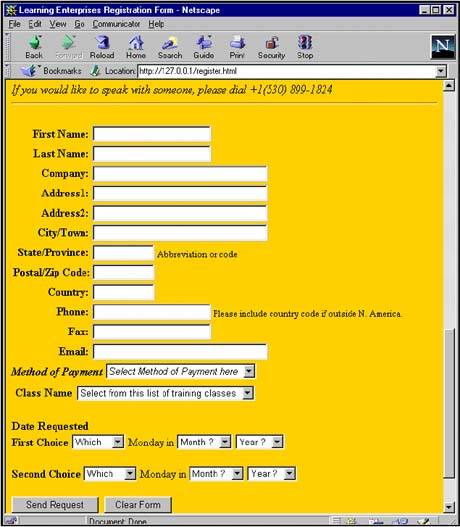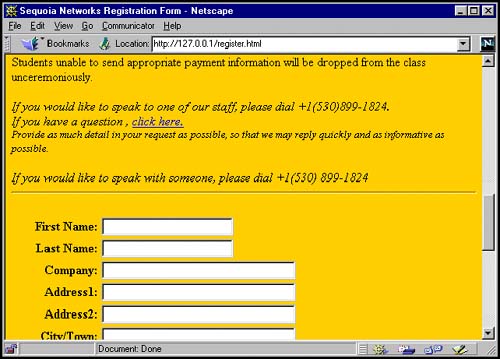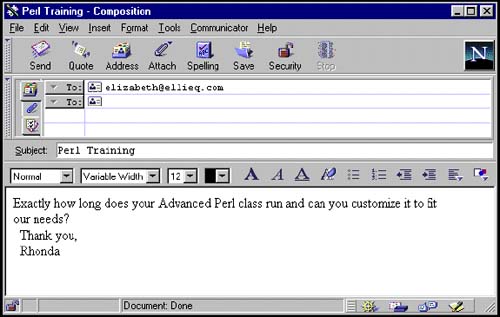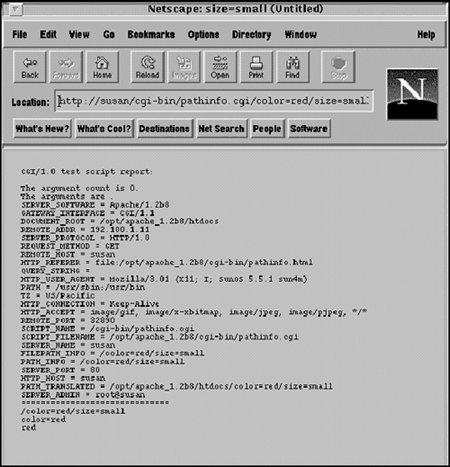C.8 Processing Forms with CGI
| Processing user input is one of the most common reasons for using a CGI script. This is normally done with forms. The form offers you a number of methods , called virtual input devices , with which to accept input. These include radio buttons , checkboxes, pop-up menus , and text boxes. All forms are in HTML documents and begin with a <FORM> tag and end with a </FORM> tag. A method attribute may be assigned. The method attribute indicates how the form will be processed . The GET method is the default and the POST method is the most commonly used alternative. The GET method is preferable for operations that will not affect the state of the server; that is, simple document retrieval and database lookups, etc., whereas the POST method is preferred for handing operations that may change the state of the server, such as adding or deleting records from a database. These methods will be described in the next section. The ACTION attribute is assigned the URL of the CGI script that will be executed when the data is submitted by pressing the Submit button. The browser gets input from the user by displaying fields that can be edited. The fields are created by the HTML <INPUT TYPE=key/value> tag. These fields might take the form of checkboxes, text boxes, radio buttons, etc. The data that is entered into the form is sent to the server in an encoded string format in a name /value pair scheme. The value represents the actual input data. The CGI programmer must understand how this input is encoded in order to parse it and use it effectively. First let's see how input gets into the browser by looking at a simple document and the HTML code used to produce it. The user will be able to click on a button or enter data in the text box. The input in this example won't be processed, thereby causing an error to be sent to the server's error log when the Submit button is selected. Nothing will be displayed by the browser. The default for obtaining input is the GET method. A summary of the steps in producing a form is
C.8.1 Input Types for FormsTable C.9. Form input types.
C.8.2 Creating an HTML FormA Simple Form with Text Fields, Radio Buttons, Checkboxes, and Pop-up MenusFirst let's see how input gets into the browser by looking at a simple document and the HTML code used to produce it. The user will be able to click on a button, or enter data in the text box. The input in this example won't be processed, thus causing an error to be sent to the server's error log when the Submit button is selected. Nothing will be displayed by the browser. The HTML file is normally stored under the server's root in a directory called htdocs . If the HTML file is created on the local machine, then the file:/// protocol is used in the Location box with the full pathname of the HTML file, which would normally end with an .html or .htm extension. Figure C.7. A form as it is initially displayed. Figure C.8. A form filled with user input. Example C.12(The HTML Form Source File) 1 <HTML><HEAD> 2 <TITLE>First CGI Form</TITLE></HEAD> <HR> 3 <FORM ACTION="/cgi-bin/bookstuff/form1.cgi" > 4 <P><B> Type your name here: 5 <INPUT TYPE="text" NAME="namestring" SIZE=50> 6 <P><BR> Talk about yourself here: <BR> 7 <TEXTAREA NAME="comments" ROWS=5 COLS=50>I was born... </TEXTAREA> </B> 8 <P> Choose your food: 9 <INPUT TYPE="radio" NAME="choice" VALUE="burger">Hamburger <INPUT TYPE="radio" NAME="choice" VALUE="fish">Fish <INPUT TYPE="radio" NAME="choice" VALUE="steak">Steak <INPUT TYPE="radio" NAME="choice" VALUE="yogurt">Yogurt <P> <B>Choose a work place:</B> <BR> 10 <INPUT TYPE="checkbox" NAME="place" VALUE="LA">Los Angeles <BR> <INPUT TYPE="checkbox" NAME="place" VALUE="SJ">San Jose <BR> <INPUT TYPE="checkbox" NAME="place" VALUE="SF" Checked> San Francisco <P> 11 <B>Choose a vacation spot:</B> 12 <SELECT NAME="location"> <OPTION SELECTED VALUE="hawaii"> Hawaii <OPTION VALUE="bali">Bali <OPTION VALUE="maine">Maine <OPTION VALUE="paris">Paris </SELECT> <P> 13 <INPUT TYPE="SUBMIT" VALUE="Submit"> 14 <INPUT TYPE="RESET" VALUE="Clear"> </FORM> </HTML> EXPLANATION
C.8.3 The GET MethodThe simplest and most widely supported type of form is created with what is called the GET method. It is used every time the browser requests a document. If a method is not supplied, the GET method is the default. It is the only method used for retrieving static HTML files and images. Since HTML is an object-oriented language, you may recall that a method is a name for an object-oriented subroutine.The GET method passes data to the CGI program by appending the input to the program's URL, usually as a URL-encoded string. The QUERY_STRING environment variable is assigned the value of the encoded string. Servers often have size limitations on the length of the URL. For example, the UNIX size is limited to 1240 bytes. If a lot of information is being passed to the server, the POST method should be used. Figure C.9. The HTML form created in the following Example C.13. Example C.13HTML Source File with a Form Tag and ACTION Attribute --------------------------------------------------------------------- <HTML><HEAD><TITLE>First CGI Form</TITLE></HEAD> <HR> 1 <FORM ACTION="/cgi-bin/form1.cgi" METHOD=GET> <! When user presses "submit", cgi script is called to process input > 2 Please enter your name: <BR> 3 <INPUT TYPE="text" SIZE=50 NAME="Name"> <P> Please enter your phone number: <BR> 4 <INPUT TYPE="text" SIZE=30 NAME="Phone"> <P> 5 <INPUT TYPE=SUBMIT VALUE="Send"> <INPUT TYPE=RESET VALUE="Clear"> 6 </FORM> </HTML> EXPLANATION
Figure C.10. Filling out the form from Example C.13. Example C.14(The CGI Script) 1 #!/bin/perl # The CGI script that will process the form information sent # from the server 2 print "Content-type: text/html\n\n"; print "First CGI form :\n\n"; # Print out only the QUERY_STRING environment variable 3 while(($key, $value)=each(%ENV)){ 4 print "<H3> $key = <I> $value </I></H3><BR>" if $key eq "QUERY_STRING"; } EXPLANATION
C.8.4 Processing the FormThe Encoded Query StringWhen using the GET method, information is sent to the CGI program in the environment variable, QUERY_STRING . [4] The string is URL-encoded. In fact, all data contained in an HTML form is sent from the browser to the server in an encoded format. When the GET method is used, this encoded data can be seen on the URL line in your browser preceded by a question mark. The string following the ? will be sent to the CGI program in the QUERY_STRING environment variable. Each key/value pair is separated by an ampersand ( & ) and spaces are replaced with plus signs ( + ). Any non- alphanumeric values are replaced with their hexadecimal equivalent, preceded by a percent sign ( % ). After pressing the Submit button in the previous example, you would see the input strings in your browser's Location box (Netscape), appended to the URL line and preceded by a question mark. The highlighted part in the following example is the part that will be assigned to the environment variable, QUERY_STRING . The QUERY_STRING environment variable will be passed to your Perl script in the %ENV hash. To access the key/value pair in your Perl script, add a print statement: print $ENV{QUERY_STRING};
Example C.151 What you see in the Location box of the browser: http://servername/cgi-bin/ form1.cgi?Name=Christian+Dobbins&Phone=543-123-4567 2 What the server sends to the browser in the ENV hash value, QUERY_STRING: QUERY_STRING=Name=Christian+Dobbins&Phone=543-123-4567 Figure C.11. Output of the CGI script from Example C.13. Decoding the Query String with PerlDecoding the query string is not a difficult task because Perl has such a large number of string manipulation functions, such as tr, s, split, substr, pack, etc. Once you get the query string from the server into your Perl program, you can parse it and do whatever you want with the data. For removing &, + , and = signs from a query string, use the substitution command, s , the split function, or the translate function, tr. To deal with the hexadecimal-to-character conversion of those characters preceded by a % sign, the pack function is normally used. Table C.10. Encoding symbols in a query string.
Table C.11. URL hex-encoded characters.
Parsing the Form's Input with PerlAfter the Perl CGI script gets the input from the form, it will be decoded. This is done by splitting up the key/value pairs and replacing special characters with regular text. Once parsed, the information can be used to create a guest book, a database, send e-mail to the user, and so on. The routines for parsing the encoded string can be stored in subroutines and saved in your personal library, or you can take advantage of the CGI .pm library module, part of Perl's standard distribution, which eliminates all the bother. Decoding the Query StringSteps to decode are handled with Perl functions. The following shows a URL-encoded string assigned to $ENV{QUERY_STRING} . Name=Christian+Dobbins&Phone=510-456-1234&Sign=Virgo The key/pair values show that the URL has three pieces of information separated by the ampersand ( & ): Name, Phone , and Sign : Name=Christian+Dobbins & Phone=510-456-1234 & Sign=Virgo The first thing to do would be to split up the line and create an array (see step 1 below). After splitting up the string by ampersands, remove the + with the tr or s functions and split the remaining string into key/value pairs with the split function using the = as the split delimiter (see step 2 below). 1. @key_value = split(/&/, $ENV{QUERY_STRING}) ; print "@key_value\n"; 2. Output: Name=Christian+Dobbins Phone=510-456-1234 Sign=Virgo The @key_value array created by splitting the query string:
3. foreach $pair ( @key_value){ $pair =~ tr/+/ /; ($key, $value) = split(/=/, $pair); print "\t$key: $value\n"; } 4. Output: Name: Christian Dobbins Phone: 510-456-1234 Sign: Virgo Example C.16 (Another URL-Encoded String assigned to $ENV{QUERY_STRING}) 1 $input="string=Joe+Smith%3A%2450%2c000%3A02%2F03%2F77"; 2 $input=~s/%(..)/pack("c", hex())/ge; 3 print $input,"\n"; Output: string=Joe+Smith:,000:02/03/77 EXPLANATION
C.8.5 Putting It All TogetherThe GET MethodNow it is time to put together a form that will be processed by a Perl CGI program using the GET method. The CGI program will decode the query string and display the final results on the HTML page that is returned after the form was filled out and the Submit button pressed. The following examples demonstrate
Example C.17(The HTML source file) <HTML><HEAD><TITLE>CGI Form</TITLE></HEAD><BODY> <HR> 1 <FORM ACTION="http://127.0.0.1/cgi-bin/getmethod.cgi" METHOD=GET> <!When user presses "submit", cgi script is called to process input > 2 Please enter your name: <BR> 3 <INPUT TYPE="text" SIZE=50 NAME=Name> <P> Plese enter your salary ($####.##): <BR> <INPUT TYPE="text" SIZE=30 NAME=Salary> <P> Plese enter your birth date (mm/dd/yy): <BR> <INPUT TYPE="text" SIZE=30 NAME=Birthdate> <P> 4 <INPUT TYPE=SUBMIT VALUE="Submit Query"> <INPUT TYPE=RESET VALUE="Reset"> 5 </FORM> </BODY></HTML> EXPLANATION
Figure C.12. The HTML form from Example C.17. Example C.18#!/usr/bin/perl # The CGI script that processes the form shown in Figure C.12. 1 print "Content-type: text/html\n\n"; print "<H2><U>Decoding the query string</U></H2>"; # Getting the input 2 $inputstring=$ENV{QUERY_STRING}; print "<B>Before decoding:</B><BR>"; print "<H3>$inputstring</H3>"; # Translate + signs to space 3 $inputstring =~ tr/+/ /; # Decoding the hexadecimal characters 4 $inputstring=~s/%(..)/pack("C", hex())/ge; # After decoding %xy print "-" x 80, "<BR>"; print "<B>After decoding <I>%xy</I>:</B>"; 5 print "<H3> $inputstring </H3>"; # Extracting & and creating key/value pairs 6 @key_value=split(/&/, $inputstring); 7 foreach $pair ( @key_value){ ($key, $value) = split(/=/, $pair); 8 %input{$key} = $value; # Creating a hash } # After decoding print "-" x 80, "<BR>"; print "<B>After decoding + and &:</B>"; 9 while(($key, $value)=each(%input)){ 10 print "<H3> $key: <I> $value </I></H3>"; } print "<B>Now what do we want to do with this information?" EXPLANATION
Figure C.13. Output after CGI/Perl processing, Example C.18. The POST MethodThe only real difference between the GET and POST methods is the way that input is passed from the server to the CGI program. When the GET method is used, the server sends input to the CGI program in the QUERY_STRING environment variable. When the POST method is used, the CGI program gets input from standard input, STDIN . Either way, the input is encoded in exactly the same way. One reason for using the POST method is that some browsers restrict the amount of data that can be stored in the QUERY_STRING environment variable. The POST method doesn't store its data in the query string. Also, the GET method displays the input data in the URL line in the Location box of the browser, whereas the POST method hides the data. Since the POST method does not append input to the URL, it is often used in processing forms where there is a lot of data being filled into forms. In an HTML document, the <FORM> tag starts the form. The ACTION attribute tells the browser where to send the data that is collected from the user, and the METHOD attribute tells the browser how to send it. If the POST is method used, the output from the browser is sent to the server and then to the CGI program's standard input, STDIN . The amount of data, that is, the number of bytes taken as input from the user, is stored in the CONTENT_LENGTH environment variable. Rather than assigning the input to the QUERY_STRING environment variable, the browser sends the input to the server in a message body, similar to the way e-mail messages are sent. The server then encapsulates all the data and sends it on to the CGI program. The CGI program reads input data from the STDIN stream via a pipe. The Perl read function reads the CONTENT_LENGTH amount of bytes, saves the input data in a scalar, and then processes it the same way it processes input coming from the query string. It's not that the format for the input has changed; it's just how it got into the program. Note that after the POST method has been used, the browser's Location box does not contain the input in the URL as it did with the GET method. Example C.19(The HTML source file) <HTML> <HEAD> <TITLE>CGI Form</TITLE> <HR> 1 <FORM ACTION="http://127.0.0.1/cgi-bin/postmethod.cgi" METHOD=POST> <!When user presses "submit", cgi script is called to process input > 2 Please enter your name: <BR> 3 <INPUT TYPE="text" SIZE=50 NAME=Name> <P> Please enter your salary ($####.##): <BR> <INPUT TYPE="text" SIZE=30 NAME=Salary> <P> Please enter your birth date (mm/dd/yy): <BR> <INPUT TYPE="text" SIZE=30 NAME=Birthdate> <P> 4 <INPUT TYPE=SUBMIT VALUE="Submit Query"> <INPUT TYPE=RESET VALUE="Reset"> 5 </FORM> </HTML> EXPLANATION
Example C.20(The CGI Script) #!/bin/perl # Scriptname: postmethod.cgi 1 print "Content-type: text/html\n\n"; print "<H2><U>Decoding the query string</U></H2>"; # Getting the input 2 if ( $ENV{REQUEST_METHOD} eq 'GET' ){ 3 $inputstring=$ENV{QUERY_STRING}; } else{ 4 read(STDIN, $inputstring, $ENV{'CONTENT_LENGTH'}); } 5 print "<B>Before decoding:</B><BR>"; print "<H3> $inputstring </H3>"; # Replace + signs with spaces 6 $inputstring =~ tr/+/ /; # Decoding the hexadecimal characters 7 $inputstring=~s/%(..)/pack("C", hex())/ge ; # After decoding %xy print "-" x 80, "<BR>"; 8 print "<B>After decoding <I>%xy</I>:</B>"; print "<H3> $inputstring </H3>"; # Extracting the & and = to create key/value pairs 9 @key_value=split(/&/, $inputstring); 10 foreach $pair ( @key_value){ 11 ($key, $value) = split(/=/, $pair); 12 %input{$key} = $value; # Creating a hash to save the data } # After decoding print "-" x 80, "<BR>"; print "<B>After decoding + and &:</B>"; 13 while(($key, $value)= each(%input)) { # Printing the contents of the hash print "<H3> $key : <I> $value </I></H3>"; } print "<B>Now what do we want to do with this information?"; EXPLANATION
Figure C.14. The HTML input form from Example C.19. Figure C.15. The output from the CGI script in Example C.20. C.8.6 Handling E-MailThe SMTP ServerWhen processing a form, it is often necessary to send e-mail before exiting. You may be sending e-mail to the user and/or to yourself with the submitted form data. E-mail cannot be sent over the Internet without a valid SMTP (Simple Mail Transfer Protocol) server. [5]
The SMTP server is an instance of a mail daemon program that listens for incoming mail on Port 25. SMTP is a TCP-based client/server protocol where the client sends messages to the server. UNIX systems commonly use a mail program called sendmail to act as the SMTP server listening for incoming mail. Normally you would run sendmail at the command line with the recipient's name as an argument. To end the e-mail message, a period is placed on a line by itself. In a CGI script, the mail will not be sent interactively, so you will probably want to use the sendmail options to control these features. See Table C.12. Table C.12. sendmail options.
For Windows, two programs similar to sendmail are Blat, a public domain Win32 console utility that sends e-mail using the SMTP protocol (see www.interlog.com/~tcharron/blat.html), and wSendmail, a small utility that can send e-mail from programs, the command line, or directly from an HTML form (see www.kode.net/wsendmail.html or www.softseek.com/Internet/E_Mail/E_Mail_Tools). Go to CPAN and find the MailFolder package, which contains modules such as Mail::Folder, Mail::Internet, and Net:: SMTP , to further simplify the sending and receiving e-mail. For a complete discussion on sendmail , see www.networkcomputing.com/unixworld/tutorial008. Example C.21(From the HTML form where the e-mail information is collected) <FORM METHOD="post" ACTION="http://127.0.0.1/cgi-bin/submit-form"> <INPUT TYPE="hidden" NAME="xemailx" VALUE="elizabeth@ellieq.com"> <INPUT TYPE="hidden" NAME="xsubjext" VALUE="Course Registration"> <INPUT TYPE="hidden" NAME="xgoodbyex" VALUE="Thank you for registering."> <P> <A NAME="REGISTRATION"> <TABLE CELLSPACING=0 CELLPADDING=0> <TR> <TD ALIGN=right><B>First Name:</B></TD> <TD ALIGN=left><INPUT TYPE=text NAME="first_name*" VALUE=""> </TD> </TR> <TR> <TD ALIGN=right><B>Last Name:</B></TD> <TD ALIGN=left><INPUT TYPE=text NAME="last_name*" VALUE=""></TD> </TR> <TR> <TD ALIGN=right><B>Company:</B></TD> <TD ALIGN=left><INPUT TYPE=text SIZE=30 NAME="company*" VALUE=""></TD> </TR> <TR> <TD ALIGN=right><B>Address1:</B></TD> <TD ALIGN=left><INPUT TYPE=text SIZE=30 NAME="address1*" VALUE=""></TD> </TR> <TR> <TD ALIGN=right><B>Address2:</B></TD> <TD ALIGN=left><INPUT TYPE=text SIZE=30 NAME="address2" VALUE=""></TD> </TR> <TR> <TD ALIGN=right><B>City/Town:</B></TD> <TD ALIGN=left><INPUT TYPE=text SIZE=30 NAME="city*" VALUE=""></TD> </TR> <TR> <TD ALIGN=right><B>State/Province:</B></TD> <TD ALIGN=left><INPUT TYPE=text SIZE=10 NAME="state" VALUE=""><FONT SIZE=-1> Abbreviation or code</TD></TR> <TR> <TD ALIGN=right><B>Postal/Zip Code:</B></TD> <TD ALIGN=left><INPUT TYPE=text SIZE=10 NAME="zip" VALUE=""></TD> </TR> ------------------------------------------------------------ <continues here> Figure C.16. Portion of the HTML registration form from Example C.21. Example C.22(From a CGI script) # An HTML Form was first created and processed to get the name of the # user who will receive the e-mail, the person it's from, and the # subject line. 1 $mailprogram="/usr/lib/sendmail"; # Your mail program goes here 2 $sendto="$input{xemailx}"; # Mailing address goes here 3 $from="$input{xmailx}"; 4 $subject="$input{xsubjext}"; 5 open(MAIL, "$mailprogram -t -oi") die "Can't open mail program: $!\n"; # -t option takes the headers from the lines following the mail # command -oi options prevent a period at the beginning of a # line from meaning end of input 6 print MAIL "To: $sendto\n"; print MAIL "From: $from\n"; print MAIL "Subject: $subject\n\n"; 7 print MAIL <<EOF; # Start a "here document" Registration Information for $input{$first_name} $input{$last_name}: Date of Registration: $today ----------------------------------------------- First Name: $input{$first_name} Last Name: $input{$last_name} Street Address: $input{$address} City: $input{$city} State/Province: $input{$state} <Rest of message goes here> 8 EOF 9 close MAIL; # Close the filter EXPLANATION
The Mail::Mailer Perl ModuleMail::Mailer provides a simple interface for sending Internet mail with sendmail and mail or mailx . Example C.23 [View full width] (From a CGI script) 1 use Mail::Mailer; 2 my $mailobj = new Mail::Mailer("smtp", Server=>"www.ellieq.com"); 3 $mailer -> open( { To => $emailaddress, From => $sender, Subject => "Testing email..." } ); # The mail message is created in a here document 4 print $mailobj << EOF; This is a test to see if the Mail::Mailer module is working for us. Thankyou for EXPLANATION
E-mail and the mailto: ProtocolHTML anchors can be used to create links to files and to e-mail adresses. When a user selects the e-mail hyperlink, their e-mail program starts an e-mail message to the address specified in the HREF attribute. The mailto: protocol is followed by the valid e-mail address. Example C.24 [View full width] (Portion of the HTML form showing the e-mail hyperlink) </MENU> <P> Students unable to send appropriate payment information will be dropped from the class Figure C.17. The HTML form and hyperlink to an e-mail address, from Example C.24. Figure C.18. E-mail window that appears after clicking on the hyperlink, from Example C.24. C.8.7 Extra Path InformationInformation can also be provided to the CGI script by appending some extra path information to the URL of the HTML document. The path information starts with a forward slash ( / ) so that the server can identify where the CGI script ends and the new information begins. The information can then be processed in the CGI script by parsing the value of the PATH_INFO environment variable where this extra information is stored. If the information appended is a path to another file, the PATH_TRANSLATED environment variable is also set, mapping the PATH_INFO value to the document root directory. The document root directory is found in the DOCUMENT_ROOT environment variable. The pathname is treated as relative to the root directory of the server. Example C.25(The HTML Document) 1 <HTML> 2 <HEAD> <Title>Testing Env Variables</title> </HEAD> <BODY> <P> <H1> Major Test </h1> <P> If You Would Like To See The Environment Variables<Br> Being Passed On By The Server, Click . 3 <A Href="Http://susan/cgi-bin/pathinfo.cgi/color=red/ size=small">here</a> <P> Text Continues Here... </BODY> </HTML> Example C.26(The CGI Script) #!/bin/perl 1 print "Content type: text/html\n\n"; print "CGI/1.0 test script report:\n\n"; print "The argument count is ", $#ARGV + 1, ".\n"; print "The arguments are @ARGV.\n"; # Print out all the environment variables 2 while(($key, $value)=each(%ENV)){ 3 print "$key = $value\n"; } print "=" x 30, "\n"; 4 print "$ENV{PATH_INFO}\n"; 5 $line=$ENV{PATH_INFO}; 6 $line=~tr/\// /; 7 @info = split(" ", $line); 8 print "$info[0]\n"; 9 eval "$$info[0]\n"; 10 print $color; EXPLANATION
Figure C.19. CGI output with extra path information, from Example C.26. C.8.8 Server Side IncludesIt is not always necessary to produce a full-blown CGI script just to get a small amount of data on the fly from a static HTML document. If you just wanted to know the name of a remote server, the current file, or the date and time, etc., it would seem silly to have to write a CGI script. Now most servers support a shortcut feature that allows the HTML document to output these small amounts of information without requiring an HTTP header. The feature is called SSI , short for Server Side Includes, which are really just HTML directives that are inserted into the HTML document; this type of file normally ends with .shtml . FORMAT <!--command option=value --> Example C.27<!--#exec cgi="/cgi-bin/joker/motto"--> EXPLANATION Executes the CGI program enclosed in quotes as though it was called from an anchor link. Table C.13. Some common SSI commands.
The following example is the HTML source test file from an OmniHTTPd Web server. Example C.28<HTML> <HEAD> <Meta Http-equiv="Pragma" Content="No-cache"> <Title>CGI And SSI Test</title> </head> <Body Bgcolor="#ffffff"> <H1>CGI And SSI Test</h1> <Hr> <H2>standard CGI Test</h2> You Are Visitor # <Img Src="/cgi-bin/visitor.exe"><P> <Hr> 1 <H2> Server Side Includes </h2> If Server Side Includes Are Enabled, You Will See Data Values Below: <P> 2 The Date Is: <!--#echo Var="Date_local"--> <Br> 3 The Current Version Of The Server Is: <!--#echo Var="Server_software"--> <Br> 4 The CGI Gateway Version Is: <!--#echo Var="Gateway_interface"--> <Br> 5 The Server Name Is: <!--#echo Var="Server_name"--> <Br> 6 This File Is Called: <!--#echo Var="Document_name"--> <Br> 7 This File's Uri Is: <!--#echo Var= "Document_uri"--> <Br> 8 The Query String Is: <!--# Echo Var="Query_string_unescaped"--> <Br> 9 This File Was Last Modified: <!--#echo Var="Last_modified"--> <Br> 10 The Size Of The Unprocessed File Is !--#fsize Virtual="/test.shtml"--> <Br> 11 You Are Using <!--#echo Var="Http_user_agent"--> <Br> 12 You Came From <!--#echo Var="Http_referer"--> <P> <Br> <Input Type="Submit" Value="Go!"> </FORM> <HR> </BODY> </HTML> EXPLANATION
An Object-Oriented Perl/CGI ProgramIf you would like to study a complete CGI program, written by a professional Web developer, go to Appendix B. |
EAN: 2147483647
Pages: 150