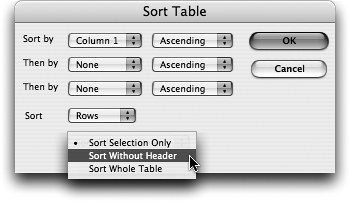TIP 55: Sorting Table Data
| Sometimes the data you place in an HTML table is perfectly formatted and ordered, but sometimes you need to resort it. For example, you might need to sort a table according to part number or price. The good news is that sorting table data in GoLive is really easy. Select the table you want to sort (see Tip 52) and open the Table & Boxes palette from the Window menu. Next, click the Sort button in the bottom right corner of the palette to see the Sort Table dialog (Figure 55). Figure 55. The Sort Table dialog offers several ways to re-order your table data.
The sort options include:
|
EAN: N/A
Pages: 301