TIP 44: Viewing Link Warnings
| If you have a bad link on a page, GoLive lets you know by putting a little red bug
To easily locate the bug on the page, use the Link Warnings icon on the toolbar. To make things super easy for you, the icon in the toolbar uses the exact same bug icon as the one in the Status column (Figure 44a). Figure 44a. The Link Warnings icon on the toolbar.First, open the page with the bug and then click the Link Warning icon. The error on the page will be highlighted in red. If you don't see anything highlighted in red, remember to look in the head portion of the page. The error could be there. Select the highlighted area and re-link it via the Inspector palette (Figure 44b). Figure 44b. Link warnings highlight errors in red in the Layout Editor, the Inspector palette, and the Markup Tree at the bottom of the document window.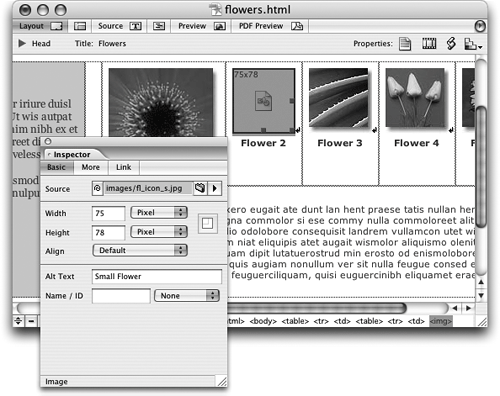 |
EAN: N/A
Pages: 301