TIP 115: Jumping to CSS Properties
| If you have styles defined that use a number of properties, it can be challenging to remember which tab of the CSS Editor contains which definitions. That means that if you want to change the style definition, you often end up clicking through all the tabs until you find the property you want to edit. There's an excellent new feature in GoLive CS2 that takes the guesswork out of finding the correct tab.
To the right of each style name in the list in the column marked Info are icons representing the tabs in the CSS Editor where properties are currently defined. If you don't see them, drag the lower right corner of the CSS Editor a bit larger until they appear (Figure 115a). Figure 115a. When you enlarge the CSS Editor, you'll see icons representing the areas where properties are defined.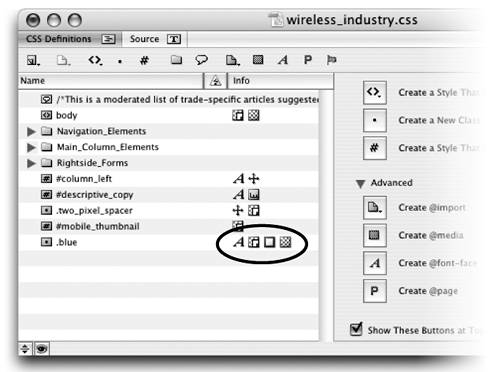 Now, to go to an area, simply click one of those icons. The CSS Editor will jump to the tab for those properties (Figure 115b). Figure 115b. Click an icon to jump to that tab of the CSS Editor.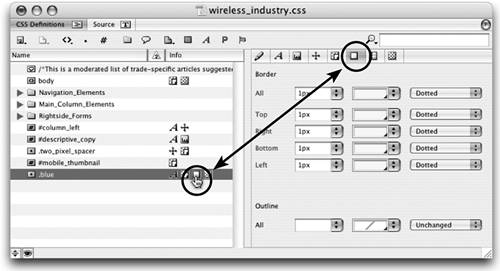 |
EAN: N/A
Pages: 301