TIP 92: Previewing Web Pages in GoLive
| When building a site in GoLive, you might like to quickly preview a page without actually leaving the application. GoLive's Preview tab allows you to do just that. The Preview uses an embedded version of the Opera browser, and because it is an actual Web browser that powers the Preview mode, you not only can preview a page, you can test out its links and JavaScript, too (Figure 92). Figure 92. Use the Preview mode to test links and JavaScripts.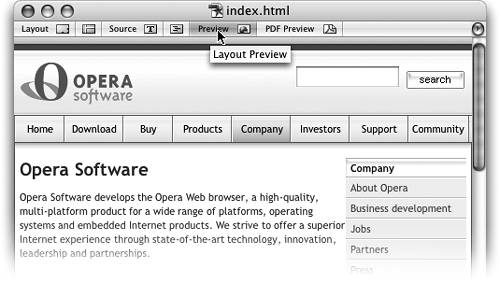
To Preview a page, simply click the Preview button at the top of the document window. Even if you navigate away from the page as you are testing links, you are returned to the original page when you switch back to one of the editing modes. If you use the Preview mode frequently, you might like to add a keyboard shortcut to its menu command found under View > Document Mode > Preview. |
EAN: N/A
Pages: 301
- Article 314 Outlet, Device, Pull, and Junction Boxes; Conduit Bodies; Fittings; and Handhole Enclosures
- Article 350 Liquidtight Flexible Metal Conduit Type LFMC
- Article 406: Receptacles, Cord Connectors, and Attachment Plugs (Caps)
- Tables
- Example No. D8 Motor Circuit Conductors, Overload Protection, and Short-Circuit and Ground-Fault Protection